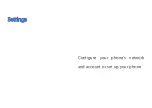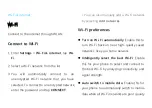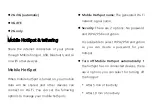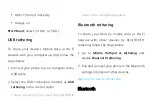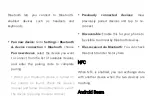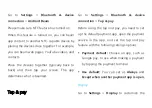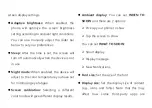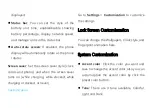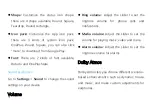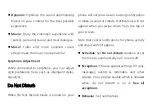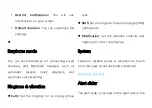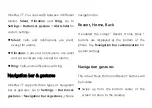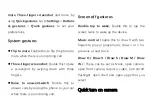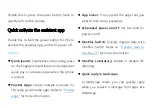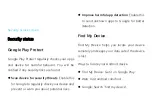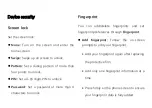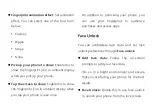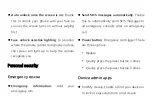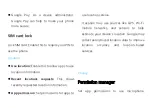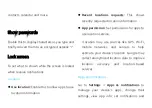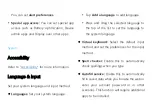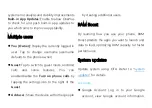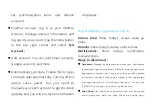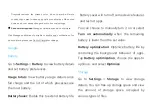Swipe up from the bottom center of the
screen and then hold for one second to enter
multitasking/app switching mode.
Swipe up from the left or right bottom of the
screen to go back to the last page.
* Whether the device is used in landscape or
portrait mode, the navigation gesture is
always triggered from the bottom of the
device.
Custom Settings
Hidden bar:
If the option “
Navigation
gestures
”, you can enable or disable Hidden
bar. Once enabled, app-switching by swiping
along the bar will be disabled.
Navigation bar customization:
If the
option is
“Recent, Home, Back
”, you can click
here to customize:
1.
Swap buttons:
Enable this to swap the
position of the Recent and back buttons.
2.Double tap action & Long press action:
Set
Double tap action
or
Long press action
on
Home
,
Recent
, and
Back
buttons.
Options include No action, Open/close menu,
Turn off screen, Open Shelf, and more.
Quick gestures
You can do the following actions quickly:
Flip to
Summary of Contents for OP7T
Page 1: ...OP7T User Manual ...
Page 10: ...Getting started Learn more about your device and start using ...
Page 11: ...Front view ...
Page 12: ...Back view ...
Page 19: ...The Basics Learn to use your OnePlus device ...
Page 26: ...brightness settings ...
Page 29: ......
Page 30: ...Settings Configure your phone s network and account or set up your phone ...
Page 60: ...Apps Learn about the apps on your OnePlus device ...
Page 80: ...Advanced Learn about advanced tips for your phone ...
Page 86: ...Reboot Update Backup Recovery Learn to upgrade and reset your OnePlus device ...
Page 93: ...Safety information View Safety information for your device ...
Page 113: ...113 www oneplus com es support Descarga el manual en www oneplus com es support manuals ...
Page 115: ...115 ...