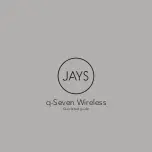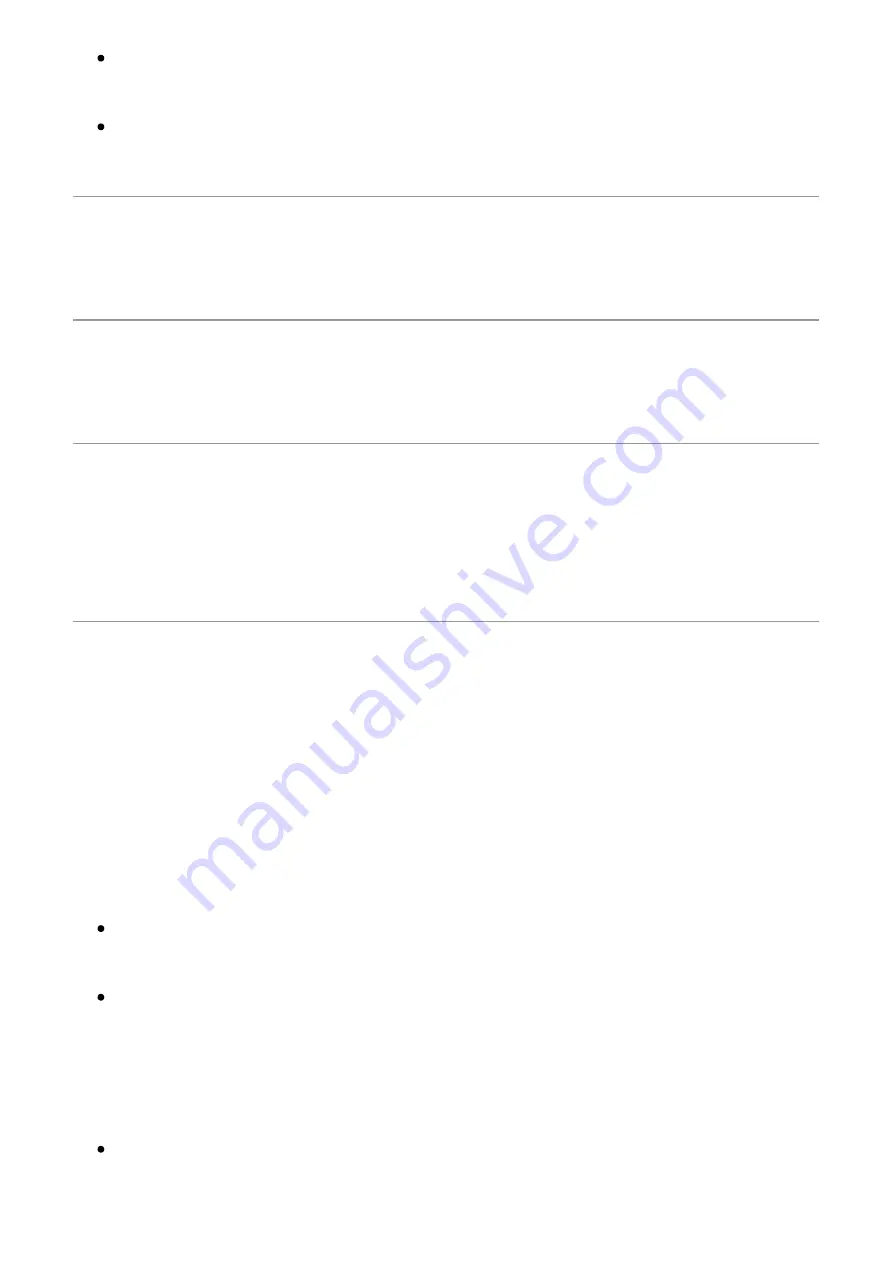
17.09.2020
OnePlus Buds User Guide
https://support-cn.oneplus.com/app/answers/detail/a_id/5391/~/oneplus-buds-user-guide#Connection and Use
4/5
Take the left and right bud out. The indicator lamp will show the battery level of
the charging box.
The following table lists the meanings of the indicator lamp in different colors.
Bud(s) in the Charging Box Light Indication
Light Color
One bud in the charging
box
Shows the battery level of
the bud in the charging box
Green: The battery level is
higher than 20%.
Red: The battery level is
lower than 20%.
Two buds in the charging
box
Shows the battery level of
the bud with less power in
the charging box
Green: The battery level is
higher than 20%.
Red: The battery level is
lower than 20%.
No bud in the charging box
Shows the battery level of
the charging box
Green: The charging box can
fully charge the OnePlus
Buds.
Red: The charging box
cannot fully charge the
OnePlus Buds.
Charging buds
Put the buds in the charging box to charge them.
(The charging contacts at the bottom of the buds’ handle must be clean, otherwise
charging and use may be affected.)
Charge the charging box
You can connect the charging box to a power supply through the power cable
delivered with the buds to charge it.
If the indicator lamp of the charging box is always red, the charging box is
charging. If it is green, the charging box is fully charged.
Factory Reset
Put the two buds into the charging box and do not close the cover.