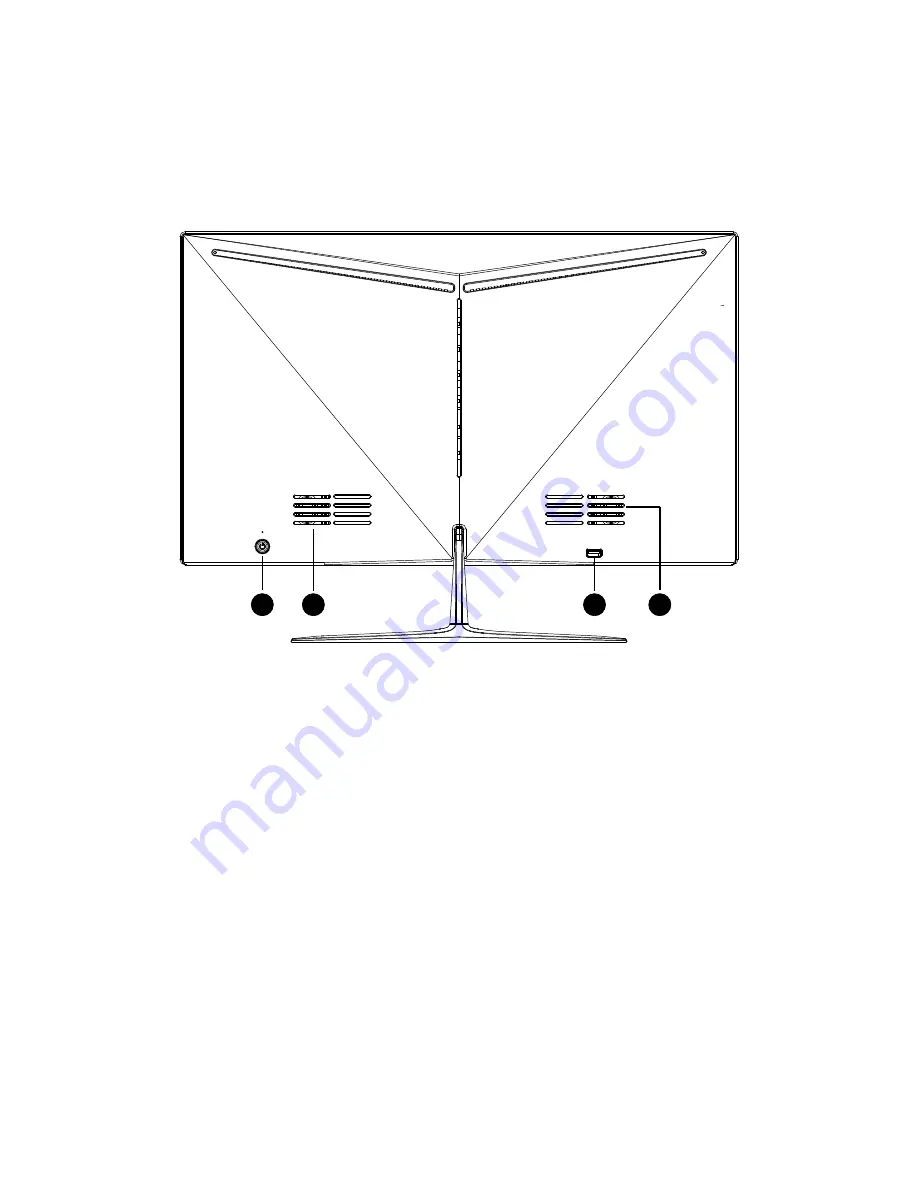
1) The power switch
Press the switch to turn on or off the computer.
2) LCD screen
High Definition LCD screen allows you to view photos, videos or other multimedia files
on your computer to provide excellent visual effects.
3
1
4
4
3) USB 2.0 ports
USB 2.0 ports can be connected for the USB 2.0 specification of the equipment, such as
keyboard, camera, printer, scanner and mobile storage equipment etc.
4) 2*5W hi fi speaker
2*5W hi fi speakers to facilitate you to watch the video or listen to music to get a better
visual effect.
Adjust angle of view
★
The ideal angle of view is recommended to the front of the product, and then adjust the
angle of the product according to your request.
★
When you adjust the angle of the product, press and hold the base and adjust the position
of the front frame.
★
You can adjust the angle of the product from -5 degrees to 10 degrees.







