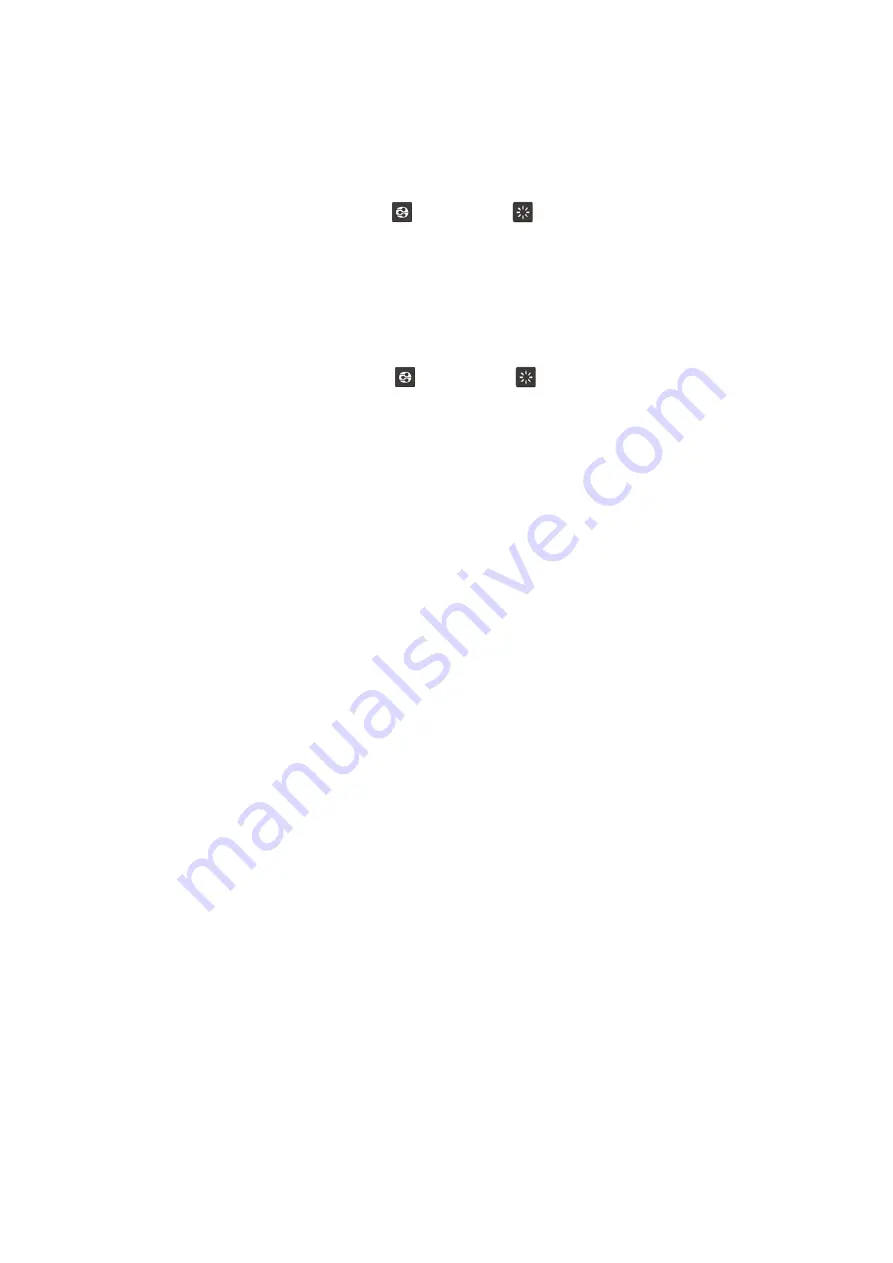
DLNA audio WiFi wireless connection
Android phone DLNA connect to ONEbox
Your iPhone and ONEbox is connected to your home network, or
use WiFi direct mode connect your phone to WiFi SSID : ONEbox**** at IP 192.168.101.1
Switch ONEbox input mode to DLNA
or Standby
Install DLNA APPs in your Android phone,
recommend
Hi-Fi Cast
(better sound) and
BubbleUPnP
(more features)
Open DLNA APPS, select Playback device as
ONEbox****
WIN10 wireless connect to ONEbox
Your WIN10 notebook and ONEbox is connected to your home network, or use WIFi direct mode
Switch ONEbox input mode to DLNA
or Standby
Enable WIN10 media share center, allow
ONEbox****
to access (can set in Window Media Player)
In file explorer, select song, press right mouse button, select “CAST to”
ONEbox****
Use DLNA in iPhone to play high quality audio wirelessly
Install APPS
Sesam Music
or
MCONNECT
(more DLNA APPs available in App Store)
Open MCONNECT, on left header button to select music source (internal storage or external NAS
storage), on right header button to select audio destination as
ONEbox****
Remark : ONEbox can’t support file format AIFF (standard song format in iPhone)
DLNA is file streaming protocol. The song file is sent to ONEbox and ONEbox is a renderer to encode file.
ONEbox support WAV 44.1/16, WAV 96/24, FLAC 48/24, FLAC 192/24 and MP3.
ONEbox usually has high sound quality in DLNA mode.








