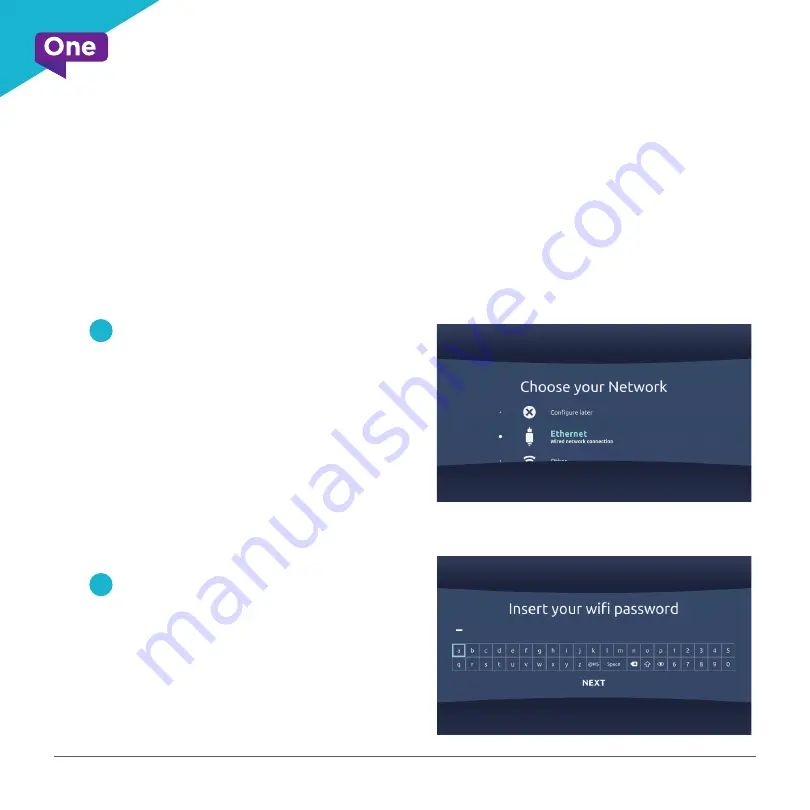
onecomm.bm
9
We recommend connecting your OneBox media player to the Internet. This connection
allows us to better support your system and for you to experience additional FibreWire
TV features. If you are connected using an Ethernet cable (as depicted in Step 3), Press
Home (house icon), select ‘Settings’, then select ‘General’, scroll down to ‘Network
Configuration’, and choose “Ethernet”
7
If you are unable to connect using
an Ethernet cable
•
Connect to your 5 GHz WiFi network*.
•
If you do not see your WiFi network
as an available connection, or you
do not subscribe to Internet,
skip to step 16.
*FibreWire TV is supported by the 5 GHz
WiFi band to provide you with the best
overall experience.
8
Once your WiFi network has been
selected, you will be prompted to
enter your WiFi password. For
assistance with recovering your WiFi
password, visit our online support
page at:
https://onecomm.bm/internet-support.
Connecting Your OneBox
to the Internet
Summary of Contents for FibreWire TV
Page 1: ...onecomm bm 1 05 25 2018 FibreWire TV Setup Guide V3...
Page 11: ...onecomm bm 11...
Page 12: ...onecomm bm AllForYou...












