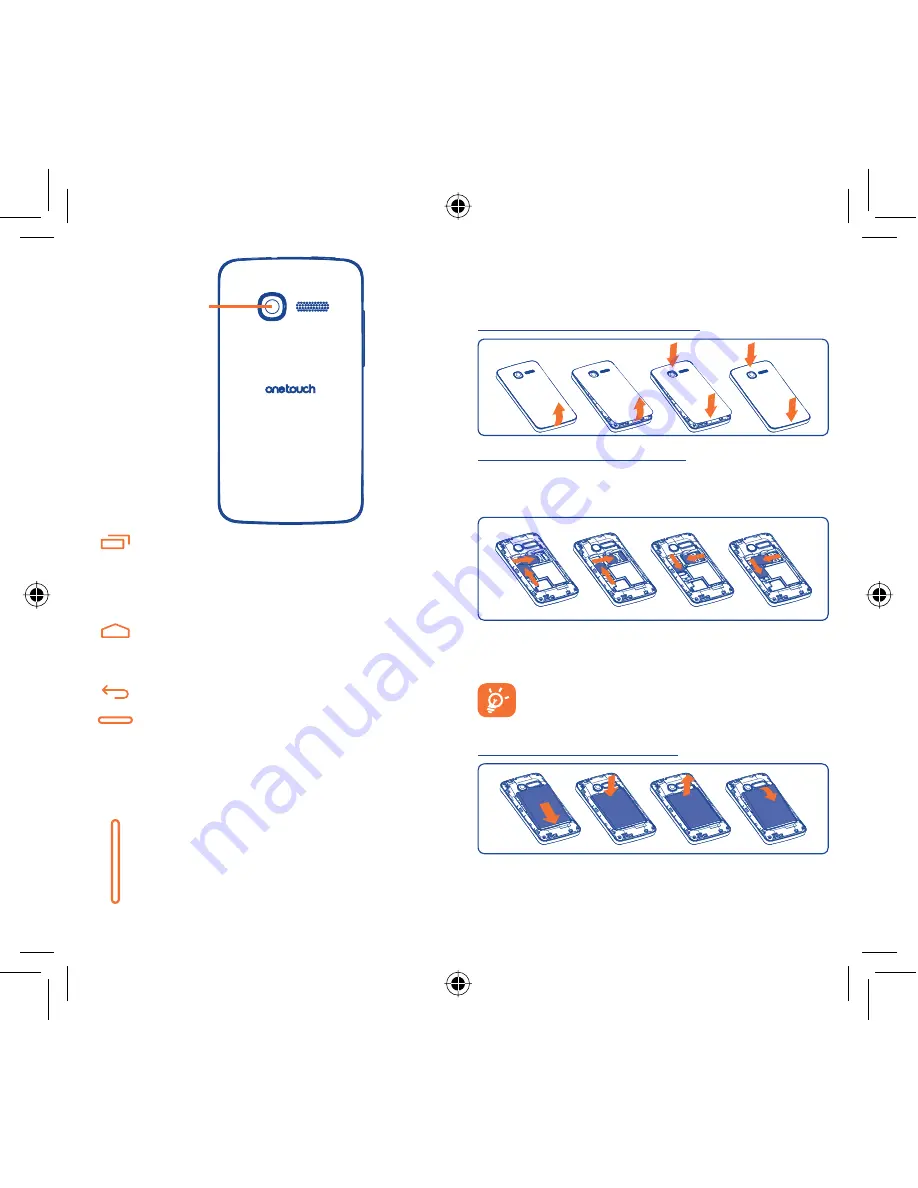
3
4
Camera
On Home screen, press to quickly access
•
Settings
menu or Notification panel; to launch quick search; to
manage applications; to customize your Home screen
by adding applications or changing wallpaper.
On other screens, press to view options list.
•
Press: Return to the Home screen or back to the central
Home screen if it is extended.
Press and hold: Enter the recently used applications list.
Go back to the previous menu or screen.
Press: Lock the screen.
Light up the screen.
Press and hold: When phone is off, power on the phone.
When phone is on, enter Phone options:
Silent mode, Airplane mode, Power off.
Press to adjust the Volume (in call/media playing mode)
Getting started
1.2
Set-up
1.2.1
Removing or installing the back cover
Inserting or removing the SIM card
You must insert your SIM card to make phone calls. Please power
off your phone and remove battery before inserting or removing
the SIM card.
Place the SIM card with the chip facing downwards and slide it into
its housing. Make sure that it is correctly inserted. To remove the card,
press and slide it out.
For dual SIM model, the SIM1 slot can support both 2G
and 3G network, while the SIM2 slot can only support a
2G network .
Installing or removing the battery
Insert and click the battery into place, then close the phone cover.
•
Unclip the cover, then remove the battery.
•
IP4689_4007D_QG_Eng_GB_05_130716.indd 3-4
IP4689_4007D_QG_Eng_GB_05_130716.indd 3-4
2013-7-16 1:20:33
2013-7-16 1:20:33

















