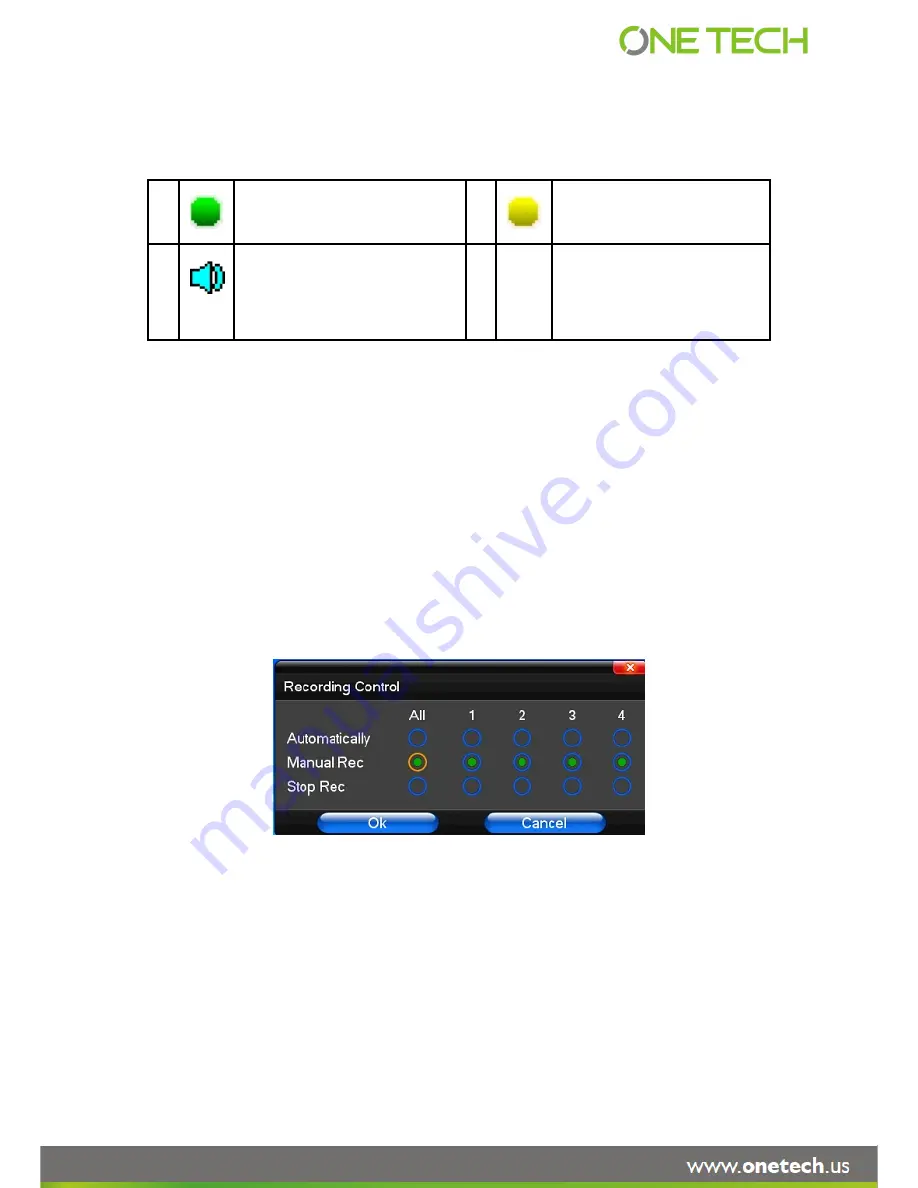
17
the picture, re setting the date. There is a alarm input mode icon. (the meaning of every kind of icon as following
table)
Channel picture attention
3.6 Recording operation
Customer can according to select the different kind of recording mode in this system. For the
different kind of recording mode you set, the channel will be showed the mark on everyone channel.
Manual recording
Note: Manual recording operational requirement the user should have “recording” permission.
Please make sure the hard disk drive has been installed and it has been formatted.
1
)
Input manual recording operation menu
Single click right key of mouse or In main menu=> recording control can into manual recording operation menu.
Under preview mode, press REC key or on the Remote controller unit key into recording control operation menu, as
follows:
2) The explanation of manual recording operation menu
【
manual recording
】
Priority level highest, no matter currently what status of every channel, after carry out the
manual press, corresponding channel will be record common in progress;
【
Auto recording
】
Setting channel recording by setting condition to record under Timing, Motion detection and
Alarm in Recording Setting;
【
Stop Recording
】
All video channel stop recording;
1
Channel is video when channel
video pictures showed this symbol
2
Channel happen when dynamic
test,
channel
video
pictures
showed this symbol
3
Channel open sound, the channel
video pictures showed this symbol
Page 17 of 102
Summary of Contents for 1B-GS8004
Page 1: ...Page 1 of 102 1B GS8004 1B GS8008 1B GS8016 Modelos H 264 Standalone DVR USER MANUAL_V2 08...
Page 39: ...39 Page 39 of 102...
Page 40: ...40 Page 40 of 102...
Page 42: ...42 Page 42 of 102...
Page 43: ...43 Page 43 of 102...
Page 73: ...73 Click the button Run or save Click the button Run Page 73 of 102...
Page 74: ...74 Click the button Next Click the button Install Page 74 of 102...
Page 75: ...75 Click the button Finish Note If finish you should reboot the pc Page 75 of 102...






























