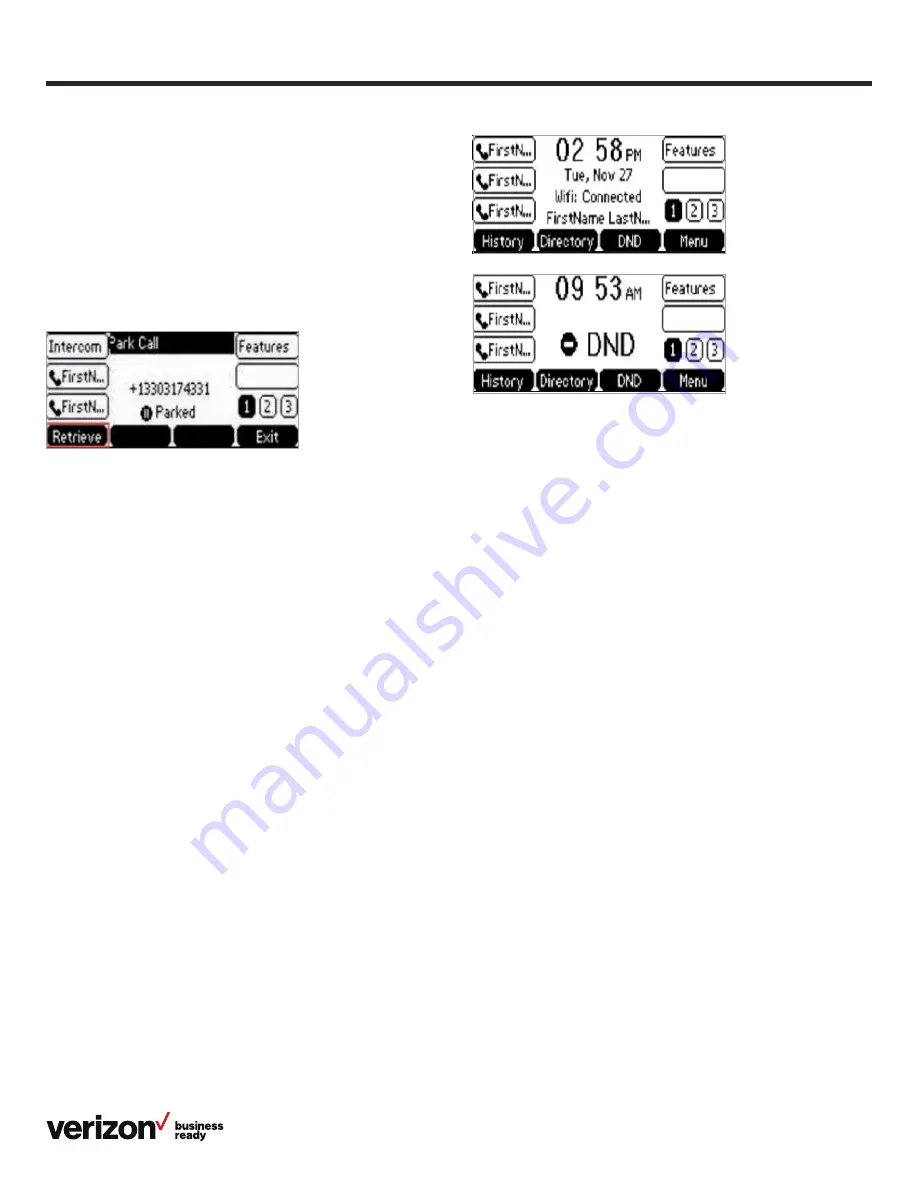
14
User guide
Transferring calls
You may transfer an active call to any other phone number
(it does not have to be a One Talk number). There are three
transfer options: Consultative Transfer, where you have an
opportunity to speak with the called party before transferring
the call for pickup; Direct Transfer, where the current active call
is transferred with no dialog between you and the called party;
and Direct Transfer to Voice Mail.
Consultative Transfer
While on a call:
1. Press the
Transfer
soft key; this will place the other party
on hold
2. Use the dial pad to enter the number (extension or
10-digit number)
3. Press
Consult
; you will be connected and can inform the
called party of the pending transfer
4. Press
Transfer
to complete
Direct Transfer
While on a call:
1. Press the
Transfer
soft key; this will place the other party
on hold
2. Use the dial pad to enter the number (extension or
10-digit number)
3. Press
Direct
Direct Transfer to Voice Mail
Direct Transfer to Voice Mail enables you to transfer a call to
someone else’s voicemail.
1. Press the
Transfer
soft key during an active call. This will
place the call on hold
2. Press
**55
, then enter the 10-digit phone number or
extension to which you want to transfer the call
3. Press the
Direct
soft key to complete the transfer
2. Enter the appropriate 10-digit number or the extension
number followed by
#
3. Press
#
to park against your own extension
To retrieve a call:
• Press the
Retrieve
soft key
• The user will receive audio and visual notification of the
parked call
• The call can be retrieved by dialing **88 + extension
Caller Line ID Block
You can opt to place outgoing calls anonymously by pressing
**67
prior to dialing. This will prevent your phone number
or any other caller ID information from appearing on the
recipient’s display.
Conference calling
You can use any of your lines to hold a one-person
conversation or a conference call. While on a call:
1. Press the
Hold
soft key during an active call. Then press
New Line
2. Enter the number of the second party, and then press the
Send
soft key
3. Press the
Conference
soft key when the second party
answers. All parties are now joined in the conference
4. Repeat steps 1 to 3 to hold up to a six-way conference call
Do Not Disturb
Rejects incoming calls automatically. If no other devices share
the One Talk number, callers can be forwarded to Voice Mail
when DND is enabled.
1. Select the button that is under DND on your phone display
2. A DND icon will display at the top of the screen. Press the
button under DND to toggle the feature on or off



























