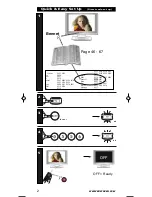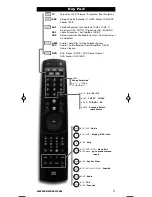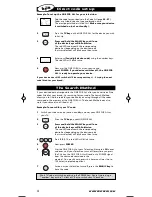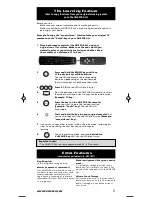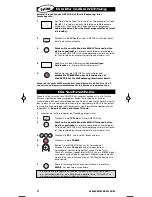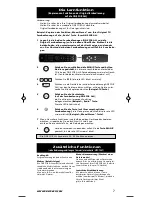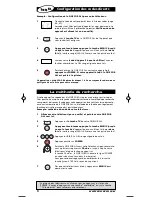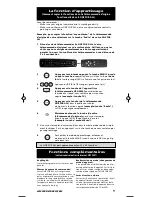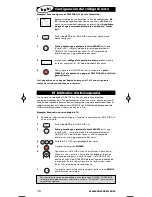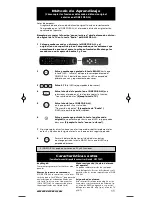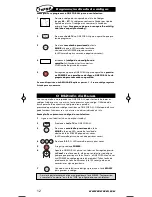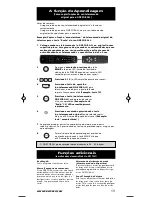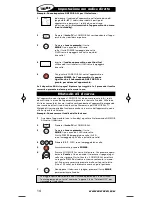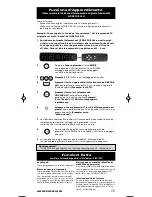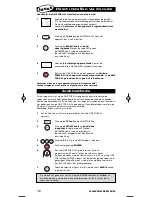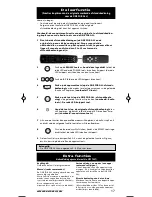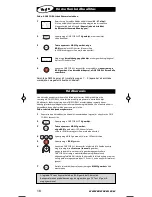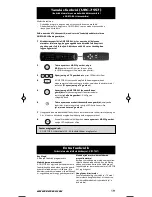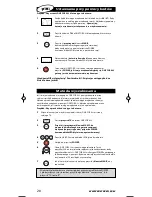WWW.ONEFORALL.COM
5
Before you start:
-
Make sure your original remote control is working correctly.
-
Make sure neither your ONE FOR ALL, nor your original remote control is
pointing at your device.
Example: To copy the “mono/stereo” function from your original TV
remote onto the ”Radio”key of your ONE FOR ALL.
1
Place both remote controls (the ONE FOR ALL and your
original) on a flat surface. Make sure the ends which you
normally point at your device are facing each other. Keep
the remotes at a distance of 2 to 5 cm.
2
Press and hold the MAGIC key until one
of the device keys will blink twice.
The red LED underneath the corresponding
device key (depending on the device mode
that was selected) will blink once then twice.
3
Press 9 7 5
(the red LED will blink twice).
4
Press the device key (on the ONE FOR ALL remote) to select
the mode to which you want to copy the learned function
(
Example: TV key
).
5
Press the key (on the ONE FOR ALL remote)
where you want to place the learned function
(Example: ”Radio” key)
. The red LED will
flash rapidly.
6
Press and hold the key (on your original remote)
that
you want to copy until the red LED blinks twice
(Example:
“mono/stereo” key).
7
If you want to copy other functions within the same mode, simply repeat
steps 5 and 6 pressing the next key you want to copy by
learning.
8
To exit the learning mode, press and
hold down
the
MAGIC key
until the red LED blinks twice.
The Learning Feature
(How to copy functions from your original working remote
onto the ONE FOR ALL)
Important notes:
- The ONE FOR ALL can learn approximately 25 – 40 functions.
Extra Features
(see manual on our internet site - URC-7557)
Key Magic®
How to program missing functions
Macros (sequence of commands)
Your ONE FOR ALL comes with an easy-to-
use Macro feature, allowing you to send
several commands with the press of a
single key (e.g. switching all your home
theatre devices ON (or OFF) with the press
of a single key).
Mode reassignment (Changing a device
mode)
It is possible to change the mode of any
device key. This is useful if you want to set
up two of the same devices on the ONE FOR
ALL.
Volume Punch Through
This feature allows you to choose a certain
device as volume source (e.g. TV mode) and
punch it though into any device mode of
your choice.
7557_21-talen_RDN-1040210:7950 Manual_gedrukt 04-02-10 16:46 Pagina 5