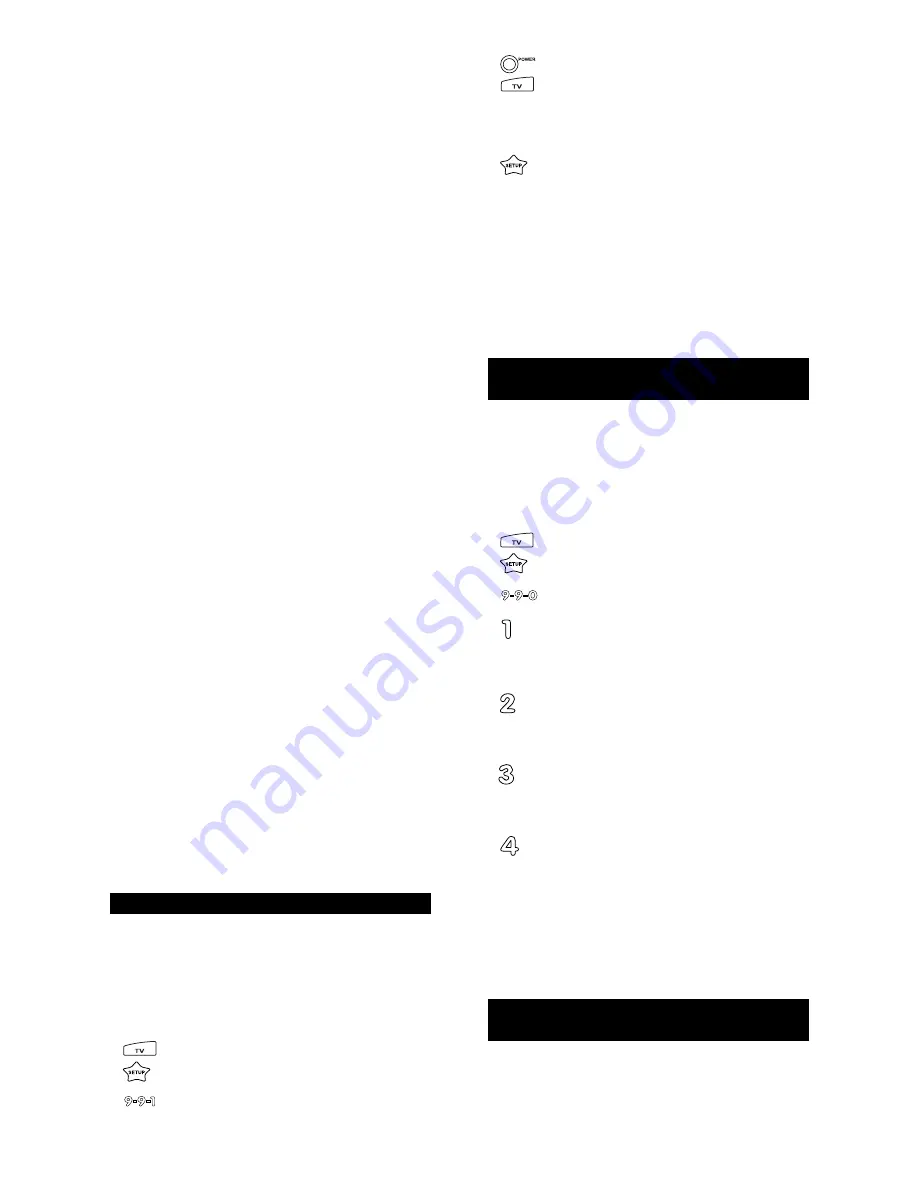
Remember, to use your Cinema 5 to operate your
Receiver/Tuner, press the RCVR key first.
Setup Codes For Receivers/Tuners
ADC
0531
Akai
0076
Aiwa
0121, 0158, 0189, 0405
Bang & Olufsen 0898
Capetronic
0531
Carver
0008, 0042, 0189, 0360
Casio
0195
Clarinette
0195
Curtis Mathes
0039, 0080
Denon
0004
Fisher
0042, 0360
Garrard
0463
Harman/Kardon 0110, 0891, 0189
JBL
0110
JVC
0074
Kenwood
0027, 0313, 0314, 0186, 0042
Linn
0189
Lloyd’s
0195
LXI
0181
Magnavox
0189, 0195, 0531, 0391
Marantz
0039, 0189
MCS
0039
Modulaire
0195
NAD
0320
Nakamichi
0097
Onkyo
0135, 0380
Optimus
0042, 0080, 0181, 0186, 0531, 0670,
0738, 0801
Panasonic
0039, 0309, 0518
Penney
0195
Philips
0189
Pioneer
0014*, 0080*, 0150, 0531, 0630, 1023
Quasar
0039
RCA
0054, 0360, 0531, 0530
Realistic
0181, 0195
Sansui
0189
Scott
0322
Sharp
0186
Sherwood
0491, 0502
Sony
0158**, 0474
Soundesign
0670
TEAC
0463
Technics
0039, 0309, 0518
Victor
0074
Wards
0014, 0042, 0054, 0080, 0158, 0189
Yamaha
0176, 0186
Yorx
0195
Zenith
0857
*May use Amplifier code 0013 for power and volume. See
page 21 for amplifier setup and codes.
**May use Misc. Audio code 0159 to operate surround and
tuner presets. See page 24 for misc. audio setup and codes.
SEARCHING FOR YOUR CODE
If your TV, VCR or Cable Converter does not respond to the
Cinema 5 after trying all of the codes listed for your brand, or if
your brand is not listed at all, try searching for your code. For
example, after trying all of the codes for your TV, you still can-
not get the Cinema 5 to operate your TV, then:
1.
Turn on your TV.
2.
Press TV and release. Press and hold SETUP until
the Cinema 5’s red light blinks twice, then release
SETUP.
3.
Press 9 - 9 - 1.
4.
Slowly alternate between pressing POWER* and
TV until your TV turns OFF. Make sure that the
Cinema 5 is aimed at your TV during the search.
You may have to press this sequence of buttons
(POWER* then TV) up to 100 times to search the
entire library of codes.
5.
When your TV turns OFF, press and release
SETUP to lock in the code for your TV. Your
Cinema 5 is now programmed to operate your TV.
*If you are searching for your VCR, CD, LD or DVD Player
code, you may want to play a tape or disk and use the STOP
key instead of the POWER key to search for your code.
When your VCR stops, press SETUP to lock in your code.
NOTE: To search for the codes of your other components,
repeat Steps 1 through 5, only substitute the appropriate
device key (ie., VCR, DVD/LD, RCVR, CD or CBL/SAT) for
the component you are searching for.
RETRIEVING THE CODES PROGRAMMED INTO THE
Cinema 5
If you have set up the Cinema 5 using the “SEARCHING
FOR YOUR CODE” procedure, you may want to figure out
which four-digit code is operating your equipment. Use this
procedure after you have set up your components to find out
which four-digit code is operating your equipment. For exam-
ple, to find out which code is operating your TV after setting
up your TV using the “SEARCHING FOR YOUR CODE”
procedure:
1.
Press TV and release. Press and hold SETUP until
the Cinema 5’s red light blinks twice, then release
SETUP.
2.
Press 9 - 9 - 0.
3.
For the first digit of your four-digit code, press 1
and count the number of times the red light (LED)
blinks on the Cinema 5. If the light does not blink
when you press the number 1, the digit is zero.
4.
For the second digit, press 2 and count the num-
ber of times the red light (LED) blinks on the
Cinema 5. If the light does not blink when you
press the number 2, the digit is zero.
5.
For the third digit, press 3 and count the number
of times the red light (LED) blinks on the Cinema
5. If the light does not blink when you press the
number 3, the digit is zero.
6.
For the fourth and final digit, press 4 and count the
number of times the red light (LED) blinks on the
Cinema 5. If the light does not blink when you
press the number 4, the digit is zero. Now you
have your four-digit code.
NOTE: To find out the code for your other components,
repeat Steps 1 through 6, only substitute the appropriate
device key (VCR, DVD/LD, RCVR, CD or CBL/SAT) for the
component code you wish to learn.
LEARNING FUNCTIONS ONTO THE 1L, 2L, 3L AND 4L
KEYS
The 1L, 2L, 3L and 4L keys can be used to customize those
functions that are unique to your home entertainment needs.
For example, the Cinema 5 does not offerTracking Up or
Down for a VCR. With the learning feature on the Cinema 5,
you can add these functions and many others learned from
your original remote control.












