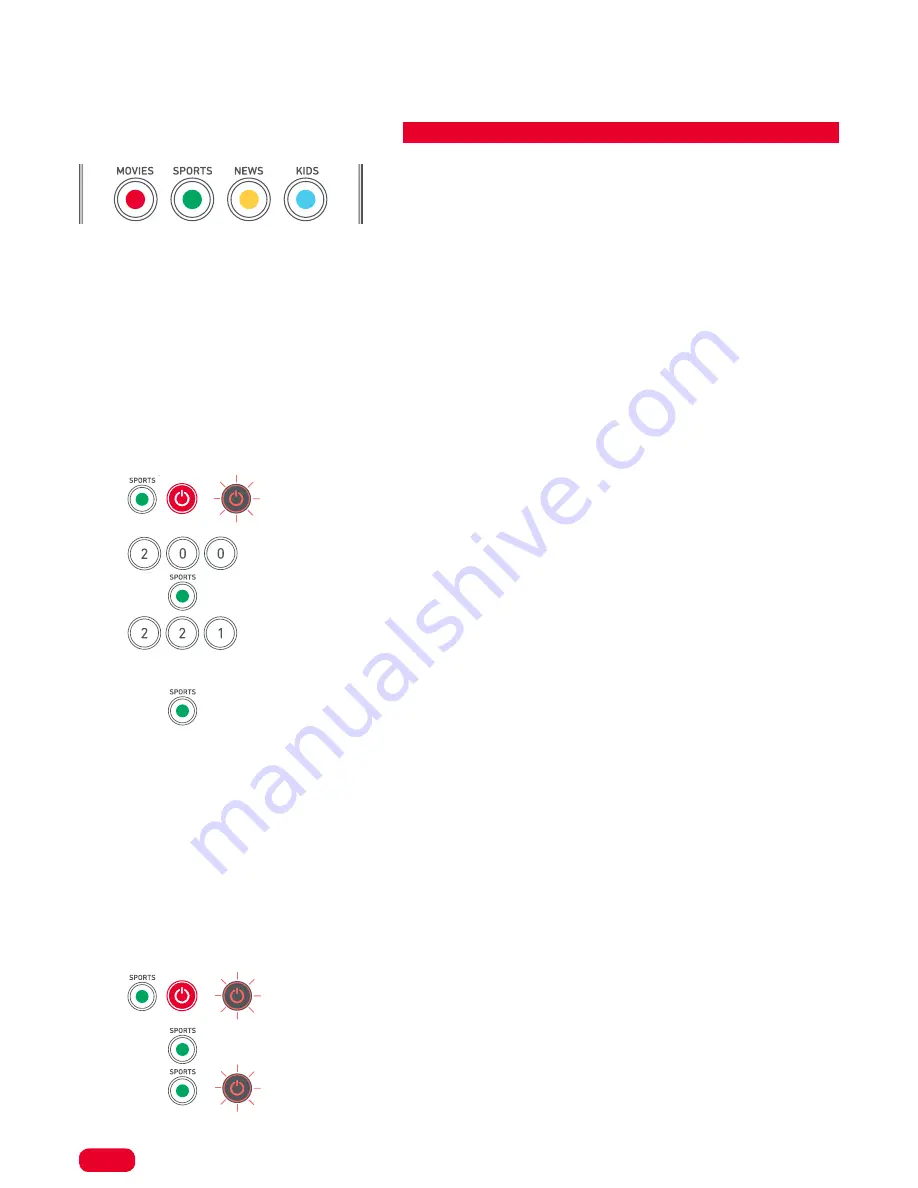
14
Home
CHANNEL SHORTCUT MACROS
By default, the coloured keys on your remote act as they did on the original remote, and also if held down
for three seconds, they will send specific channel numbers to the Sky Q box for selecting different genres of
channel, such as Movies, Sports etc.
However if you are not using the remote for a Sky Q box, or you would like to change which channels they
select, they can be reprogrammed to send channel numbers of your choice. You can even assign multiple
channels to a single key so each time you hold the key it will select one of your favourites.
The procedure to program is as follows:
Say for example, the first 3 Sports channels are on channels 200, 221 and 239, you can assign shortcuts to
these channels on the Green (Sports) key. To do this:
1.
Hold down the Green and the (Sky) Power key until the red LED blinks twice (make
sure to press the Green key slightly before the Sky Power or the Sky may turn off)
2.
Enter the first channel number (200)
3.
Press and release the Green key
4.
Enter the next channel number (in this example 221)
5.
Repeat Steps 3 and 4 for each channel shortcut you want to add
6.
After entering the last channel number you want, press and hold the Green key.
The red LED will blink twice and the shortcuts are now programmed. When watching live TV on Sky, simply
hold down the Green key for 3 seconds, and the first Channel Shortcut will be sent (in this example channel
200). The next time you hold down the Green Key, the shortcut for the next Channel Shortcut will be sent (in
this case channel 221).
You can reprogram each of the different colour keys with different lists of channel numbers, by holding
down the Power and a different coloured key at step 1, and pressing and releasing the same key at step 3.
Each coloured key has a different name to help you remember the channels that you have stored there. You
can program up to 10 different channel numbers per key.
If you wish to reset the key to default, the procedure is as follows:
1.
Hold down the key you wish to reset (for example the Green key) and the (Sky)
Power key until the red LED blinks twice
2.
Press and release the key to reset (for example the Green key)
3.
Hold down the same key (e.g. Green) until the red light blinks twice
The key is now reset.
















