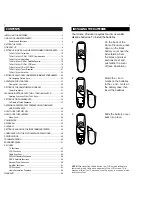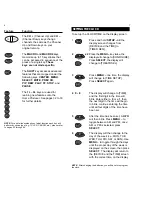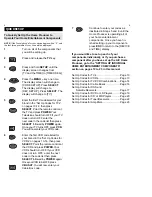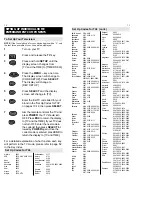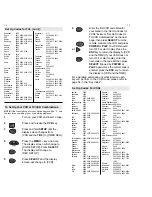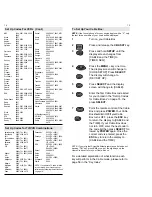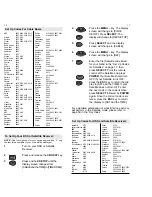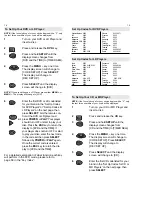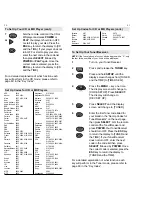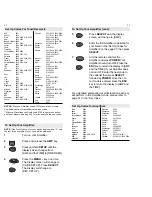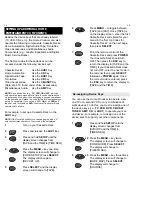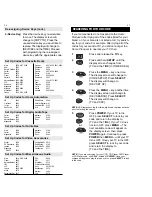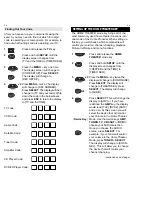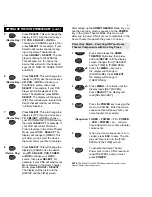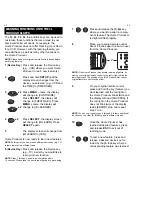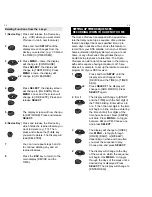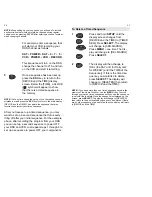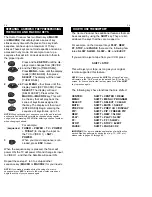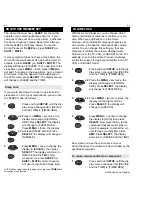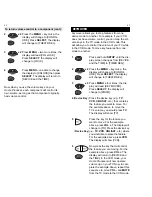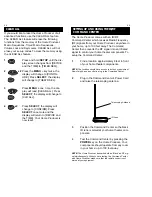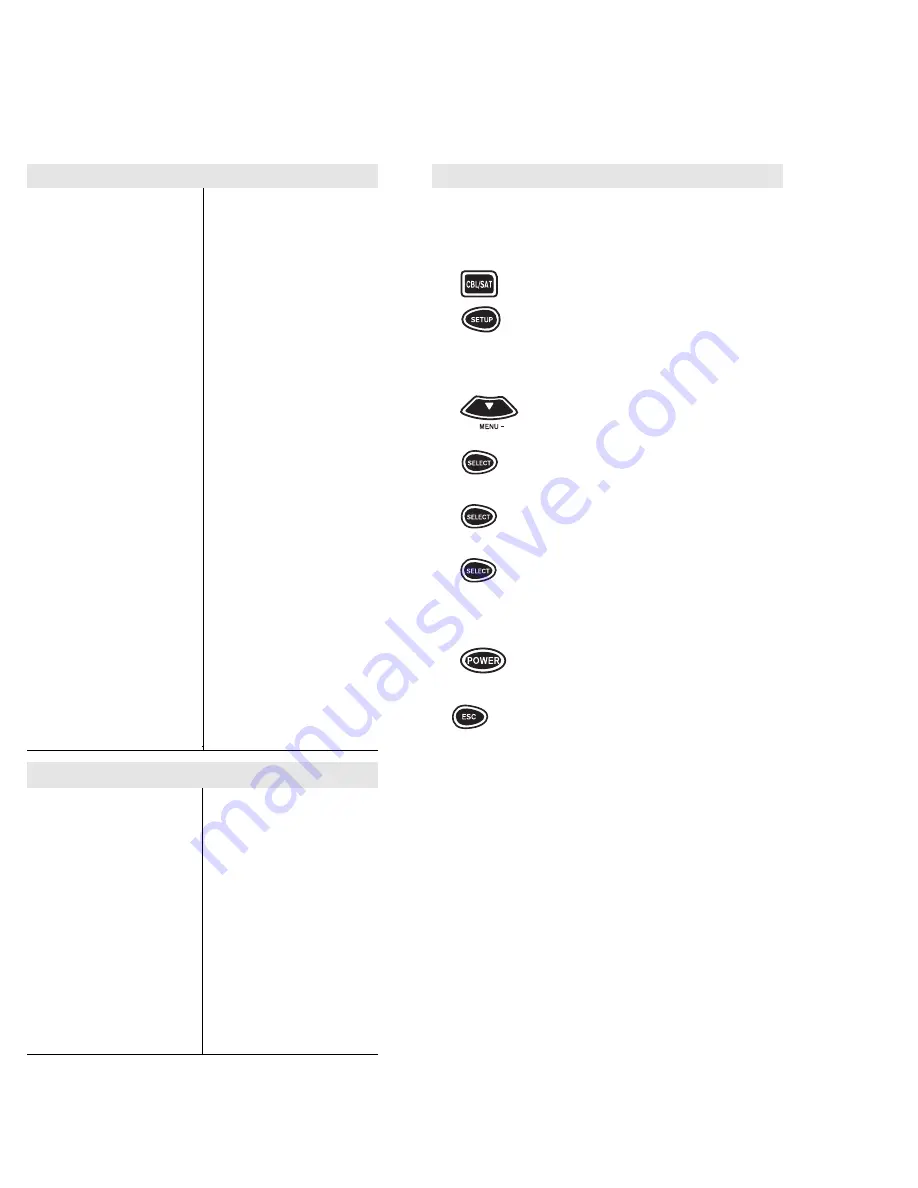
15
14
Sansui
0000, 0067, 0041, 0271,
0479
Sanyo
0047, 0240, 0104, 0046
Scott
0184, 0045, 0121, 0043,
0210, 0212
Sears
0035, 0037, 0047, 0000,
0042, 0104, 0046, 0054,
0066, 0105
Semp
0045
Sharp
0048, 0062
Shintom
0072
Shogun
0240
Signature
0035
Singer
0072
Sony
0035, 0032, 0000, 0033,
0034, 0253
Sunpak
0253
Sylvania
0035, 0081, 0000, 0043,
0110
Symphonic 0000,
0593
TMK
0240, 0036, 0208
Tatung
0041
Teac
0000, 0041
Technics
0060, 0035, 0039, 0162,
0202
Teknika
0035, 0037, 0000
Thomas
0000
Toshiba
0045, 0043, 0066, 0210,
0212
Totevision
0037, 0240
Unitech
0240
Vector
0045
Vector Research 0038, 0040
Video Concepts 0045, 0040, 0061
Videosonic
0240
Wards
0060, 0035, 0048, 0047,
0081, 0240, 0045, 0000,
0042, 0072, 0149, 0062,
0212
W. Westinghouse 0278
XR-1000
0035, 0000, 0072
Yamaha
0041, 0038
Zenith
0039, 0000, 0033, 0034,
0479
To Set Up Your Cable Box:
NOTE: If the four-digit code for your device begins with a “0”, only
the last three numbers of your code will be displayed.
1
Turn on your Cable Box.
2
Press and release the CBL/SAT key.
3
Press and hold SETUP until the
display screen changes from
[CABLE and the TIME] to
[TIMED SEQ].
4
Press the MENU – key one time.
The display screen will change to
[CODE SETUP]. Press SELECT.
The display will change to
[DEV SET UP].
5
Press SELECT and the display
screen will change to [CABLE].
6
Enter the first Cable Box code listed
for your brand in the “Set Up Codes
for Cable Boxes” on page 16, the
press SELECT.
7
Point the remote control at the Cable
Box and press POWER. Your Cable
Box should turn OFF. If your Cable
Box turns OFF, press the ESC key
to return the display to [CABLE and
the TIME]. If your Cable Box does
not turn OFF, enter the next code in
the code list then press SELECT fol-
lowed by POWER again. Once the
correct code is entered, press the
ESC key to return the display to
[CABLE and the TIME].
NOTE: If your original Scientific Atlanta remote control does not
have an “ON” key, press CH+ or one of the digit keys on the
Home Producer to turn your Cable Box on.
For a detailed explanation of what function each
key will perform in the Cable mode, please refer to
page 56 in the “Key Index”.
Set Up Codes For VCRs (Cont.)
NEC
0104, 0067, 0041, 0038,
0040
Nikko
0037
Nikon
0034, 0253
Noblex
0240
Olympus
0035
Optimus
0037, 0048, 0104, 0162,
0432, 0454, 0593, 1048,
1062, 1162, 1262
Optonica
0062
Orion
0184, 0002, 0295, 0479
Panasonic
0035, 0162, 0077, 0225,
0454, 1162
Penney
0035, 0037, 0240, 0042,
0038, 0040, 0054
Pentax
0042, 0105
Philco
0035, 0209, 0479
Philips
0035, 0081, 0062, 0110
Pilot
0037
Pioneer
0067
Portland
0020
Profitronic
0240
Proscan
0060, 0202
Protec
0072
Pulsar
0039
Quarter
0046
Quartz
0046
Quasar
0035, 0162, 0077, 0454,
1162
RCA
0060, 0035, 0048, 0240,
0042, 0149, 0077, 0105,
0106, 0202
Radio Shack
0000, 1037
Radix
0037
Randex
0037
Realistic
0035, 0037, 0048, 0047,
0000, 0104, 0062, 0046,
0066
Ricoh
0034, 0253
Runco
0039
STS
0042
Samsung
0240, 0045
Sanky
0048, 0039
Set Up Codes for TV/VCR Combinations:
American High 0035 (TV = 0051)
Brocksonic
0002, 0294, 0479
Colt
0072
Curtis Mathes
0035 (TV = 0051)
Daewoo
0278 (TV = 0451)
Emerson
0002, 0294, 0479
Funai
0000
GE
0035 (TV = 0051),
0060 (TV = 0047),
0048 (TV = 0093), 0240
Hitachi
0035 (TV = 0051), 0000
HQ
0000
Lloyds
0000
Magnavox
0000, 0035 (TV = 0051),
0081 (TV = 0054)
Magnin
0240
Memorex
0037, 0162 (TV = 0250)
MGA
0240
Mitsubishi
0048 (TV = 0093)
Orion
0002, 0294, 0479
Panasonic
0035 (TV = 0051),
0162 (TV = 0250)
Penney’s
0035 (TV = 0051), 0240,
0162 (TV = 0250)
Quasar
0035 (TV = 0051), 0162
(TV = 0250)
RCA
0035 (TV = 0051), 0060
(TV = 0047),
0048 (TV = 0093)
Sansui
0000, 0479
Sanyo
0240
Sears
0000, 0037
Sony
0032 (TV = 0000)
Symphonic
0000
Zenith
0000
NOTE: If a separate TV code is listed
for your brand, use it to set up your
television by following the instructions
on page 10.