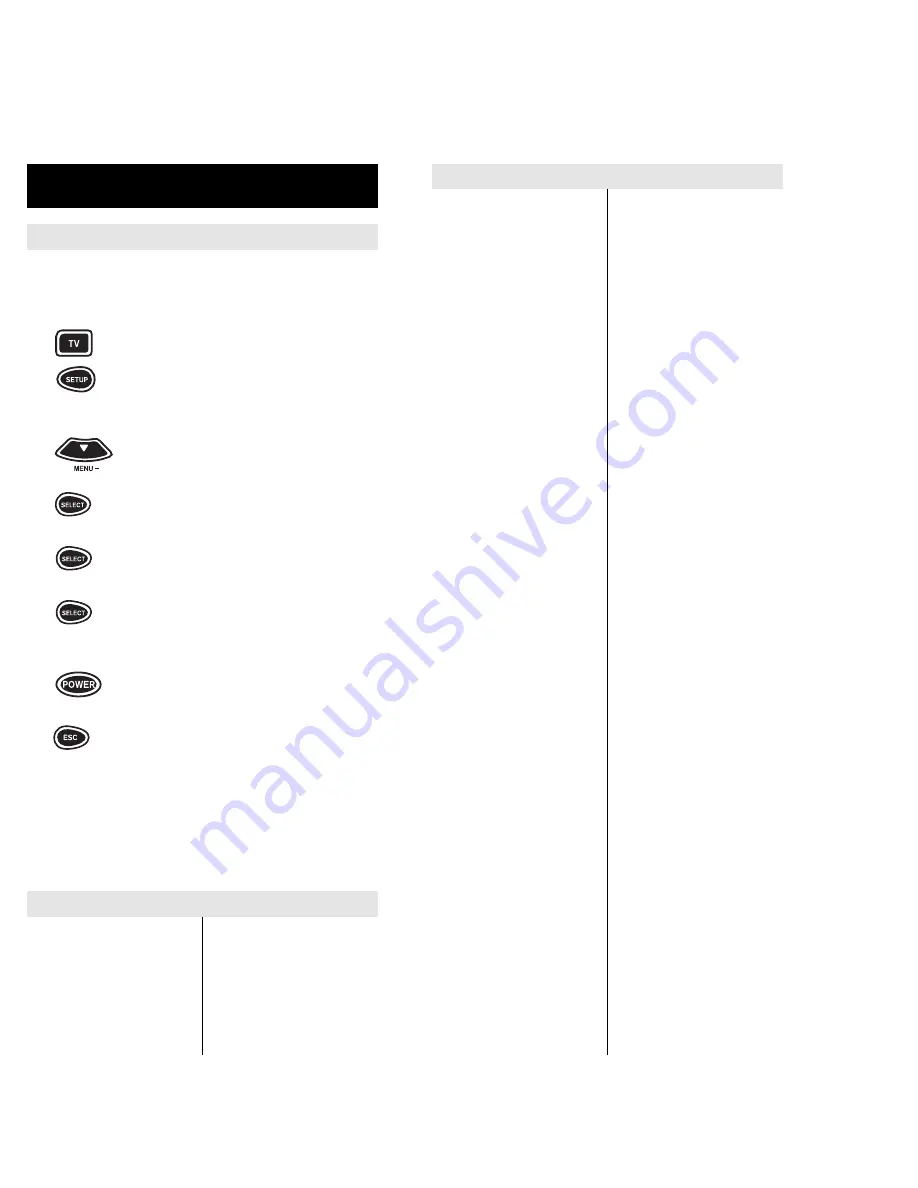
11
10
Set Up Codes for TVs (cont.)
Bell & Howell
0154, 0016
Beuamark
0017, 0030, 0179
Bradford
0180
Brockwood
0019
Broksonic
0236, 0463, 0003
CCE
0217
CXC
0180
Candle
0030, 0056, 0046, 0186
Capehart
0052
Carnivale
0030
Carver
0054
Celebrity
0000
Cineral
0451, 0092
Citizen
0060, 0030, 0056, 0039,
0046, 0092, 0186, 0280
Clairtone
0185
Concerto
0056
Contec
0180, 0157, 0185
Craig
0180
Crosley
0054
Crown
0180, 0039
Curtis Mathes
0047, 0054, 0154,
0051,0451, 0093, 0060,
0030, 0145, 0056, 0016,
0039, 0166, 0466, 1147,
1347
Daewoo
0451, 0019, 0039, 0092,
0623, 0624
Daytron
0019, 0039
Denon
0145
Dumont
0017, 0019
Dwin
0720, 0774
Dynatech
0217
Electroband
0000, 0185
Electrohome 0381
Emerson
0154, 0236, 0463, 0180,
0282, 0178, 0019, 0179,
0039, 0038, 0177, 0185,
0280, 0623, 0624
Envision
0030
Fisher
0154, 0159
Fujitsu
0179
Funai
0180, 0179, 0171
Futuretech
0180
GE
0047, 0051, 0451, 0093,
0282, 0178, 0021, 0055,
0027, 0135, 1147, 1347
Gibralter
0017, 0030, 0019
Go Video
0060
GoldStar
0030, 0178, 0019, 0056,
0039, 0001, 0032
Gradiente
0053, 0056
Grunpy
0180, 0179
Hallmark
0178
Harley Davidson 0179
Harman/Kardon 0054
Harvard 0180
Hitachi
0145, 0056, 0032, 0038,
0151
Infinity
0054
Inteq
0017
JBL
0054
JCB
0000
JVC
0053
Janeil
0046
KEC
0180
KTV
0180, 0030, 0039, 0185,
0217, 0280
Kaypani
0052
Kenwood
0030, 0019
Kloss
0024, 0046
LG
0056
LXI
0047, 0054, 0017, 0154,
0156, 0178, 1347
Logik
0016
Luxman
0056
MEI 0185
MGA
0150, 0030, 0178, 0019
MTC
0060, 0030, 0019, 0056,
0185
Magnavox
0054, 0030, 0179, 0020,
0024, 0096, 0186, 0187,
0386, 0171
Majestic
0016
Marantz
0054, 0030
Matsushita
0051, 0250
Megatron
0178, 0145, 0003
Memorex
0154, 0250, 0150, 0060,
0178, 0056, 0016
Midland
0047, 0017, 0051, 0039,
0032, 0135
Minutz
0021
Mitsubishi
0093, 0150, 0178, 0019
Motorola
0093, 0055
Multitech
0180, 0217
NAD
0156, 0178, 0166
NEC
0030, 0019, 0056, 0497
NTC
0092
Nikko
0047, 0017, 0154, 0156,
0030, 0178, 0092, 1347
Noshi
0018
Onwa
0180
Optimus
0154, 0250, 0166
Optonica
0093, 0165
Orion
0236, 0463, 0179
Panasonic
0047, 0054, 0154, 0156,
0051, 0250, 0093, 0165,
0150, 0060, 0053, 0178,
0145, 0055, 0001, 1347
Penney
0047, 0156, 0051, 0060,
0030, 0178, 0021, 0019,
0018, 0056, 0039, 0003,
0027, 0032, 0135, 1347
Philco
0054, 0463, 0030, 0145,
0019, 0020, 0024, 0096,
0186, 0187
Philips
0054, 0017, 0000, 0021,
0019, 0018, 0039, 0020,
0024, 0027, 0052, 0171
Pilot
0030, 0019, 0039
Pioneer
0038, 0166
Portland
0019, 0039, 0092
Prism
0051
Proscan
0047, 0030, 1347
Proton
0178, 0003, 0052, 0466
Pulsar
0017, 0019
Quasar
0051, 0250, 0165, 0055
RCA
0047, 0051, 0093, 0019,
0018, 0038, 0090, 0135,
1047, 1147, 1247, 1347
Radio Shack
0047, 0154, 0165, 0180,
0030, 0178, 0019, 0056,
0039, 0032
Realistic
0154, 0165, 0180, 0030,
0178, 0019, 0056, 0039,
0032
Ambassador
0177
Ampro
0751
Anam
0180
Anam National
0055
Archer
0003
Audiovox
0451, 0180, 0003, 0092,
0623
Aumark
0060
Baysonic
0180
Belcor
0019
A-Mark
0003
AOC
0030, 0019, 0003, 0052
0185
Abex
0032
Admiral
0093
Adventura
0046
Aiko
0092
Akai
0030
Alaron
0179
Allegro
0720, 0774
Set Up Codes for TVs
SETTING UP INDIVIDUAL HOME
ENTERTAINMENT COMPONENTS
To Set Up Your Television:
NOTE: If the four-digit code for your device begins with a “0”, only
the last three numbers of your code will be displayed.
1
Turn on your TV.
2
Press and release the TV key.
3
Press and hold SETUP until the
display screen changes from
[TV and the TIME] to [TIMED SEQ].
4
Press the MENU – key one time.
The display screen will change to
[CODE SETUP]. Press SELECT.
The display will change to
[DEV SET UP].
5
Press SELECT and the display
screen will change to [TV].
6
Enter the first TV code listed for your
brand in the “Set Up Codes for TVs”
on pages 10-12, then press SELECT.
7
Aim the remote control at the TV and
press POWER. Your TV should turn
OFF. Press ESC to return the display
to [TV and the TIME]. If your TV does
not turn OFF, enter the next code in
the code list then press SELECT fol-
lowed by POWER again. Once the
correct code is entered, press ESC to
return the display to [TV and TIME].
For a detailed explanation of what function each key
will perform in the TV mode, please refer to page 49.



























