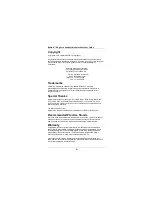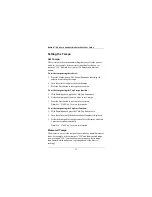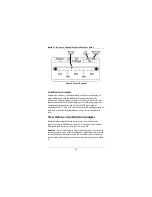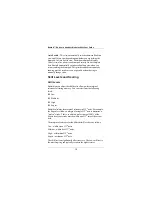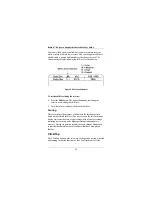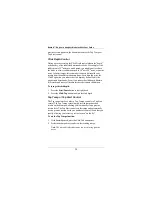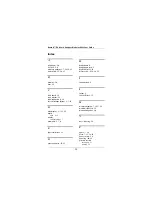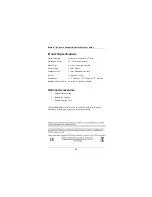Beatnik™ Rhythmic Analyzer Model
RA
800
P
User Guide
16
Figure 6. Groove Analyzer
Subdivision Analyzer
Subdivision Analyzer is intended to help you improve the timing of
each subdivision within the fundamental quarter note beat. The
Subdivision Analyzer shows a separate vertical click marker for each
subdivision of the beat. The data display’s total width represents one
complete quarter note beat, and each of the 128pixel columns
represents one 512
th
note. The score is based on the timing precision of
each note in relation to the metronome, as well as the selected skill
level.
View Options in Subdivision Analyzer
Beatnik features three different ways to view the results of your
practice session in Subdivision Analyzer. You can use the Analyzer
button and the Selector to set up the view you want.
Realtime
– This view displays a single, touchsensitive, vertical stroke
indicator each time you strike the drum pad. In Realtime view, Beatnik
records the history but displays only the stroke indicator for the most
recent stroke, allowing you to concentrate on each stroke as you make
it.