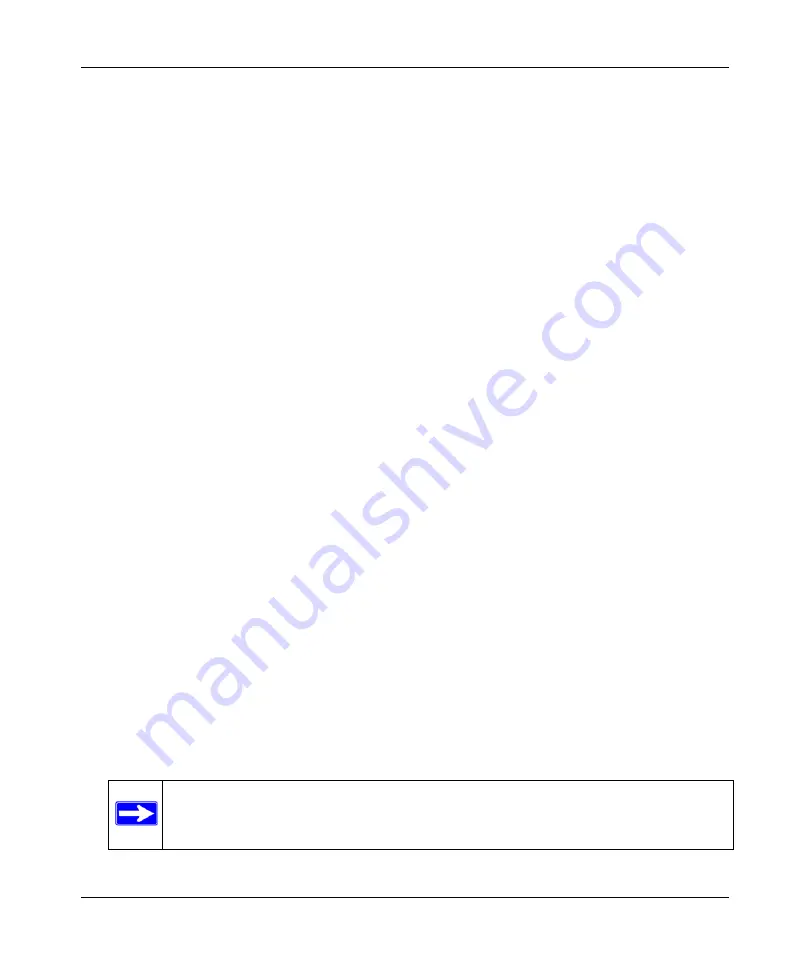
N300 WiFi Router (N300R) User Manual
7-6
Troubleshooting
May 2012
•
You might need to force your cable or DSL modem to recognize your new router by restarting
your network, in the sequence described in the
On Networks Wireless Router Setup Manual.
•
Your service provider might require a login. Ask your service provider whether they require a
PPP over Ethernet (PPPoE) login (see
“Troubleshooting PPPoE” on page 7-6
).
•
You might have incorrectly set the service name, user name or password. Review your router’s
Basic Settings
screen.
•
Your service provider might check for your computer's host name. Assign the computer Host
Name of your ISP account to the WiFi router on the
Basic Settings
screen.
•
Your service provider might only allow one Ethernet MAC address to connect to the Internet,
and check for your computer’s MAC address. If this is the case:
–
Inform your service provider that you have bought a new network device, and ask them to
use the WiFi router’s MAC address, or
–
Configure your router to spoof your computer’s MAC address. On the
Basic Settings
screen in the Router MAC Address section, select “Use this Computer’s MAC Address”
and click
Apply.
Then restart your network in the correct sequence (see the
On Networks
Wireless Router Setup Manual
for instructions).
Troubleshooting PPPoE
If you are using PPPoE, try troubleshooting your Internet connection.
To troubleshoot a PPPoE connection:
1. Log in to the WiFi router.
2. Select
Router Status
under
Maintenance
on the main menu.
3. Click
Connection Status
. If all of the steps indicate “OK,” then your PPPoE connection is up
and working.
If any of the steps indicate “Failed,” you can attempt to reconnect by clicking
Connect.
The
WiFi router will continue to attempt to connect indefinitely.
If you cannot connect after several minutes, you might be using an incorrect service name,
user name, or password. There also might be a provisioning problem with your ISP.
Note:
Unless you connect manually, the WiFi router will not authenticate using
PPPoE until data is transmitted to the network.
Summary of Contents for N300R
Page 1: ...202 11001 01 May 2012 Easy Reliable Secure User Manual N300 WiFi Router N300R User Manual...
Page 54: ...N300 WiFi Router N300R User Manual 3 10 Restricting Access From Your Network May 2012...
Page 112: ...N300 WiFi Router N300R User Manual 6 16 Using Network Monitoring Tools v1 0 May 2012...
Page 124: ...N300 WiFi Router N300R User Manual 7 12 Troubleshooting May 2012...
Page 128: ...N300 WiFi Router N300R User Manual A 4 Technical Specifications v1 0 May 2012...
Page 132: ...N300 WiFi Router N300R User Manual B 4 Notification of Compliance May 2012...
















































