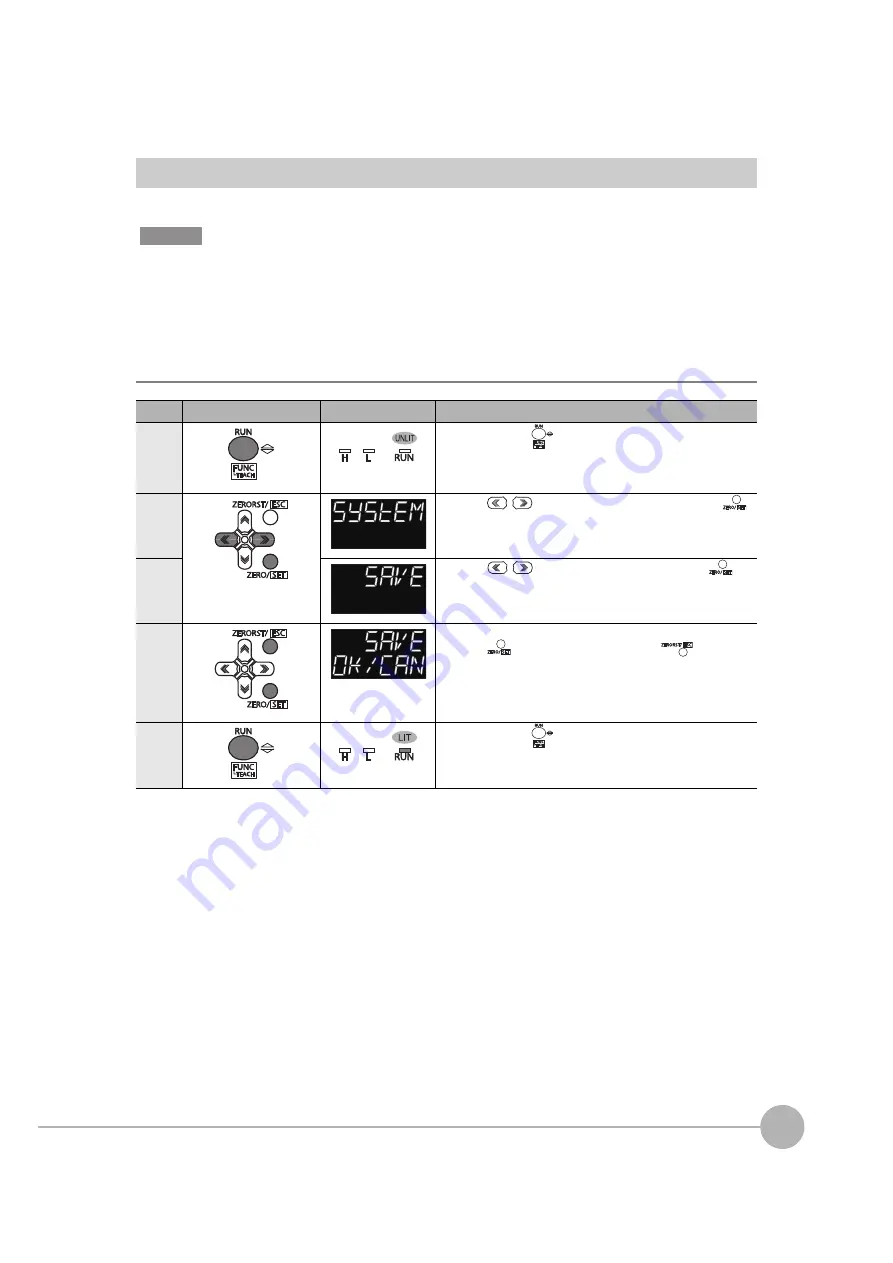
Setting the Banks
ZW-8000/7000/5000
User's Manual
263
7
Senso
r con
trol
ler
ope
ra
ti
ons
Saving the Bank/System Settings
Save the bank/system settings to the Sensor Controller.
• The settings of all banks are saved regardless of the currently selected bank number.
• After you have made or changed settings, be sure to save the setup data. All settings will be deleted if you turn the
power OFF without saving the data.
Here is an explanation of the procedure for saving the bank/system settings.
Operating procedure
Steps
Key operation
Display
Description
1
Press and hold the
key for two seconds or more to enter the
FUNC mode.
To save the setting, refer to "7-3 Functions of Operating Keys"
(p.222).
2
Press the
/
keys to select “SYSTEM” and press the
key.
3
Press the
/
keys to select “SAVE” and press the
key.
4
“OK/CAN” is displayed on the sub-display.
Press the
key to save the settings or the
key to
cancel.
5
Press and hold the
key for two seconds or more to enter the
RUN mode.
To save the setting, refer to "7-3 Functions of Operating Keys"
(p.222).
Important
Summary of Contents for ZW-7000 Series
Page 22: ...20 ZW 8000 7000 5000 User s Manual Index 329 Revision History 332 ...
Page 23: ...ZW 8000 7000 5000 User s Manual 1 21 ...
Page 54: ...Basic Operations for Displaying Measurement Results 52 ZW 8000 7000 5000 User s Manual MEMO ...
Page 96: ...Saving a project 94 ZW 8000 7000 5000 User s Manual MEMO ...
Page 192: ...Saving The Settings 190 ZW 8000 7000 5000 User s Manual MEMO ...
Page 280: ...Connecting by No protocol Communications 278 ZW 8000 7000 5000 User s Manual MEMO ...
Page 281: ...8 Troubleshooting Troubleshooting 8 1 Error Messages 280 8 2 Troubleshooting 282 ...
Page 288: ...Troubleshooting 286 ZW 8000 7000 5000 User s Manual MEMO ...
Page 330: ...Firmware Update 328 ZW 8000 7000 5000 User s Manual MEMO ...
Page 333: ...Index ZW 8000 7000 5000 User s Manual 331 9 APPENDICES ...
Page 335: ......






























