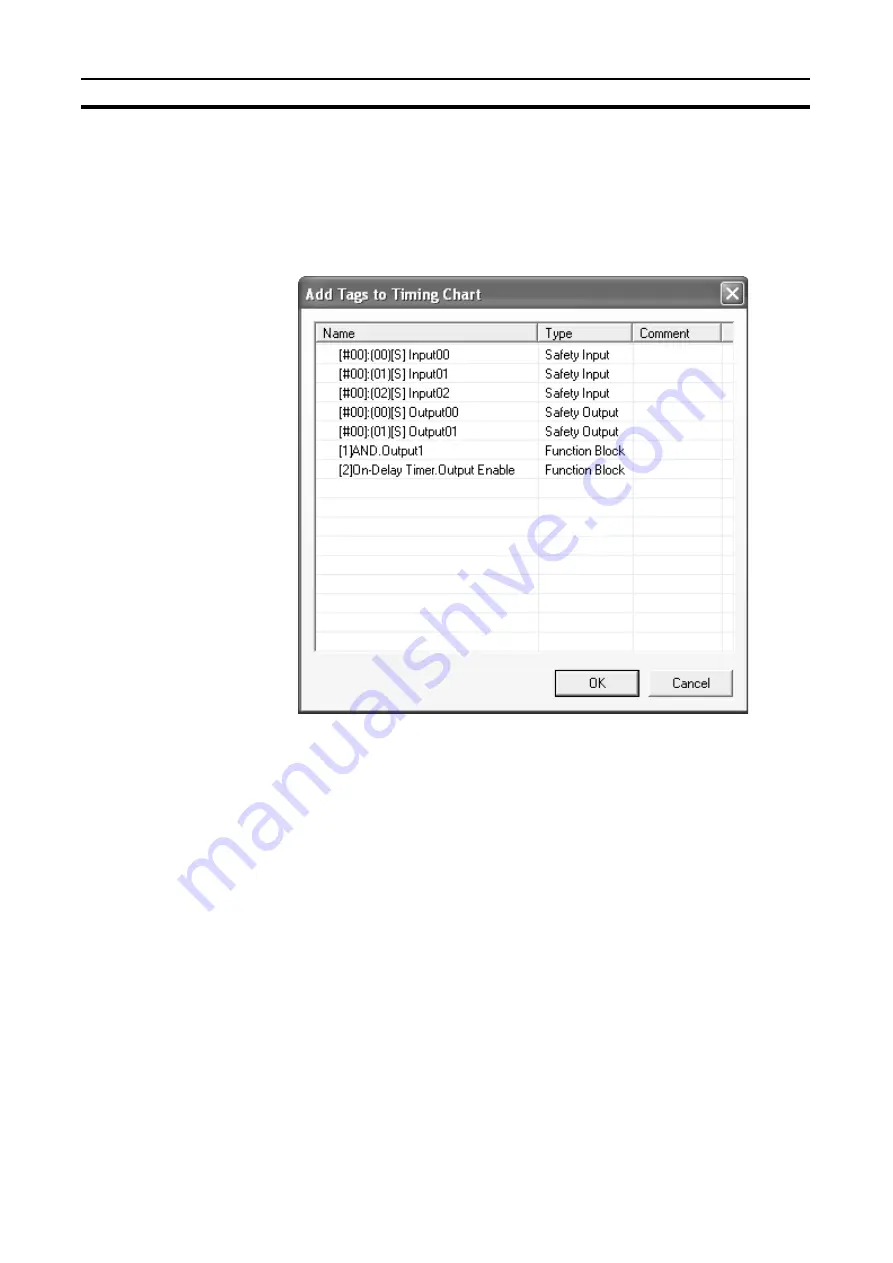
44
Adding to the Timing Chart
Section 4-3
4-3
Adding to the Timing Chart
Use the following procedure to add a tag or a function block output to the tim-
ing chart. A maximum of 1,000 tags can be added to a timing chart.
4-3-1
Adding from the Tag List
1,2,3...
1.
Select
Timing Chart
-
Add Tag
.
2.
Select the tag to be added to the timing chart and click the
OK
Button. The
tag will be added to the timing chart.
More than one tag can be added at the same time by holding down the
Ctrl
Key or
Shift
Key while selecting the tags.
4-3-2
Adding from the Tag List Window
1,2,3...
1.
In the Tag List Window, select the tag to be added to the timing chart.
2.
Right-click and select
Add to Timing Chart
from the pop-up menu.
The tag will be added to the timing chart.
4-3-3
Adding from the Logic Window
1,2,3...
1.
Select an input tag, output tag, jump address, or function block from the
logic window to be added to the timing chart. More than one item can be
selected by holding down the
Shift
Key while selecting the items.
2.
Right-click and select
Add to Timing Chart
from the pop-up menu.
The tags will be added to the timing chart.
Summary of Contents for WS02-CFSC1-E
Page 1: ...OPERATION MANUAL Cat No Z910 E1 02 DeviceNet Safety WS02 CFSC1 E NE1A Logic Simulator...
Page 2: ...DeviceNet Safety WS02 CFSC1 E NE1A Logic Simulator Operation Manual Revised June 2007...
Page 3: ...iv...
Page 9: ...x...
Page 13: ...xiv...
Page 55: ...40 Zooming In and Out of the Logic Window Display Section 3 8...
Page 81: ...66 Shortcut Key List Appendix A...
Page 85: ...70 Revision History...
















































