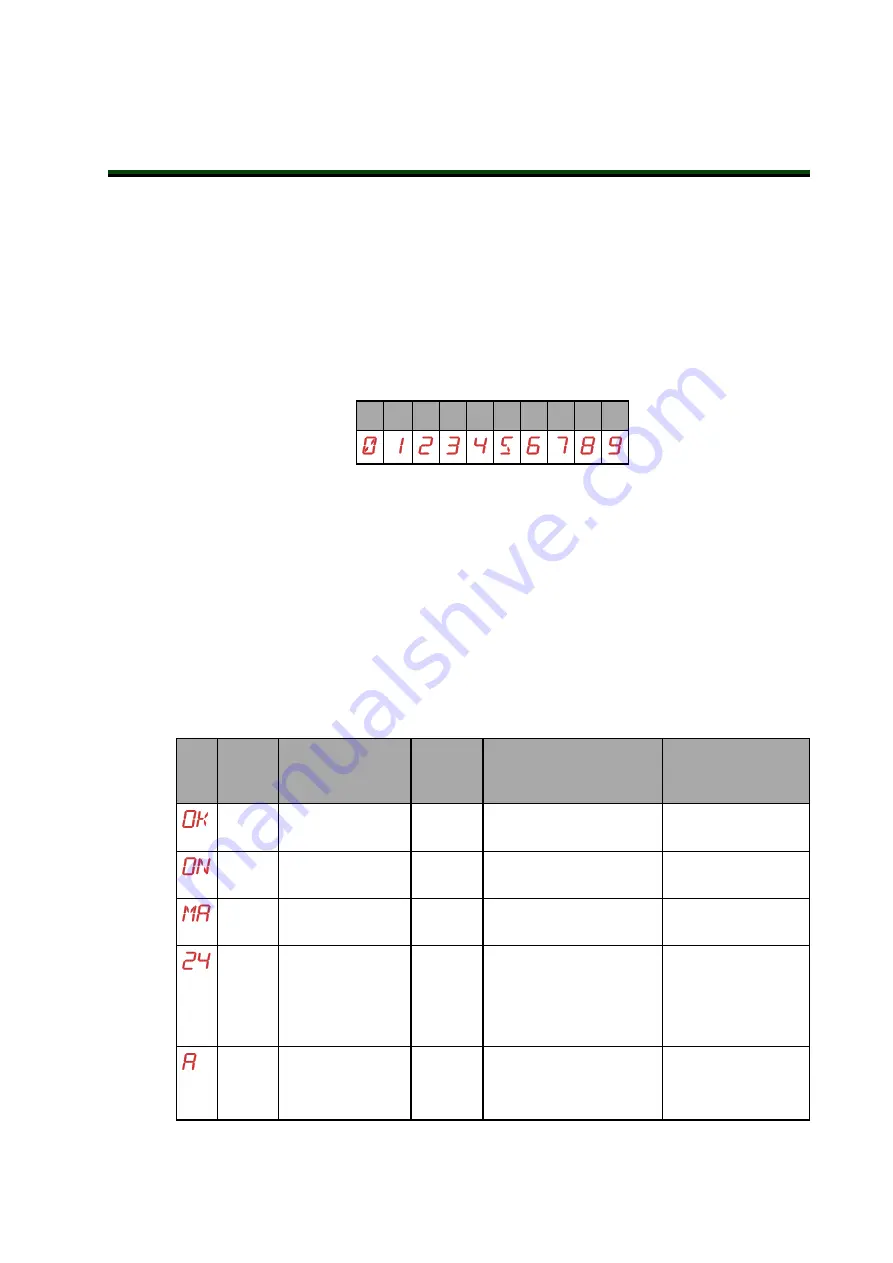
Chapter 11: Status Codes
This chapter provides information about status codes that may appear on the eCS-ECAT dis-
play panel.
11.1 eCS-ECAT Display Panel
The eCS-ECAT display panel displays alpha-numeric codes that indicate the operating status
of the robot. These codes provide details for quickly isolating problems during troubleshooting
and determining the operating state of the robot.
In the Display Panel Codes table, the '#' in the LED column represents a single digit. The digits
will be displayed as shown below.
0
1
2
3
4
5
6
7
8
9
11.2 Status Codes Table
The following table lists the possible informational, warning, and error messages that eV+ will
generate, and display on the eCS-ECAT's 2-digit Status Display.
These messages use the following numbering scheme:
l
Informational Messages:
Numbers 0 to 49, provide information
l
Warning Messages:
Numbers 50 to 299, list warning messages about abnormal system
behavior
l
Error Messages:
Negative numbers, list error messages
Table 11-1. Display Panel Codes
LED
Status
Code
eV+
Error
Message
eV+
Error
Code
Explanation
User Action
OK
None
N/A
STATUS message-High
Power OFF.
None
ON
None
N/A
STATUS message-High
Power ON.
None
MA
None
N/A
STATUS message-Robot
is in Manual Mode.
None
24
*RSC power fail-
ure*
-670
The 24 VDC input voltage
is out of bounds (too high
or low).
Check connections
and voltage level
from the user-sup-
plied 24 VDC power
supply.
#
A#
*Motor Amplifier
Fault*
-1018
A power amplifier fault is
indicated on axis #.
Check user motor
power connections
for shorts or opens.
21861-000 Rev A
Viper 650 and 850 Robot with EtherCAT
139


































