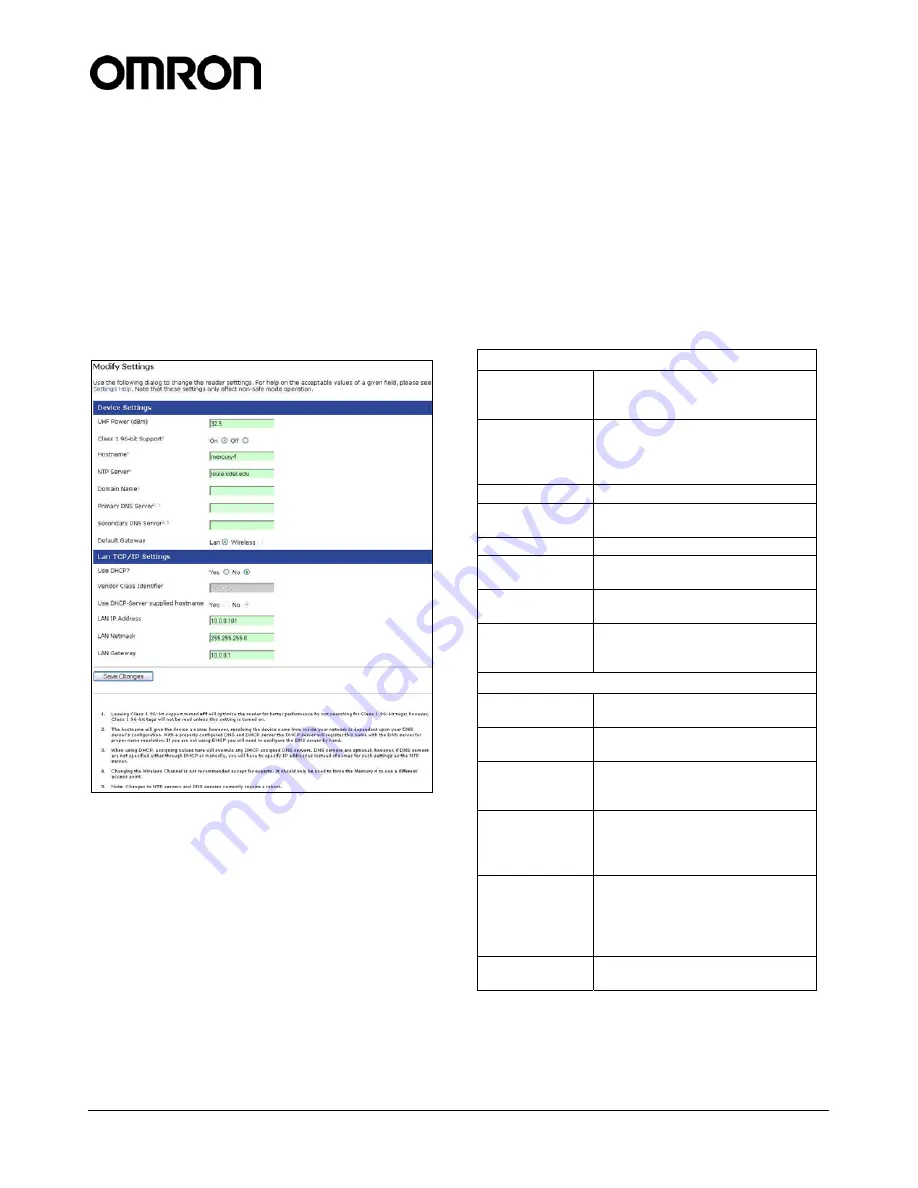
V740 RFID READER ANTENNA
NOTE. SPECIFICATIONS SUBJECT TO CHANGE WITHOUT NOTICE. REV. 1.1
OPERATION MANUAL
10 of 27
© OMRON CORPORATION 2004
2. Click the Make Select button. A query
designed to read data from the antenna
connected to UHF1 appears in the center
pane.
3. Place the tag to be read within the detection
zone of the antenna.
4. Click the Submit Query button to read tag data.
Query results appear in the bottom pane.
Settings Page
Use the
Modify Settings
page to change network
settings.
1. Click
the
Settings
link on the navigation menu.
The Modify Settings page appears.
2. Enter the required settings.
3. Click
the
Save
button to save the new settings.
IMPORTANT:
Do not disconnect power until
the save process is complete.
The new settings DO NOT take effect until the
Reader is restarted by rebooting the Reader
(see Restarting the Reader on page 12).
Instructions for Modifying the Settings
Changing these parameters changes the Readers
settings used on startup. Both radio settings and
network settings can be modified. Care must be
taken to use correct values or you might be unable
to connect the Reader without restarting into safe
mode.
Static network settings are ignored when in DHCP
mode, and DHCP related settings are ignored
when in static IP mode. Please note that your
network needs to have properly configured DNS
servers if you wish to connect to the Reader via its
hostname. Usually when using DHCP, the DHCP
server will add the hostname to the DNS server’s
database.
Device Settings
UHF Power
(dBm)
UHF Output power in dBm. This
setting must be adjusted carefully
to comply with FCC regulations.
Class 1 96-bit
Support
Radio button that enables 96-bit
tag support. To optimize the
Reader keep this setting turned
off unless it is needed.
Hostname
Name of the device
NTP Server
Server or servers to use for
network time protocol
Domain Name
Network domain name
Primary DNS
Server
Primary DNS server
Secondary DNS
Server
Secondary DNS server
Default
Gateway
Radio button to select the default
interface for network
communications.
LAN TCP/IP Settings
Use DHCP?
Radio button that sets the Reader
to use DHCP.
Vendor Class
Identifier
Extra DHCP parameter for
integration and customization.
Use DHCP
Server supplied
hostname
Set this to
yes
to allow the DHCP
server to assign the Reader a
hostname.
LAN IP Address
The IP address to use when not
using DHCP. It is specified in
dotted-quad notation. The default
value is 10.0.0.101.
LAN Gateway
When not using DHCP this setting
specifies the default gateway to
use. It is specified in dotted-quad
notation. The default value is
10.0.0.1
LAN Netmask
TCP/IP netmask to use. The
default value is 255.255.255.0.

























