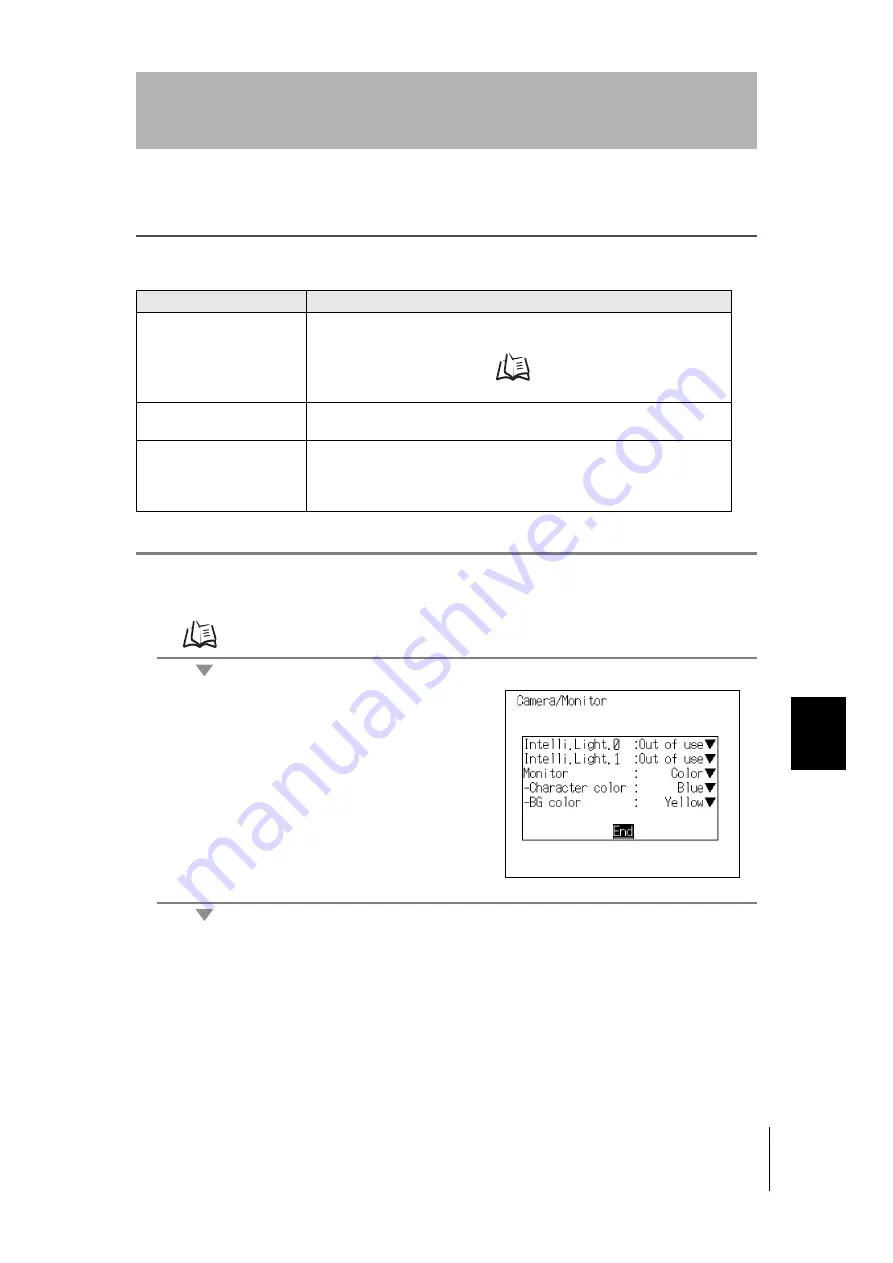
181
V530-R160
Operation Manual
SECTION
7
Settin
gs Relating
to th
e Camera an
d Monito
r (C
amera/M
onito
r)
SECTION 7
System Settings
Settings Relating to the Camera and Monitor (Camera/
Monitor)
Specify the model of the connected Camera and Intelligent Lighting (if using any).
If you have connected a color monitor, you can customize the display color.
The asterisks (*) indicate the default settings.
1.
Go into
SYS
(system) mode and select
Camera/Monitor
.
Refer to page 180.
The Camera/Monitor setting screen will be dis-
played.
2.
If using Intelligent Lighting, select
LTC20
.
3.
Select the monitor type to be connected.
4.
If you have connected a color monitor, select
Character color
and
BG color
.
5.
Select
End
.
The setting will be registered and the System mode screen will return.
Menu item
Details
Intelligent Lighting 0
Intelligent Lighting 1
If a Camera with Intelligent Lighting is connected, select the model of the Intel-
ligent Lighting. Always set the DIP switch on the Intelligent Lighting to OFF,
regardless of the Camera number.
Refer to page 46 (Sec.2).
(LTC20*, Out of use)
Monitor
Select the model of the connected monitor.
(Color*, Monochrome)
Color
(Character color)
(BG color)
If you have connected a color monitor, you can select the color of the displayed
characters and the background color for the characters.
(White, black, green, blue*, yellow* ... on shipping from the factory, the back-
ground color is blue and the character color is yellow.)






























