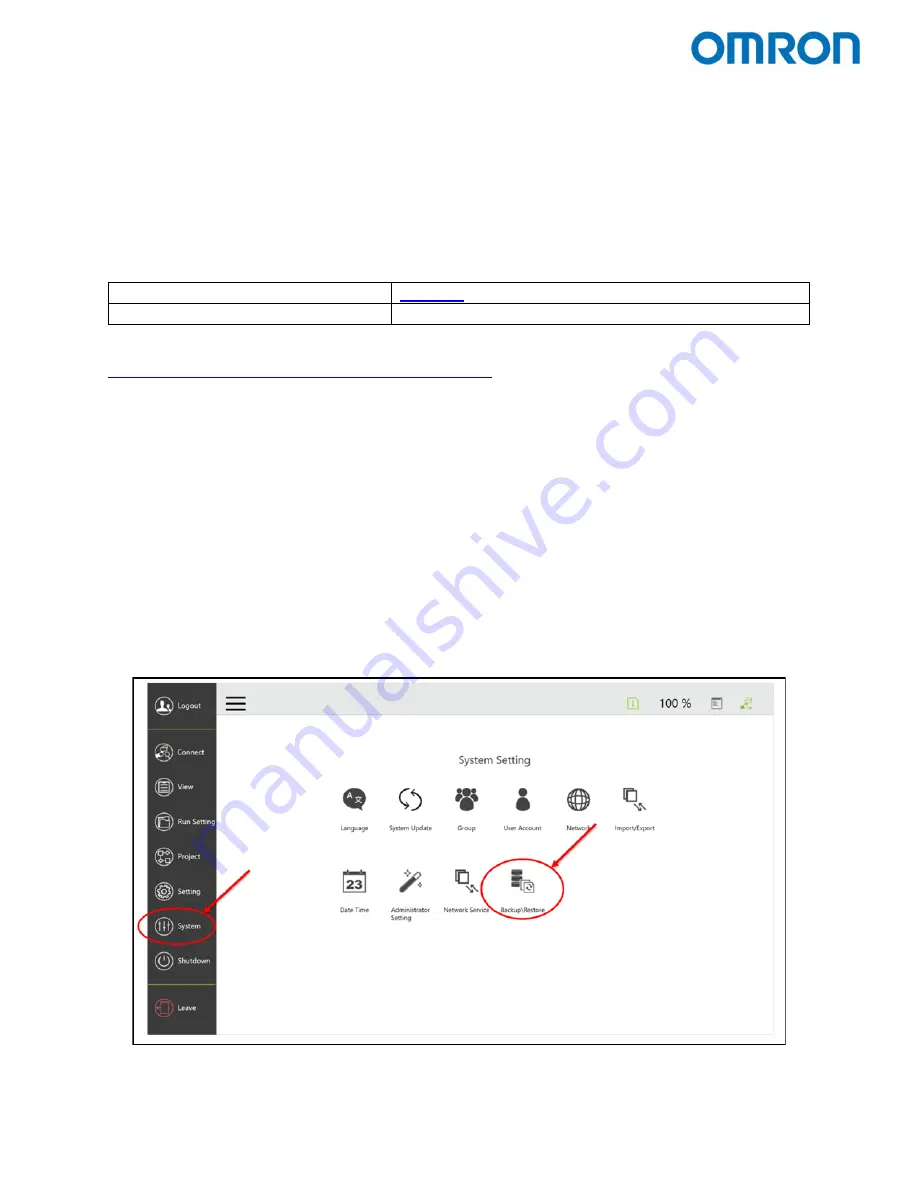
Omron TM Collaborative Robot: Backup, Restore, Update – Ver. 1
Page 3 of 9
1
Introduction
This demonstrates how to back up the current system version of an Omron TM robot, how to restore
the robot to a previous system version, and how to update the firmware to a newer system version.
2
Useful Documents
The ADE Team strongly recommends reviewing the following documents in addition to this one:
TM Flow Software Manual
TM Initial Startup Tech Note
Document number TBD
In addition to the documents listed above, all Omron TM related downloads can be found at:
https://industrial.omron.us/en/products/tm-series#downloads
3
Backup
In some cases, the Omron TM robot must be restored to a former system version. However, it is entirely
the user’s responsibility to regularly keep a good set of backup points to which the robot can be
restored. It is also important to note that restoring the robot to a previous system version is currently
the only method to “downgrade” the robot, as the Update function only
3.1
Procedure
1.
Go to Backup\ Restore in the System menu.
a.
Click on the
Backup
button so that it is highlighted green.
b.
Enter a file name.
c.
Click on the blue
Backup
button.
Figure 3.1 - System Setting Menu










