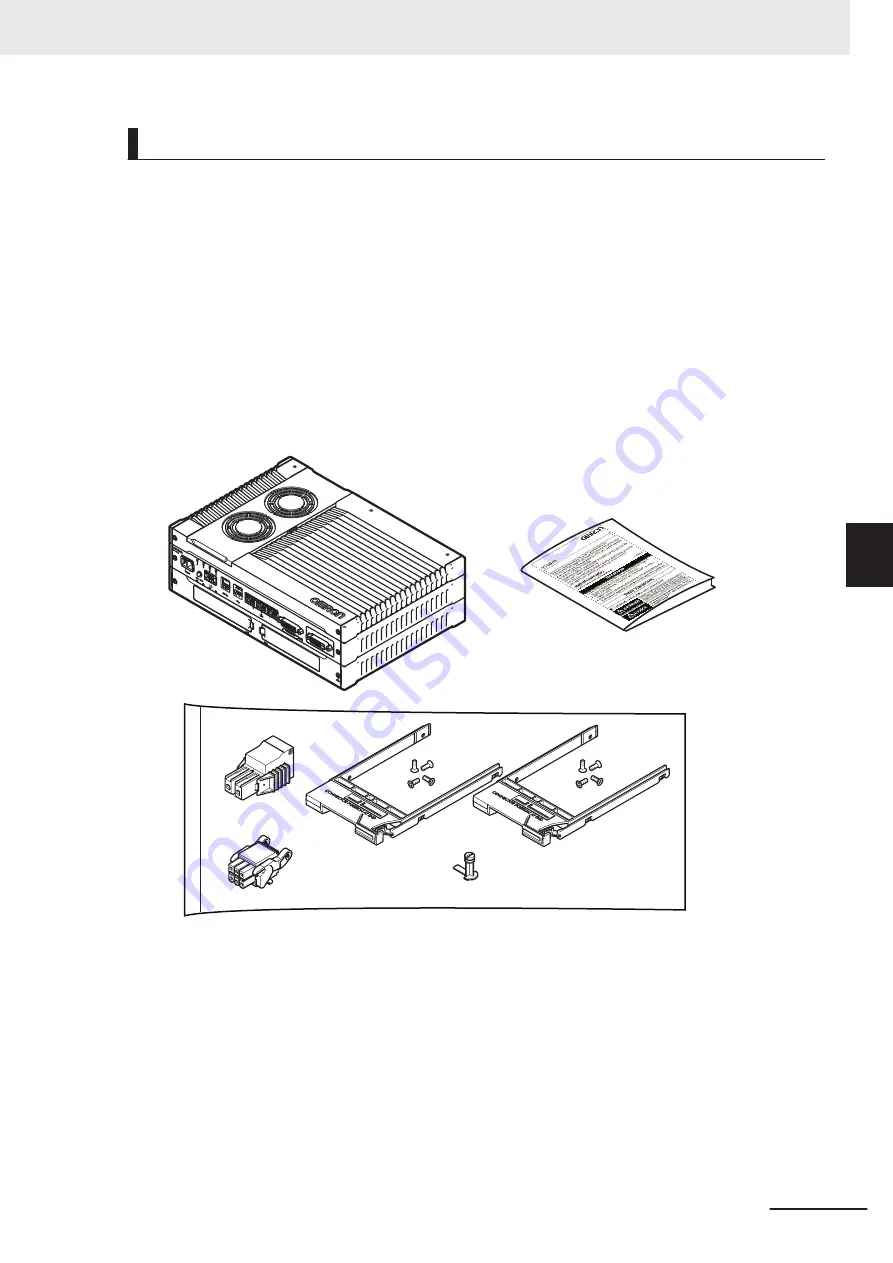
Items Supplied with the Industrial Box PC
This section describes the items supplied with your Industrial Box PC.
• Industrial Box PC
• Documentation:
• Safety Precautions sheets (English and Japanese)
• EU Compliance sheet
• Standards and Certifications sheet
• Bag with:
• Power connector
• I/O connector
• 2 Drive brackets for drive installations
• 8 Mounting screws for drive installations
• PCIe Card support for PCIe Card installation
Indu
strial Box PC
5 Installation
5 - 3
NY-series Industrial Box PC Without Operating System User's Manual (W586)
5-1
Unpack
5
5-1-2 Items Supplied
Summary of Contents for NYB17-*100 SERIES
Page 8: ...CONTENTS 6 NY series Industrial Box PC Without Operating System User s Manual W586...
Page 30: ...Revision History 28 NY series Industrial Box PC Without Operating System User s Manual W586...
Page 40: ...1 Overview 1 8 NY series Industrial Box PC Without Operating System User s Manual W586...
Page 68: ...3 Software 3 4 NY series Industrial Box PC Without Operating System User s Manual W586...
Page 189: ...I Index I 1 NY series Industrial Box PC Without Operating System User s Manual W586 I...
Page 192: ......
Page 193: ......
















































