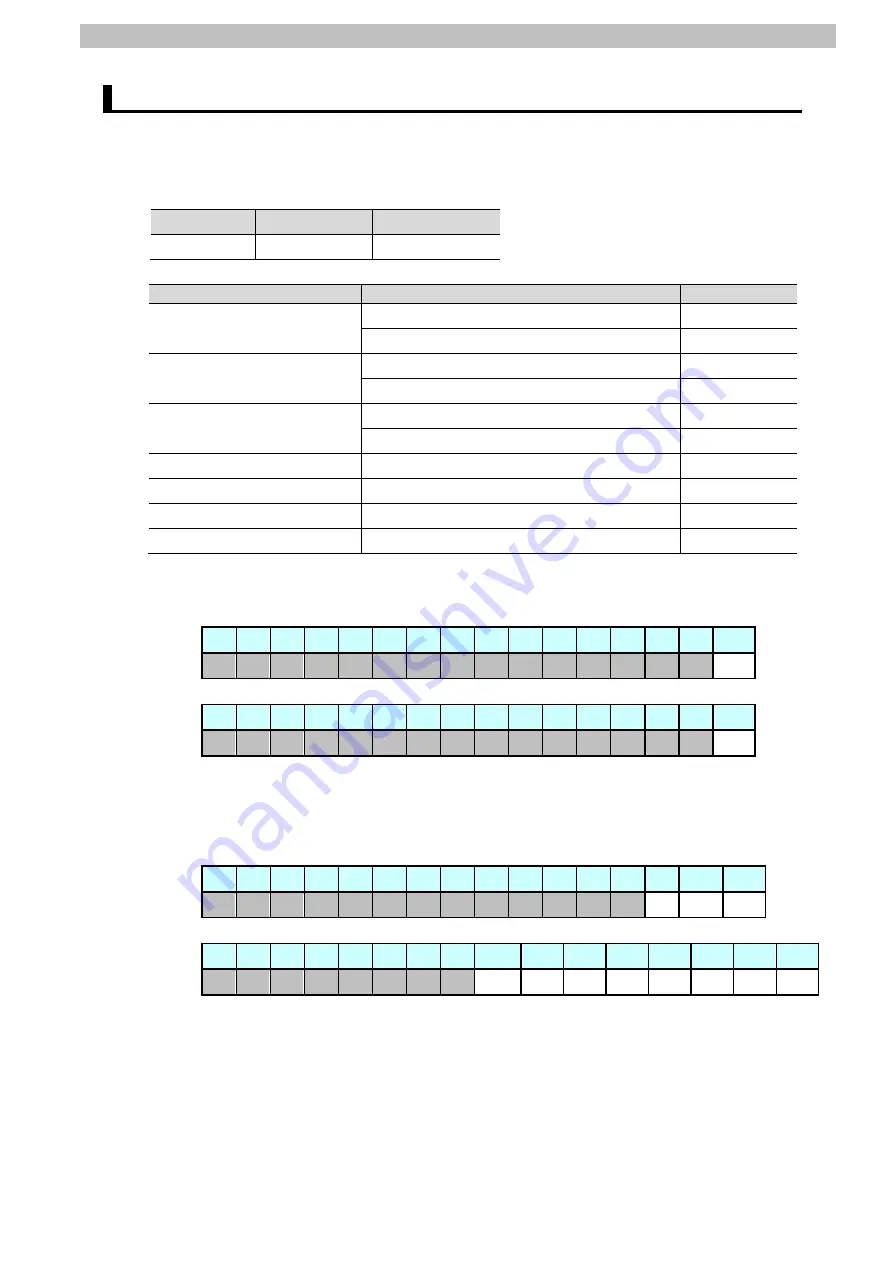
6
.
EtherNet/IP Settings
11
6.3. Global variables
The Controller treats the data in tag data links as global variables.
The content of global variable settings is shown below.
■Output area (Controller to Sensor Controller)
Variable
Data type
Data size
EIPOutput
S_EIPOutput
24 bytes
Sensor Controller data
Variable name
Base type
Sensor head control signal1
(Data type: U_EIPFlag)
EIPOutput.SensorHeadControlFlag1.F *
1
BOOL[32]
EIPOutput.SensorHeadControlFlag1.W
DWORD
Sensor head control signal2
(Data type: U_EIPFlag)
EIPOutput.SensorHeadControlFlag2.F *
2
BOOL[32]
EIPOutput.SensorHeadControlFlag2.W
DWORD
Extended area
(Data type: U_EIPFlag)
EIPOutput.SensorHeadControlReserve.F
BOOL[32]
EIPOutput.SensorHeadControlReserve.W
DWORD
Command code
EIPOutput.CommandCode
DWORD
Command parameter 1
EIPOutput.CommandParam1
UINT
Command parameter 2
EIPOutput.CommandParam2
UINT
Command parameter 3
EIPOutput.CommandParam3
DINT
*1: Assignment of Sensor Head control signal1
Variable: EIPOutput.SensorHeadControlFlag1.F
15 14 13 12 11 10
9
8
7
6
5
4
3
2
1
0
EXE
31 30 29 28 27 26 25 24 23 22 21 20 19 18 17
16
ERCLR
EXE
: Control command execution
ERRCLR
: Error clear
*2: Assignment of Sensor Head control signal2
Variable: EIPOutput.SensorHeadControlFlag2.F
15 14 13 12 11 10
9
8
7
6
5
4
3
2
1
0
LIGHT
OFF
RESET TIMING
31 30 29 28 27 26 25 24
23
22
21
20
19
18
17
16
ZERO
CLR_T4
ZERO
CLR_T3
ZERO
CLR_T2
ZERO
CLR_T1
ZERO_
T4
ZERO_
T3
ZERO_
T2
ZERO_
T1
TIMING
: Timing
RESET
: Reset
LIGHTOFF
: Light metering OFF
ZERO_Tn
: TASK n Zero reset execution (n: 1 to 4)
ZEROCLR_Tn : TASK n Zero reset cancel (n: 1 to 4)
Summary of Contents for NJ501-1500
Page 56: ...2016 0616 P653 E1 01...















































