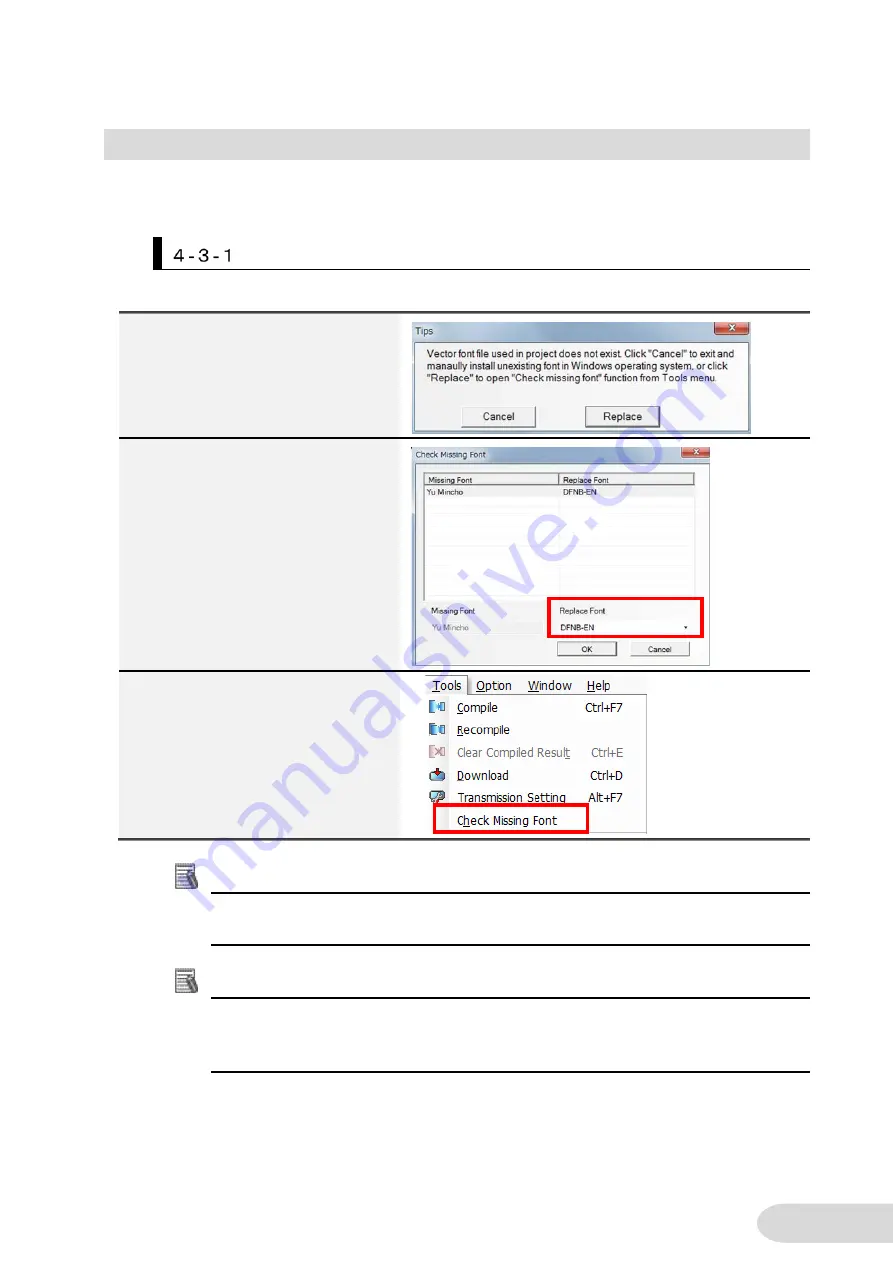
15
4
-
3
Font Replacement
When a project written with Windows fonts was opened on another PC, fonts not installed on the PC
(missing fonts) were automatically replaced with default fonts.
In V1.50 or higher, you can replace missing fonts with any fonts.
Sample Setting
The font replacement procedure is shown below.
Additional Information
It is possible to prevent from replacement with the default font by installing the missing
font in Windows.
Additional Information
If you do not replace the missing font, the missing font is replaced with the font that is on
the top of the font list in the pull-down menu before compilation. After compilation, the
font is replaced with the default font.
1.
When you open a project
including a missing font, the
dialog that requires confirmation
for replacing the font appears.
2.
If you press
Replace
button in
the dialog, the dialog that allow
you to select a replacement
candidate font is displayed.
Select any font.
If you do not replace the font,
press the
Cancel
button. The
font is replaced with the default
font.
3.
You can display the dialog in
Step 1 again after you have
selected
Cancel
. Click
Tools
-
Check Missing Font
. After
compilation, the font is replaced
with the default font.

















