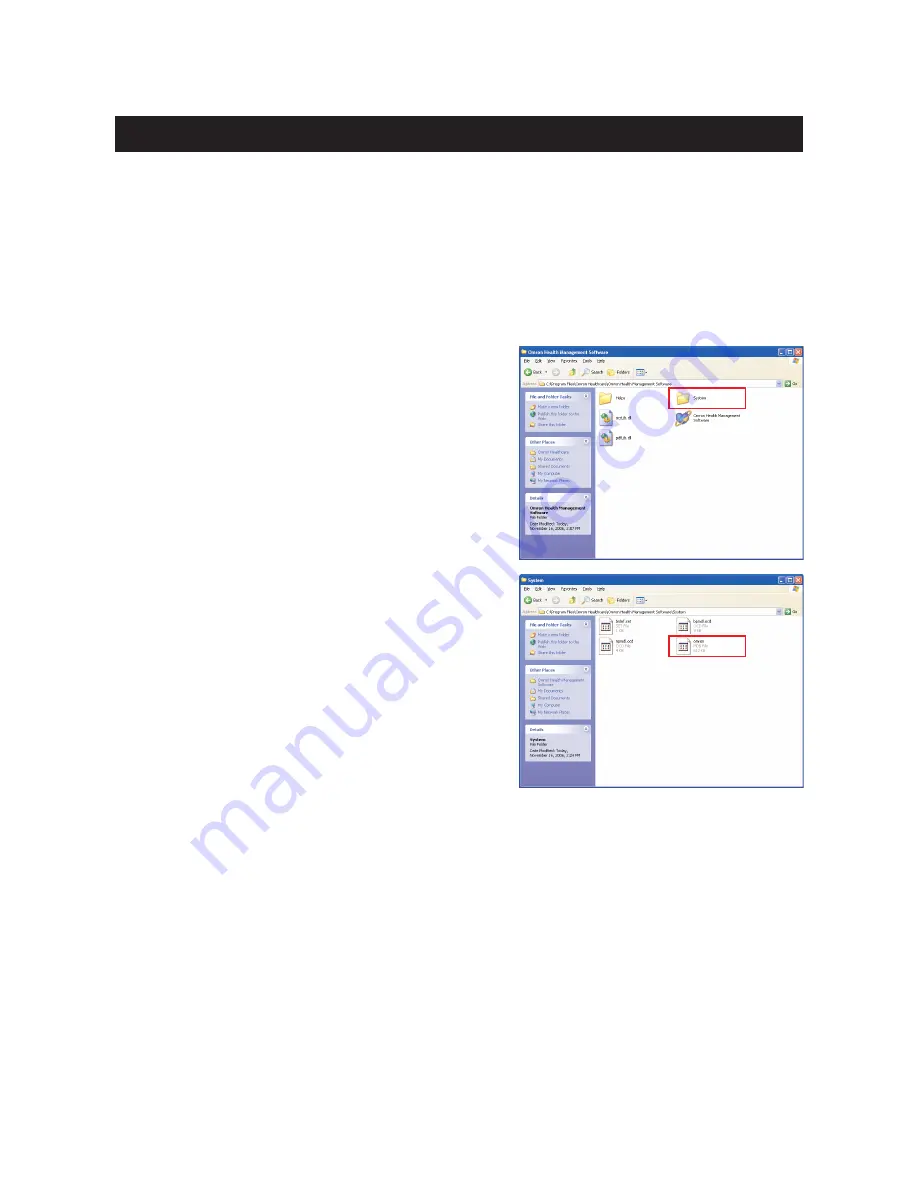
28
B. Transferring the Microsoft Access database file
Omron Health Management Software stores blood pressure and step counter data in one Microsoft
Access database file named omron.mdb. This file is stored inside the [System] folder where the
software was installed. This file can be transferred to another PC, however it will entirely replace
the file on the receiving PC.
NOTE:
• If you want to merge user data from multiple PCs into one PC, follow procedure A.
Import CSV data.
1. Open the [System] folder inside the folder in which
you installed the Omron Health Management
Software.
2. Copy and paste the [omron.mdb] Microsoft Access
database file to a CD or other storage device.
3. Install the Omron Health Management Software on the other PC.
4. Copy and paste the [omron.mdb] Microsoft Access database file from the storage device to the
[System] folder in the folder in which you installed the Omron Health Management Software on
the other PC.
Transferring/Merging User Data

















