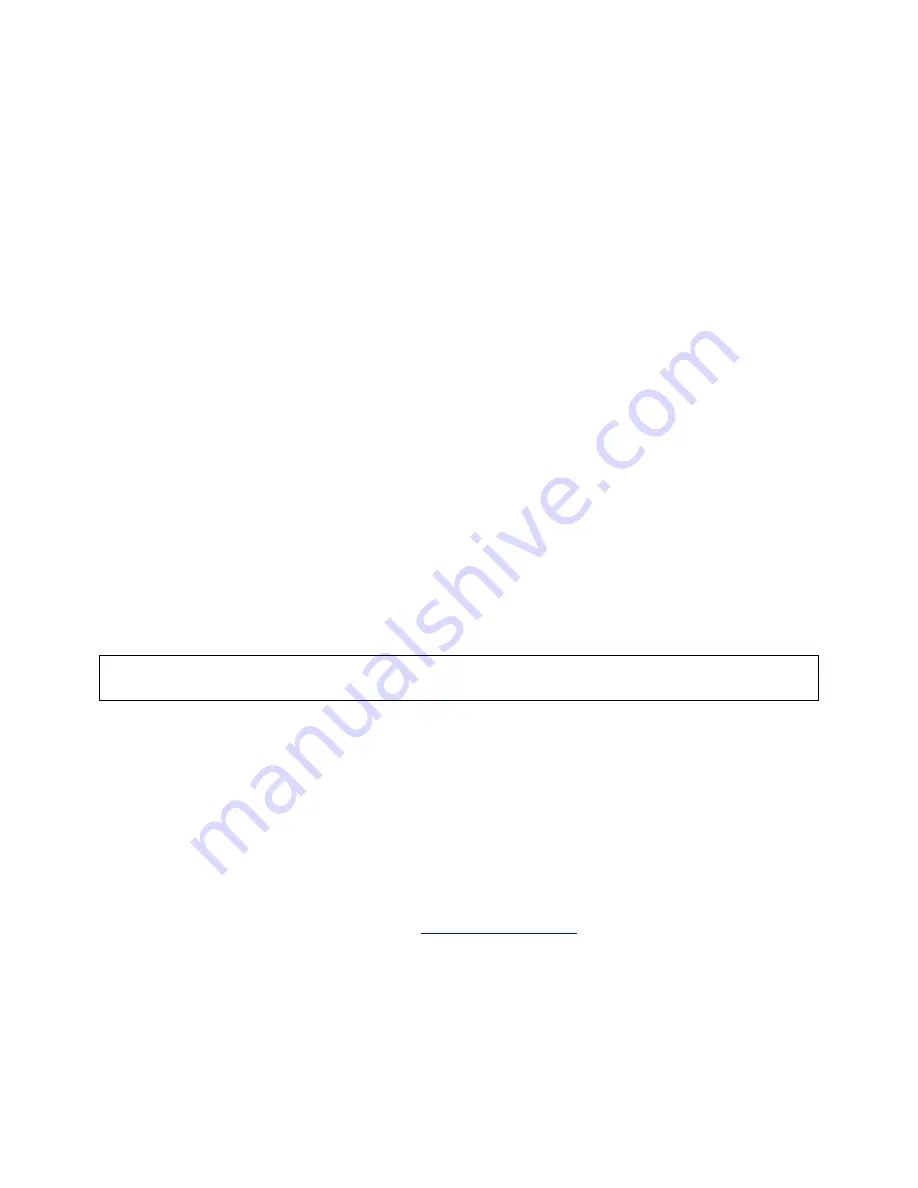
2
¾
Place
the
user
selection
switch
to
User
A.
¾
Follow
the
instructions
in
the
manual
pages
23
‐
26
on
applying
the
arm
cuff
¾
Take
a
measurement
with
your
blood
pressure
monitor
o
Press
the
Start/Stop
button.
o
The
arm
cuff
will
start
to
inflate
automatically
taking
a
measurement.
o
When
the
measurement
is
complete,
blood
pressure
and
pulse
rate
are
displayed.
Step
2:
Get
ready
to
use
your
blood
pressure
monitor
with
HealthVault
¾
If
HealthVault
Connection
Center
is
not
running
on
your
computer,
please
start
it
and
sign
in
to
your
account.
Connection
Center
then
will
open
to
a
screen
showing
your
device(s).
¾
Select
the
Omron
Blood
Pressure
device
picture
on
the
left
hand
side
of
Connection
Center.
¾
If
you
do
not
see
a
picture
of
your
device
in
Connection
Center,
select
Set
up
a
new
device
and
follow
the
on
‐
screen
instructions.
Step
3:
Connect
your
Omron
Blood
Pressure
Monitor
to
your
computer
and
upload
your
reading
to
HealthVault
¾
Press
the
Start/Stop
button
to
turn
the
monitor
off.
¾
Find
the
USB
cable
that
came
with
your
blood
pressure
monitor.
¾
Plug
the
small
end
of
your
USB
cable
into
the
slot
on
your
blood
pressure
monitor
that's
marked
with
the
USB
symbol.
¾
Plug
the
large
end
of
your
USB
cable
into
your
computer.
¾
The
symbol
“
□
”
will
start
circling
on
the
blood
pressure
monitor
display
when
it
is
successfully
connected
to
the
computer.
After
several
seconds
the
blood
pressure
display
will
be
blank.
NOTE: If the USB cable was connected when you took the last measurement, please disconnect and
connect the cable again. Also, do not unplug the USB connector until the data has finished uploading.
HealthVault
Connection
Center
will
sense
when
your
device
has
been
connected
to
your
computer
and
will
prompt
you
to
upload
your
test
reading.
¾
Follow
the
on
‐
screen
prompts.
You
will
see
confirmation
when
your
upload
is
complete.
At
that
point
you
may
unplug
your
blood
pressure
monitor
from
your
computer.
To
see
your
reading
in
your
HealthVault
account:
¾
Open
your
Internet
browser
and
go
to
http://Healthvault.com
.
(You
will
be
asked
to
sign
in
if
you
haven't
accessed
your
account
in
the
past
20
minutes.)
¾
Click
your
Health
info
tab.
Whenever
you
have
taken
new
readings
with
your
device,
you
can
follow
the
steps
outlined
in
“Step
3”
of
this
guide
to
upload
the
readings
to
HealthVault
and
better
manage
your
health
and
fitness.





















