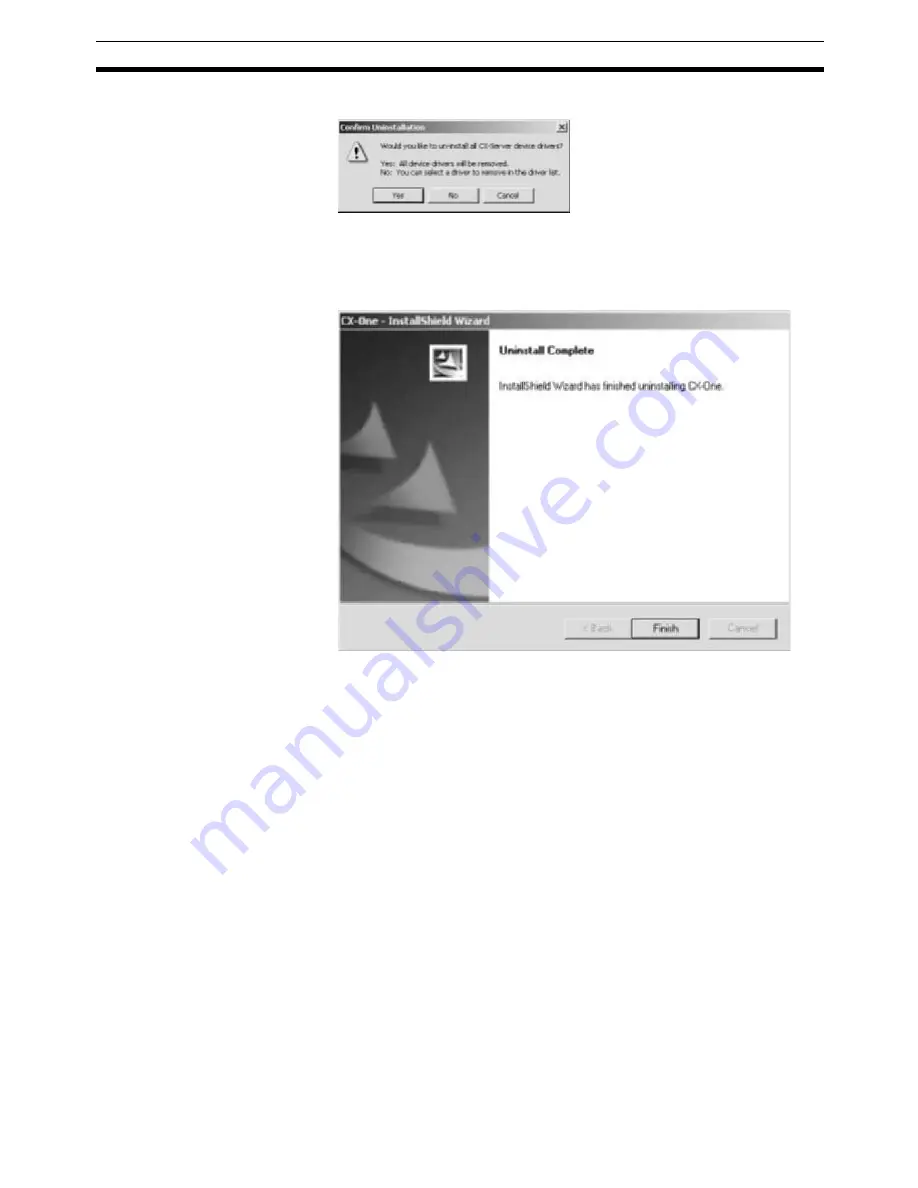
29
CX-One Maintenance
Section 2-2
3.
An uninstall confirmation dialog box will be displayed. Click the
Yes
Button.
4.
The CX-Server will be uninstalled.
When the uninstallation has been completed, the following dialog box will
be displayed. Click the
Finish
Button. The Add/Remove Programs Dialog
Box will be displayed again.
5.
In the same way, select
CX-Server
from the Add/Remove Programs Dia-
log Box, click the
Change/Remove
Button, and uninstall the CX-Server by
repeating steps 2 though 4.
6.
Restart the computer when all programs have been uninstalled.
Summary of Contents for CX-One 1.1
Page 1: ...SETUP MANUAL CX One Ver 1 1 FA Integrated Tool Package SYSMAC CXONE AL C E Cat No W444 E1 02...
Page 2: ...CXONE AL C E CX One Ver 1 1 FA Integrated Tool Package Setup Manual Revised November 2005...
Page 3: ...iv...
Page 5: ...vi...
Page 7: ...viii TABLE OF CONTENTS...
Page 13: ...xiv...
Page 17: ...xviii Safety Precautions 2...
Page 27: ...10 System Requirements Section 1 4...
Page 47: ...30 CX One Maintenance Section 2 2...
Page 49: ...32 Revision History...




















