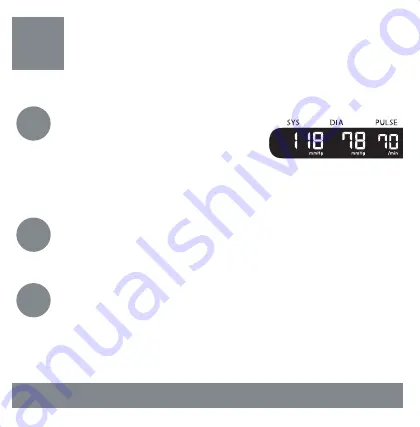
6
Start blood pressure
measu EKG recording
1
Open the app on your smartphone.
2
Tap “Record your (fi rst) EKG”, and follow the
instructions.
3
Place your smartphone on your
monitor.
4
Press the BP [START/STOP]
button.
7
Check your blood pressure
readings and EKG recordings
1
After blood pressure
measurement and EKG
recording, your blood
pressure reading is displayed on the monitor.
2
Press the BP [START/STOP] button to turn the
monitor off .
3
An EKG instant analysis appears on the left
side on your smartphone screen and your
blood pressure reading appears on the right
side.
* Possible Atrial Fibrillation (or AFib), Bradycardia, Tachycardia, Normal,
Unreadable or Unclassified
Your first EKG wave and analysis will not be visible until you receive a report
from the cardiologist for free by email within 24 hours. After you receive a
report, you can see your EKG on the smartphone screen.
For details, refer to the instruction manual.
TIP
1
Your first EKG recording will not be visible and any additional
EKGs will not be recorded until you get your free medical
interpretation of your first EKG recording. A U.S. board-certified
cardiologist will automatically review your first EKG recording for
free and will provide a medical interpretation within 24 hours.
After receiving the report, you can view and record your EKG.
If you have created an account with a referral code, the EKG wave
and analysis will be visible beginning with the first EKG recording.
TIP
2
Before taking a blood pressure measurement and EKG recording,
make sure that your blood pressure monitor and smartphone
are successfully paired, and the “OMRON connect US/CAN” app is
opened on your smartphone.
For customer service
Visit our web site:
Call toll free:
OmronHealthcare.com
1-800-634-4350
Trademarks
The
Bluetooth®
word mark and logos are registered trademarks owned by the
Bluetooth SIG, Inc. and any use of such marks by OMRON HEALTHCARE Co., Ltd. is under
license. Other trademarks and trade names are those of their respective owners.
Apple and the Apple logo, are trademarks of Apple Inc., registered in the U.S.
and other countries and regions. App Store and App Store logo are service
marks of Apple Inc.
Google Play and the Google Play logo are trademarks of Google LLC.
The AliveCor® word mark and logo are owned by AliveCor, Inc. and are used
with permission.
5
As soon as pressing
the BP [START/STOP]
button, put your
thumbs
on top
electrodes and
2 or more fi ngers
on
each of the side
electrodes.
6
Remain still and do
not talk until the
arm cuff defl ates
and a 30-second
countdown on
your smartphone is complete.
Your EKG wave is not visible for the first time.
3 ways to use this monitor
1
Taking a blood pressure measurement
and recording an EKG
simultaneously
.
Steps are included in this quick start guide.
2
Taking
only a blood pressure measurement
.
For details, refer to section 4 in the instruction
manual.
3
Recording
only an EKG
.
For details, refer to section 5 in the instruction
manual.
EKG software and services powered by AliveCor
For details, refer to TIP 1 on the last page of this quick
start guide or the instruction manual.
For details, refer to TIP 1 on the last page of this quick
start guide or the instruction manual.
Top electrodes
Side electrode
(both sides)
EKG Instant Analysis
Blood Pressure Result
Normal
73
Normal
118
78
Systolic
mmHg
BPM
Diastolic
mmHg
Done
EKG instant analysis*
Blood pressure reading






























