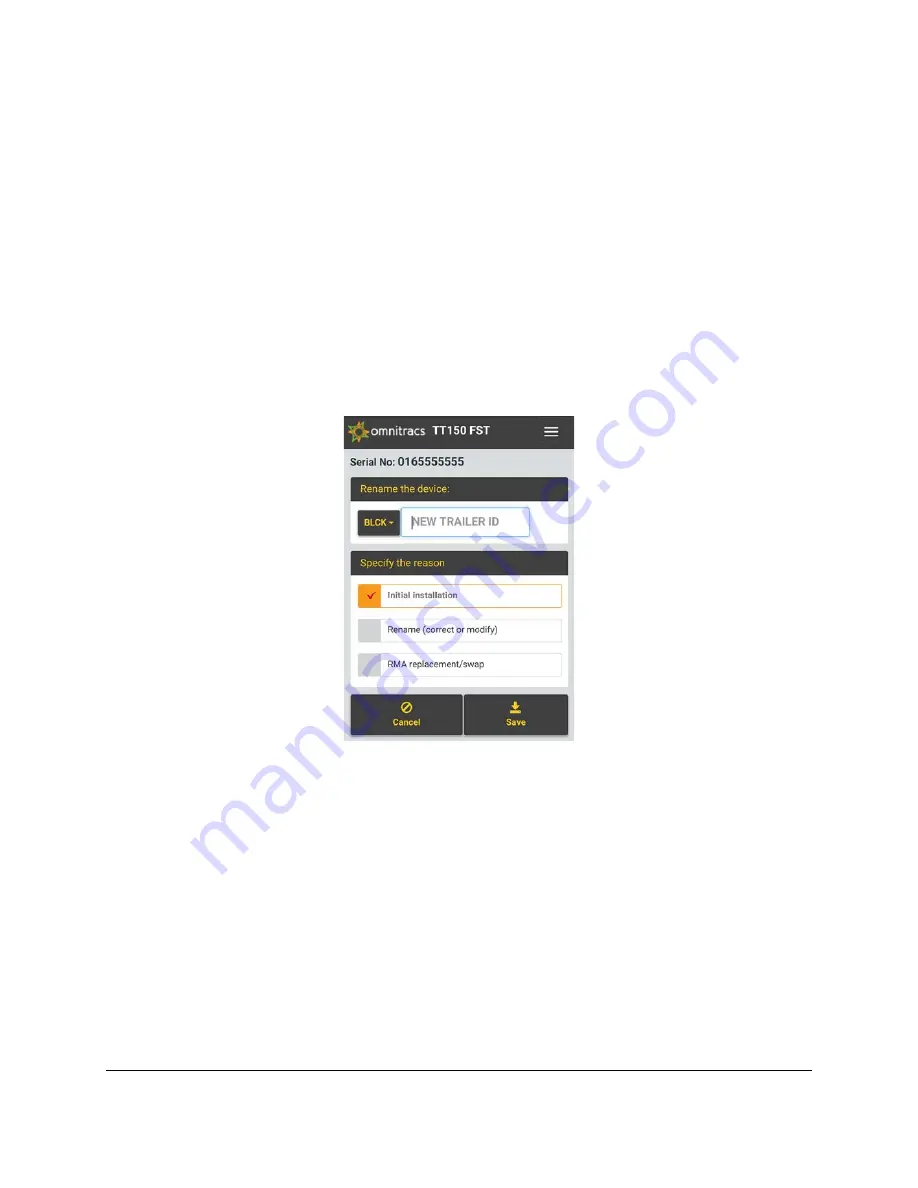
80-J7616-1 Rev. C
MAY CONTAIN U.S. AND INTERNATIONAL EXPORT CONTROLLED INFORMATION
51
Note: When entering the new trailer ID number, avoid entering an erroneous character or
blank space in the first digit as this will create an invalid trailer record. The first digit of the
trailer ID number must contain a valid character.
3.
Tap the SCAC box to the left of the Trailer ID field.
4.
Choose the correct SCAC from the drop down list of options.
Note: SCACs must first be created and added to the customer account on the Trailer Tracks
portal to appear in the drop down list on the FST. If the desired SCAC does not appear in
the drop down list, have an administrator create the desired SCAC then ping the device in
the FST to refresh the content and add the newly created SCAC to the drop down list.
5.
Choose a reason for changing the trailer ID and/or SCAC.
6.
Tap Save.
Uninstall a Device from a Trailer
When removing a TT150 device from a trailer the device must also be unassigned from the
trailer in the customer’s account. This process is called uninstalling in the FST. This is not
necessary when RMAing a device, see the next section if you need information about
facilitating an RMA.
1.
Log into the FST.
2.
Scan or manually enter the TT150 device’s serial number.
3.
Tap the Uninstall button in the Actions section.
4.
Enter a reason for uninstalling the device in the installation notes field.
5.
Tap Uninstall.
















