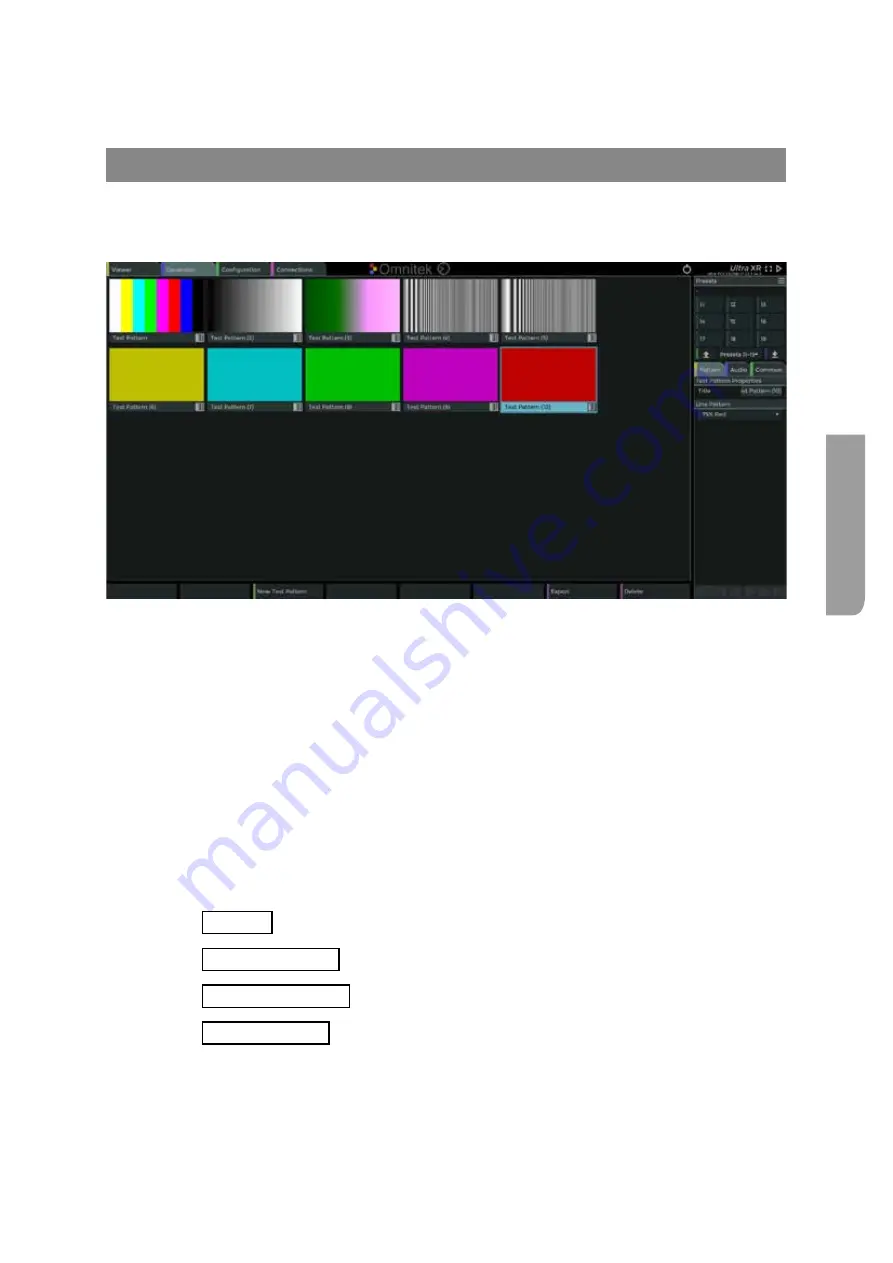
Ultra XR User Guide
3–3
XR-56-201 5
Gener
ator
Overview
Generator Window Menu Operation
The
Generator
window, selected using the “Generator” tab at the top of the screen,or by selecting the
<g> key on a locally connected keyboard. It is used to create, export and select line patterns for output
via the SDI, HDMI or DisplayPort outputs.
The main part of the
Generator
window is a working desktop to place test patterns ready for selection.
The panel on the right of the window allow the selected test pattern to be configured. The
Patterns
tab in this panel is used to configure the test pattern image, the
Audio
tab is used to configure the
audio associated with the test pattern and the
Common
tab displays the current system resources
being used by the currently selected test pattern.
The generator can produce over 35 different line patterns which can be output at any size and frame
rate. When the Ultra is delivered, however, it may only have a few test patterns displayed in the
Generator window.
When a displayed test pattern is selected, it will be rendered into memory with characteristics (such as
number of pixels, number of lines and colour space) defined by the currently selected output format of
the
SDI Outputs
block,
HDMI Output
block or
DP Output
block in the
Connections
window. Note that
the link from the
Generator
block to the
SDI Outputs, HDMI Output
block or
DP Output
block defines
that actual video format that the generator will produce.
See the "Outputs" section in the Connections chapter for details.
See the "SDI Outputs Block" section in the Connections chapter for details.
See the "HDMI Output Block" section in the Connections chapter for details.
See the "DP Output Block" section in the Connections chapter for details.
Summary of Contents for Ultra XR
Page 13: ...Ultra XR User Guide 1 1 XR 56 201 5 1 Overview...
Page 14: ...1 2 XR 56 201 5 Overview 03 18 Overview...
Page 16: ...1 4 XR 56 201 5 Overview 03 18 Overview...
Page 25: ...Ultra XR User Guide 2 1 XR 56 201 5 2 Viewer...
Page 26: ...2 2 XR 56 201 5 Viewer 03 18 Viewer...
Page 38: ...2 14 XR 56 201 5 Viewer 03 18 Viewer...
Page 56: ...2 32 XR 56 201 5 Viewer 03 18 Viewer...
Page 64: ...2 40 XR 56 201 5 Viewer 03 18 Viewer...
Page 76: ...2 52 XR 56 201 5 Viewer 03 18 Viewer...
Page 80: ...2 56 XR 56 201 5 Viewer 03 18 Viewer...
Page 85: ...Ultra XR User Guide 3 1 XR 56 201 5 3 Generator...
Page 86: ...3 2 XR 56 201 5 Generator 03 18 Generator...
Page 92: ...3 8 XR 56 201 5 Generator 03 18 Generator...
Page 93: ...Ultra XR User Guide 4 1 XR 56 201 5 4 Configuration...
Page 94: ...4 2 XR 56 201 5 Configuration 03 18 Configuration...
Page 108: ...4 16 XR 56 201 5 Configuration 03 18 Configuration...
Page 120: ...4 28 XR 56 201 5 Configuration 03 18 Configuration...
Page 121: ...Ultra XR User Guide 5 1 XR 56 201 5 5 Connections...
Page 122: ...5 2 XR 56 201 5 Connections 03 18 Connections...
Page 141: ...Ultra XR User Guide A 1 XR 56 201 5 A Glossary...
Page 142: ...A 2 XR 56 201 5 Glossary 03 18 Glossary...
Page 150: ...A 10 XR 56 201 5 Glossary 03 18 Glossary...
Page 151: ...Ultra XR User Guide B 1 XR 56 201 5 B Installation...
Page 152: ...B 2 XR 56 201 5 Installation 03 18 Installation...
Page 158: ...B 8 XR 56 201 5 Installation 03 18 Installation...
Page 162: ...B 12 XR 56 201 5 Installation 03 18 Installation...
Page 169: ...Ultra XR User Guide C 1 XR 56 201 5 Ultra XR User Guide C 1 XR 56 201 5 C Applications...
Page 170: ...C 2 XR 56 201 5 Applications 03 18 Applications...
Page 176: ...C 8 XR 56 201 5 Applications 03 18 Applications...
Page 184: ...C 16 XR 56 201 5 Applications 03 18 Applications...






























