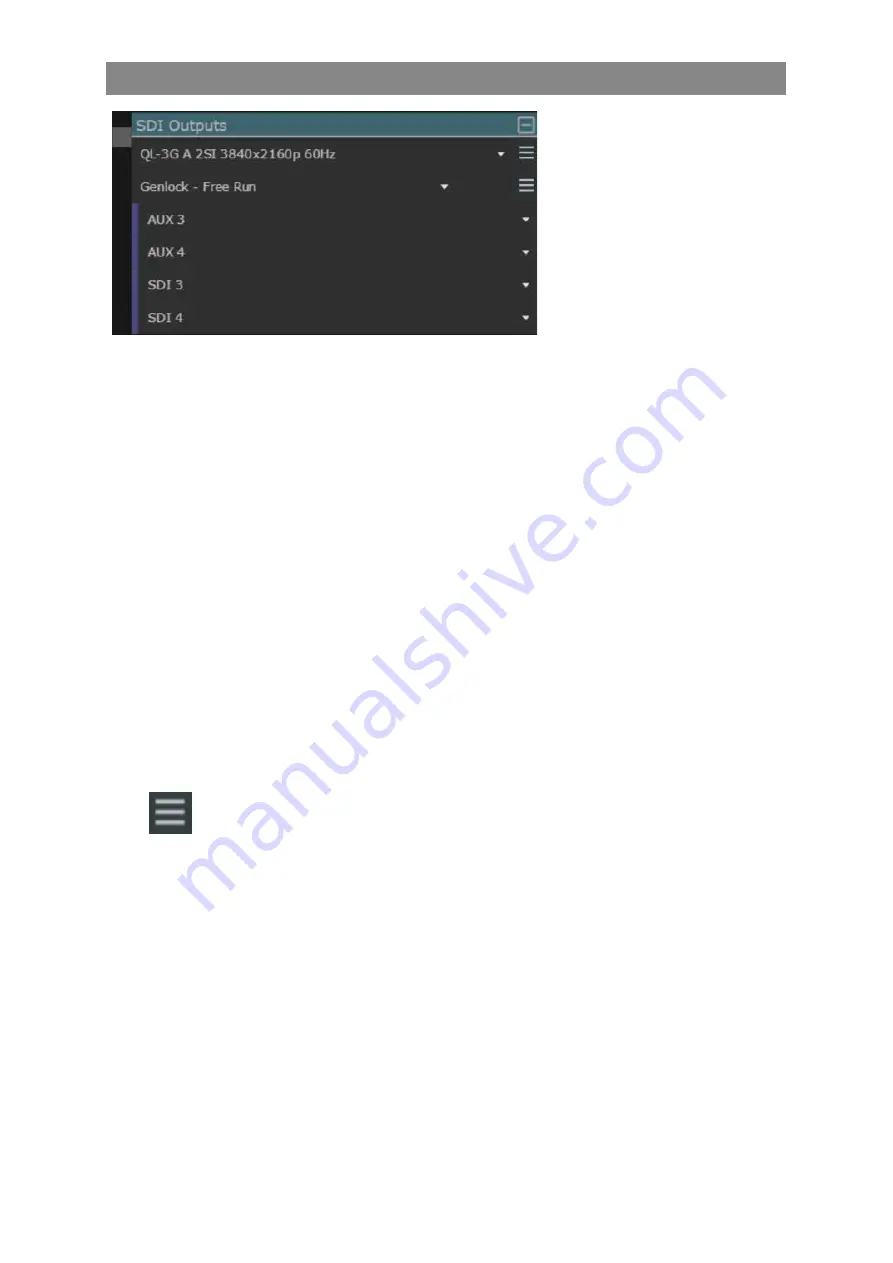
5–14
XR-56-201 5
Connections 03/18
Connections
SDI Outputs Block
The
SDI Outputs
block represents
all of the possible SDI output
connections that make up the
video signal including single
link, dual link and quad link
connections. This block also sets
the SDI output format and frame
rate.
The input to this block can be connected directly from the
Generator
block, to allow SDI signal
generation, or can be connected from the
Local
User Interface
block
to provide the control system
user interface on an SDI monitor.
The SDI Outputs block provides the following functions:
Output Format
the SDI output format and frame rate can be selected from the
drop down
list of frequently used formats or by selecting settings icon to define specific
formats and frame rates.
Genlock
this allows the SDI output to be locked to the unit's locking reference signal
selected in the
Genlock
block. With
Free Run
selected the DisplayPort will be
unlocked.
Output 1
the first output can be selected from a choice of "AUX 3", "AUX 4", "SDI 1", "SDI
2", "SDI 3" or "SDI 4" physical connections.
Output 2
the second output can be selected from a choice of "AUX 3", "AUX 4", "SDI 1",
"SDI 2", "SDI 3" or "SDI 4" physical connections.
Output 3
the third output can be selected from a choice of "AUX 3", "AUX 4", "SDI 1", "SDI
2", "SDI 3" or "SDI 4" physical connections.
Output 4
the fourth output can be selected from a choice of "AUX 3", "AUX 4", "SDI 1",
"SDI 2", "SDI 3" or "SDI 4" physical connections.
Clicking on this icon next to the currently selected output format will display the
Video Standards Editor
. Clicking on the icon next to the Genlock
drop down
will display the
Genlock Timing Editor
.
Summary of Contents for Ultra XR
Page 13: ...Ultra XR User Guide 1 1 XR 56 201 5 1 Overview...
Page 14: ...1 2 XR 56 201 5 Overview 03 18 Overview...
Page 16: ...1 4 XR 56 201 5 Overview 03 18 Overview...
Page 25: ...Ultra XR User Guide 2 1 XR 56 201 5 2 Viewer...
Page 26: ...2 2 XR 56 201 5 Viewer 03 18 Viewer...
Page 38: ...2 14 XR 56 201 5 Viewer 03 18 Viewer...
Page 56: ...2 32 XR 56 201 5 Viewer 03 18 Viewer...
Page 64: ...2 40 XR 56 201 5 Viewer 03 18 Viewer...
Page 76: ...2 52 XR 56 201 5 Viewer 03 18 Viewer...
Page 80: ...2 56 XR 56 201 5 Viewer 03 18 Viewer...
Page 85: ...Ultra XR User Guide 3 1 XR 56 201 5 3 Generator...
Page 86: ...3 2 XR 56 201 5 Generator 03 18 Generator...
Page 92: ...3 8 XR 56 201 5 Generator 03 18 Generator...
Page 93: ...Ultra XR User Guide 4 1 XR 56 201 5 4 Configuration...
Page 94: ...4 2 XR 56 201 5 Configuration 03 18 Configuration...
Page 108: ...4 16 XR 56 201 5 Configuration 03 18 Configuration...
Page 120: ...4 28 XR 56 201 5 Configuration 03 18 Configuration...
Page 121: ...Ultra XR User Guide 5 1 XR 56 201 5 5 Connections...
Page 122: ...5 2 XR 56 201 5 Connections 03 18 Connections...
Page 141: ...Ultra XR User Guide A 1 XR 56 201 5 A Glossary...
Page 142: ...A 2 XR 56 201 5 Glossary 03 18 Glossary...
Page 150: ...A 10 XR 56 201 5 Glossary 03 18 Glossary...
Page 151: ...Ultra XR User Guide B 1 XR 56 201 5 B Installation...
Page 152: ...B 2 XR 56 201 5 Installation 03 18 Installation...
Page 158: ...B 8 XR 56 201 5 Installation 03 18 Installation...
Page 162: ...B 12 XR 56 201 5 Installation 03 18 Installation...
Page 169: ...Ultra XR User Guide C 1 XR 56 201 5 Ultra XR User Guide C 1 XR 56 201 5 C Applications...
Page 170: ...C 2 XR 56 201 5 Applications 03 18 Applications...
Page 176: ...C 8 XR 56 201 5 Applications 03 18 Applications...
Page 184: ...C 16 XR 56 201 5 Applications 03 18 Applications...






























