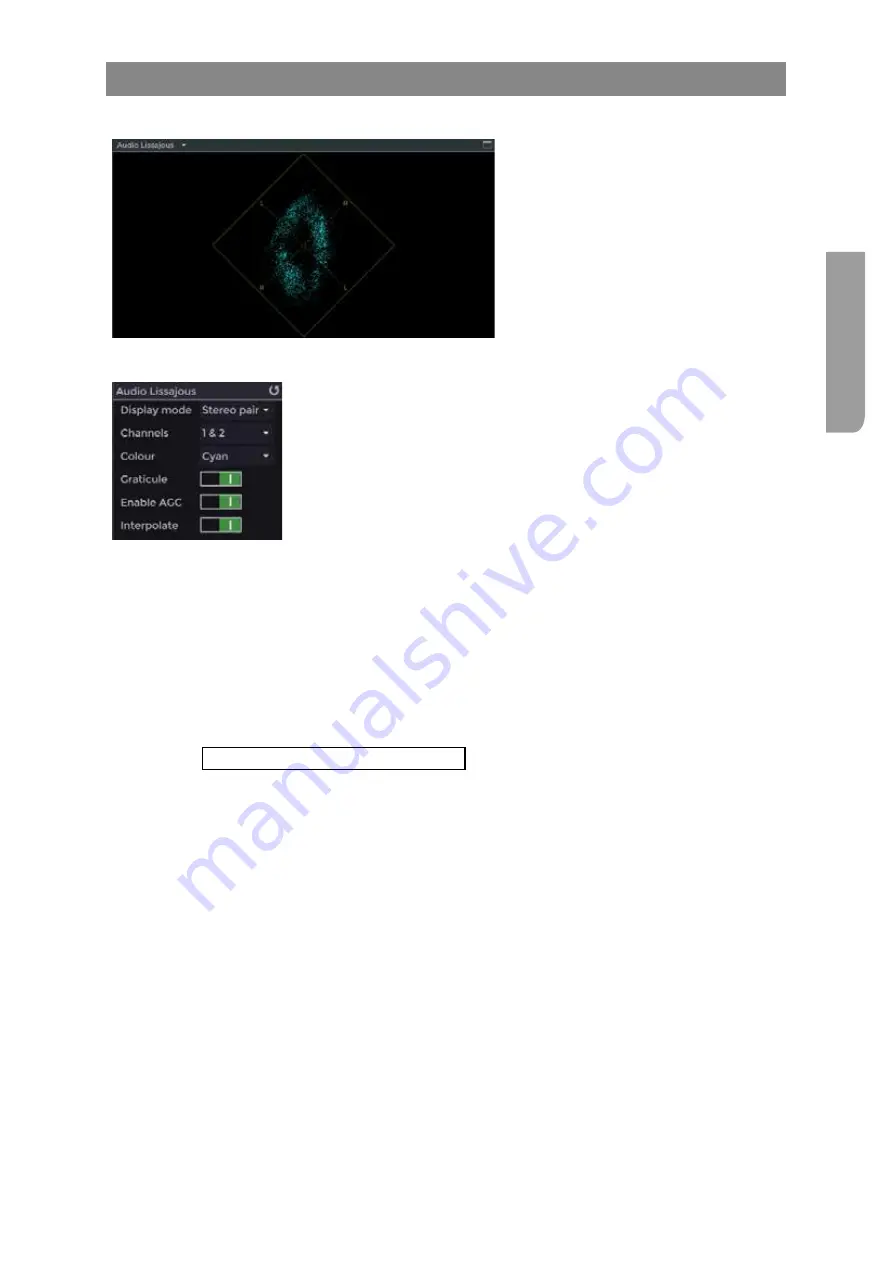
Ultra XR User Guide
2–29
XR-56-201 5
Vie
w
er
Audio Lissajous Tile
Lissajous Description
The
Audio
Lissajous
tile displays either
the phase relationship of a stereo pair
of audio channels or a surround view
showing the relationship of the different
pairs of audio that make up a 5.1
surround sound mix.
Audio Lissajous Controls
The
Audio Lissajous
control panel at the right of the screen can be used
to configure the Lissajous display.
Display mode
allows the selection of
Stereo pair
or
Surround
audio
display modes.
Channels
allows the selection of a pair of SDI audio channels when
Stereo Pair
has been selected. Note that the audio channels that make
up the surround audio are defined in the
Configuration
-
Audio
menu.
Colour
selects the Lissajous waveform colour from the choice of white,
green or cyan.
Graticule
when selected (I) turns on the Lissajous display graticule.
Enable AGC
(automatic gain control) when selected (I) ensures that the
Lissajous waveform remains within the defined area of the graticule
when the audio channel level changes.
Interpolate
when selected (I) interpolates the adjacent samples to
display a smooth waveform.
See the "Embedded Surround Sources Section" section of the Configuration - Audio menu for
details about how to assigned SDI audio channels to the Surround view.
Summary of Contents for Ultra XR
Page 13: ...Ultra XR User Guide 1 1 XR 56 201 5 1 Overview...
Page 14: ...1 2 XR 56 201 5 Overview 03 18 Overview...
Page 16: ...1 4 XR 56 201 5 Overview 03 18 Overview...
Page 25: ...Ultra XR User Guide 2 1 XR 56 201 5 2 Viewer...
Page 26: ...2 2 XR 56 201 5 Viewer 03 18 Viewer...
Page 38: ...2 14 XR 56 201 5 Viewer 03 18 Viewer...
Page 56: ...2 32 XR 56 201 5 Viewer 03 18 Viewer...
Page 64: ...2 40 XR 56 201 5 Viewer 03 18 Viewer...
Page 76: ...2 52 XR 56 201 5 Viewer 03 18 Viewer...
Page 80: ...2 56 XR 56 201 5 Viewer 03 18 Viewer...
Page 85: ...Ultra XR User Guide 3 1 XR 56 201 5 3 Generator...
Page 86: ...3 2 XR 56 201 5 Generator 03 18 Generator...
Page 92: ...3 8 XR 56 201 5 Generator 03 18 Generator...
Page 93: ...Ultra XR User Guide 4 1 XR 56 201 5 4 Configuration...
Page 94: ...4 2 XR 56 201 5 Configuration 03 18 Configuration...
Page 108: ...4 16 XR 56 201 5 Configuration 03 18 Configuration...
Page 120: ...4 28 XR 56 201 5 Configuration 03 18 Configuration...
Page 121: ...Ultra XR User Guide 5 1 XR 56 201 5 5 Connections...
Page 122: ...5 2 XR 56 201 5 Connections 03 18 Connections...
Page 141: ...Ultra XR User Guide A 1 XR 56 201 5 A Glossary...
Page 142: ...A 2 XR 56 201 5 Glossary 03 18 Glossary...
Page 150: ...A 10 XR 56 201 5 Glossary 03 18 Glossary...
Page 151: ...Ultra XR User Guide B 1 XR 56 201 5 B Installation...
Page 152: ...B 2 XR 56 201 5 Installation 03 18 Installation...
Page 158: ...B 8 XR 56 201 5 Installation 03 18 Installation...
Page 162: ...B 12 XR 56 201 5 Installation 03 18 Installation...
Page 169: ...Ultra XR User Guide C 1 XR 56 201 5 Ultra XR User Guide C 1 XR 56 201 5 C Applications...
Page 170: ...C 2 XR 56 201 5 Applications 03 18 Applications...
Page 176: ...C 8 XR 56 201 5 Applications 03 18 Applications...
Page 184: ...C 16 XR 56 201 5 Applications 03 18 Applications...






























