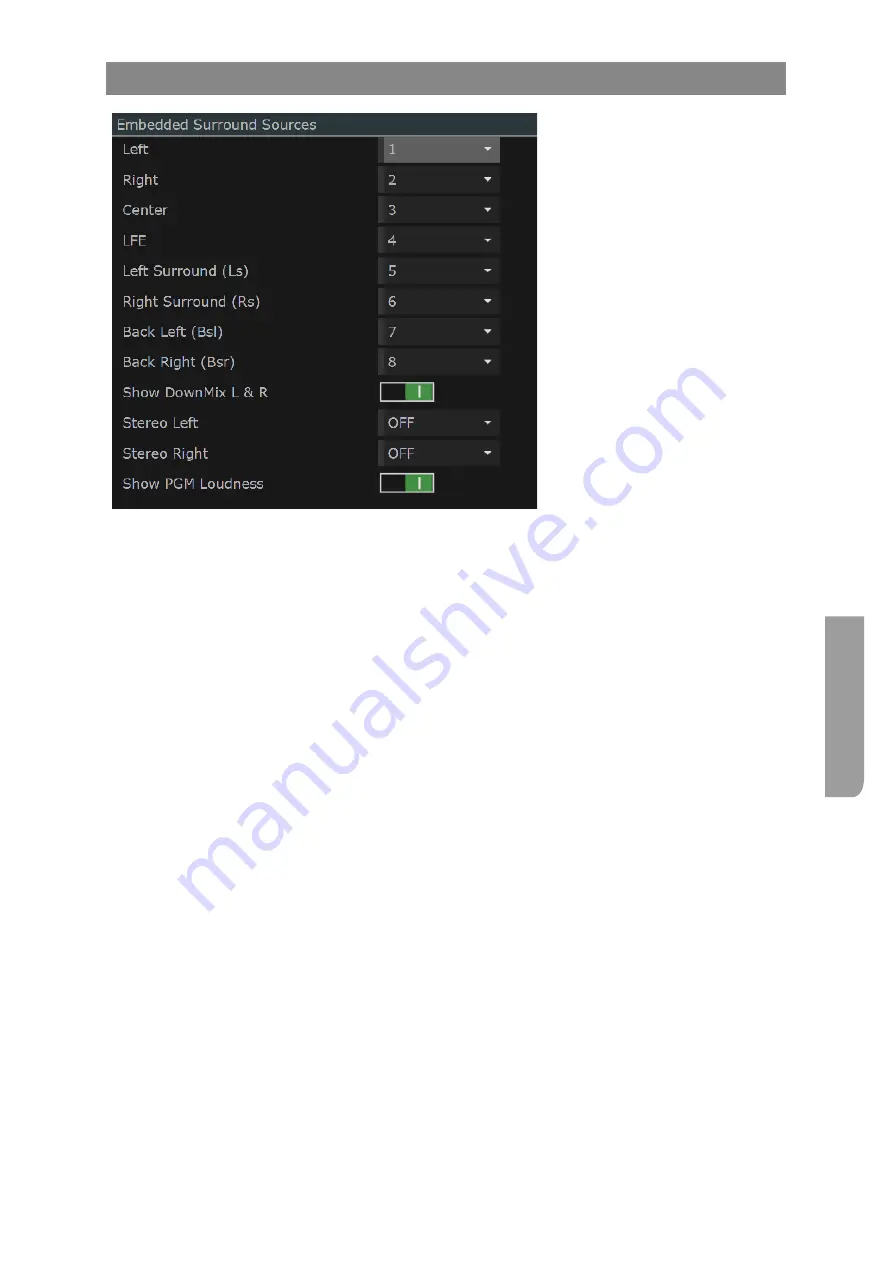
Ultra XR User Guide
4–15
XR-56-201 5
Con
figur
ation
Embedded Surround Sources Section
The "Embedded Surround
Sources" section is used to
configure the system's surround
sound audio channel selection.
The configuration in this section
are used by the system's Loudness
Graph and Audio Meters tiles.
Left
defines the audio channel from the selected SDI input that is used as the
Left channel in the surround sound program.
Right
defines the audio channel from the selected SDI input that is used as the
Right channel in the surround sound program.
Center
defines the audio channel from the selected SDI input that is used as the
Center channel in the surround sound program.
Left Surround (Ls)
defines the audio channel from the selected SDI input that is used as the
Ls channel in the surround sound program.
Right Surround (Rs)
defines the audio channel from the selected SDI input that is used as the
Rs channel in the surround sound program.
Back
Left (Bsl)
defines the audio channel from the selected SDI input that is used as the
Bsl channel in the surround sound program.
Back
Right (Bsr)
defines the audio channel from the selected SDI input that is used as the
Brl channel in the surround sound program.
Show DownMix
when enabled (1) will display the DownMix L & R meters in the
Audio
Meters
tile if
Surround
has been selected.
Stereo Left
allows an audio channel from the selected SDI input to be displayed in the
Audio Meters
tile if
Surround
has been selected.
Stereo Right
allows an audio channel from the selected SDI input to be displayed in the
Audio Meters
tile if
Surround
has been selected.
Show PGM Loudness
when enabled (1) will display the program loudness meter in the
Audio
Meters
tile if
Surround
has been selected.
Summary of Contents for Ultra XR
Page 13: ...Ultra XR User Guide 1 1 XR 56 201 5 1 Overview...
Page 14: ...1 2 XR 56 201 5 Overview 03 18 Overview...
Page 16: ...1 4 XR 56 201 5 Overview 03 18 Overview...
Page 25: ...Ultra XR User Guide 2 1 XR 56 201 5 2 Viewer...
Page 26: ...2 2 XR 56 201 5 Viewer 03 18 Viewer...
Page 38: ...2 14 XR 56 201 5 Viewer 03 18 Viewer...
Page 56: ...2 32 XR 56 201 5 Viewer 03 18 Viewer...
Page 64: ...2 40 XR 56 201 5 Viewer 03 18 Viewer...
Page 76: ...2 52 XR 56 201 5 Viewer 03 18 Viewer...
Page 80: ...2 56 XR 56 201 5 Viewer 03 18 Viewer...
Page 85: ...Ultra XR User Guide 3 1 XR 56 201 5 3 Generator...
Page 86: ...3 2 XR 56 201 5 Generator 03 18 Generator...
Page 92: ...3 8 XR 56 201 5 Generator 03 18 Generator...
Page 93: ...Ultra XR User Guide 4 1 XR 56 201 5 4 Configuration...
Page 94: ...4 2 XR 56 201 5 Configuration 03 18 Configuration...
Page 108: ...4 16 XR 56 201 5 Configuration 03 18 Configuration...
Page 120: ...4 28 XR 56 201 5 Configuration 03 18 Configuration...
Page 121: ...Ultra XR User Guide 5 1 XR 56 201 5 5 Connections...
Page 122: ...5 2 XR 56 201 5 Connections 03 18 Connections...
Page 141: ...Ultra XR User Guide A 1 XR 56 201 5 A Glossary...
Page 142: ...A 2 XR 56 201 5 Glossary 03 18 Glossary...
Page 150: ...A 10 XR 56 201 5 Glossary 03 18 Glossary...
Page 151: ...Ultra XR User Guide B 1 XR 56 201 5 B Installation...
Page 152: ...B 2 XR 56 201 5 Installation 03 18 Installation...
Page 158: ...B 8 XR 56 201 5 Installation 03 18 Installation...
Page 162: ...B 12 XR 56 201 5 Installation 03 18 Installation...
Page 169: ...Ultra XR User Guide C 1 XR 56 201 5 Ultra XR User Guide C 1 XR 56 201 5 C Applications...
Page 170: ...C 2 XR 56 201 5 Applications 03 18 Applications...
Page 176: ...C 8 XR 56 201 5 Applications 03 18 Applications...
Page 184: ...C 16 XR 56 201 5 Applications 03 18 Applications...






























