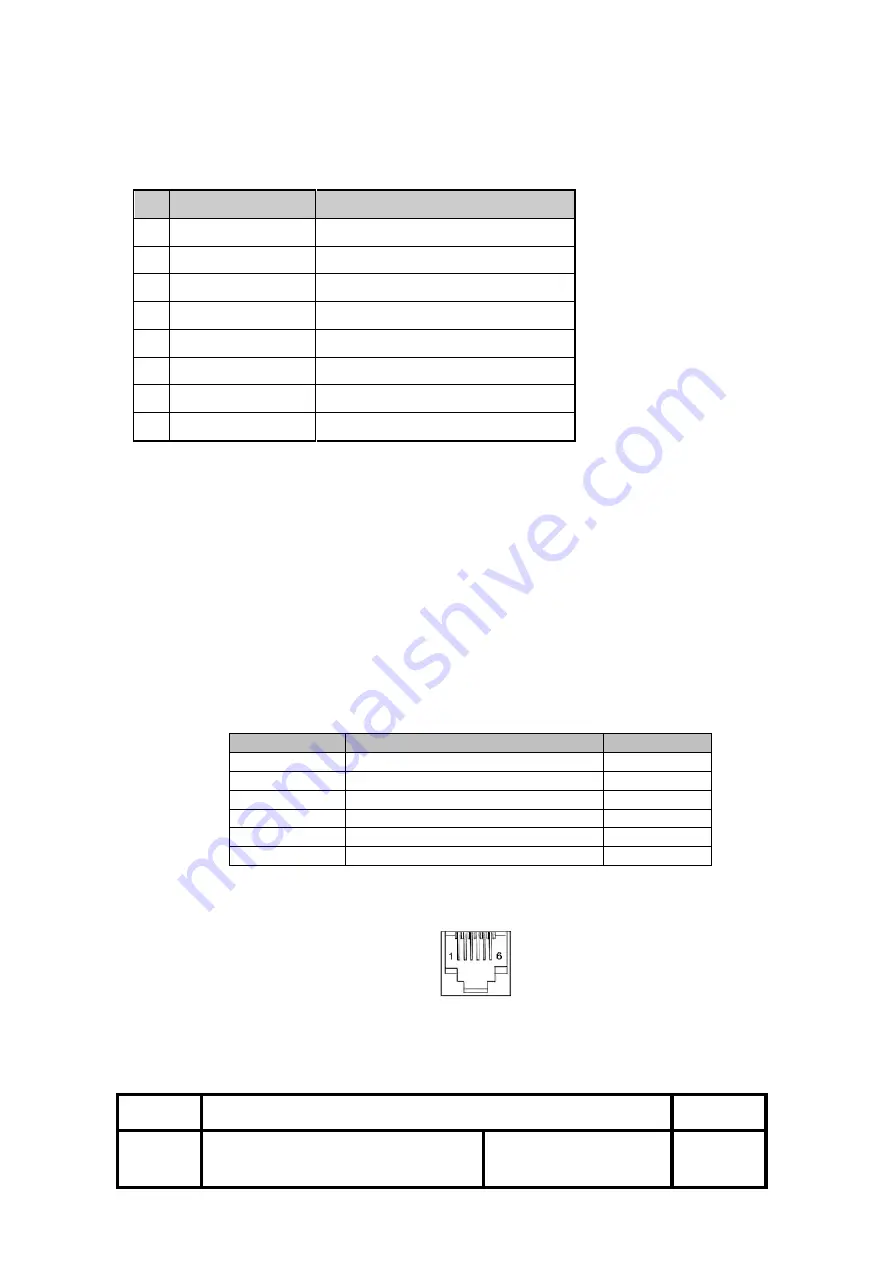
OM9300F Technical Manual
Rev.
1.0
Document No.: 19B00270
Date: Jan 09, 2018
Page: 12
-Ethernet Interface
PIN
SIGNAL
I/O
1
Data Out +
Output Data +
2
Data Out -
Output Data -
3
GND
Ground
4
Data IN +
Input Data +
5
Data IN -
Input Data -
6
N.C
7
N.C
8
N.C
3.4 Drawer Kick-out Connector (Modular Connector)
The pulse specified by ESC p or DLE DC4 is output to this connector. The
host can confirm the status of the input signal by using the
DLE EOT
,
GS a
, or
GS r
commands.
1) Pin assignments:
Refer to Table 2.2.2
2) Connector model:
Printer side:
RJ11 6P6C, AMP P/N 115837
User side:
6-position 6-contact (RJ12telephone jack)
< Drawer Kick-out Connector Pin Assignments >
Pin Number
Signal Name
Direction
1
Frame GND
-
2
Drawer kick-out drive signal 1
Output
3
Drawer open/close signal
Input
4
+24V
-
5
Drawer kick-out drive signal 2
Output
6
Signal GND
-
+24V is output through pin 4 when the power is turned on. However, pin 4 must by
used only for the drawer.
< Figure 3.1 Drawer Kick-out Connector >
3) Drawer kick-out drive signal
Output signal: Output voltage: Approximately 24V
Output current: 1A or less























