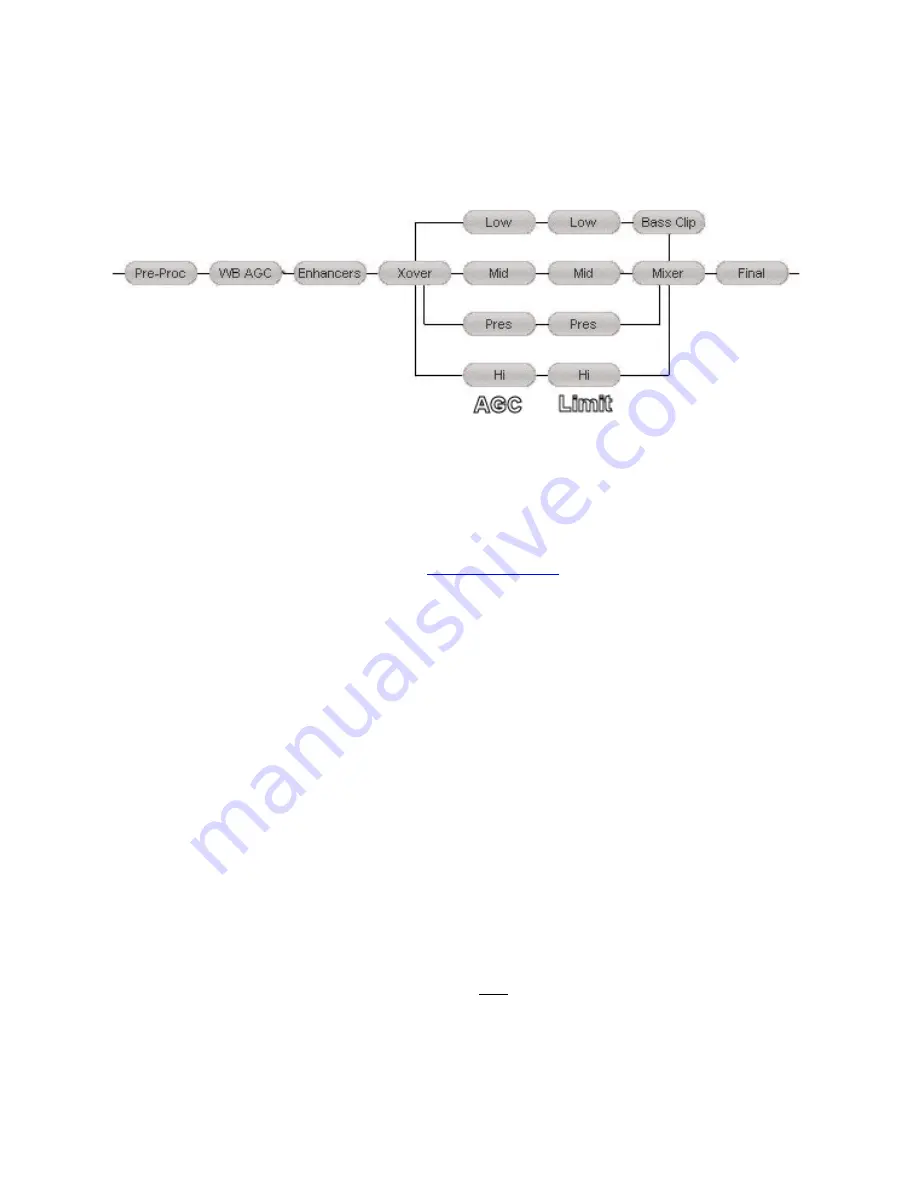
100
Studio Pro Style
Here is a block diagram of the fully digital, DSP based processing stages within the Omnia.ONE Studio Pro:
Preset
Omnia.ONE is equipped with a selection of factory presets that can be used to instantly configure the processing for
common applications. The currently loaded preset is displayed to the right of
Preset:
on the top line of the Main
Menu.
Highlighting
Preset:
and clicking the jog wheel (see
Using the Jog Wheel
on Page 10) will open the Preset menu.
Rotating the jog wheel will scroll through all of the factory presets as well as any user presets that have been stored
within the unit’s non-volatile memory. The currently loaded preset will appear with square brackets around it.
Clicking the jog wheel will load the displayed preset into the Omnia.ONE, instantly setting the various processing
parameters.
To exit the
Preset
menu without loading a preset, rotate the jog wheel clockwise until
*cancel*
is displayed and
click.
By alternately loading different presets you may compare the sound between them.
Here in the
Preset:
menu, you may select and load presets to use, but not save, delete, or rename them. Those
operations may be accomplished from within the
Processing
menu.
Processing
Highlighting and clicking
Processing
from the main menu opens up the Processing menu that contains these
options:
Adjust Processing, Save Preset, Delete Preset, Rename Preset
and
<-Exit.
This is where the sound of the
Omnia.ONE can be fine-tuned and customized. Once customized, this is also where your user presets are saved,
deleted and renamed. Each submenu in the
Adjust Processing
menu can be highlighted, clicked to open, and the
individual controls within can be adjusted to individual taste.
Since you cannot build a preset from scratch, a factory preset must be used as a starting point for creating your
“signature sound.” Each processor parameter may be adjusted to taste as required. Once the processing is adjusted,
the
Save Preset
function is used to store your changes as a new user preset to non-volatile internal memory. The
factory presets cannot be overwritten.






























