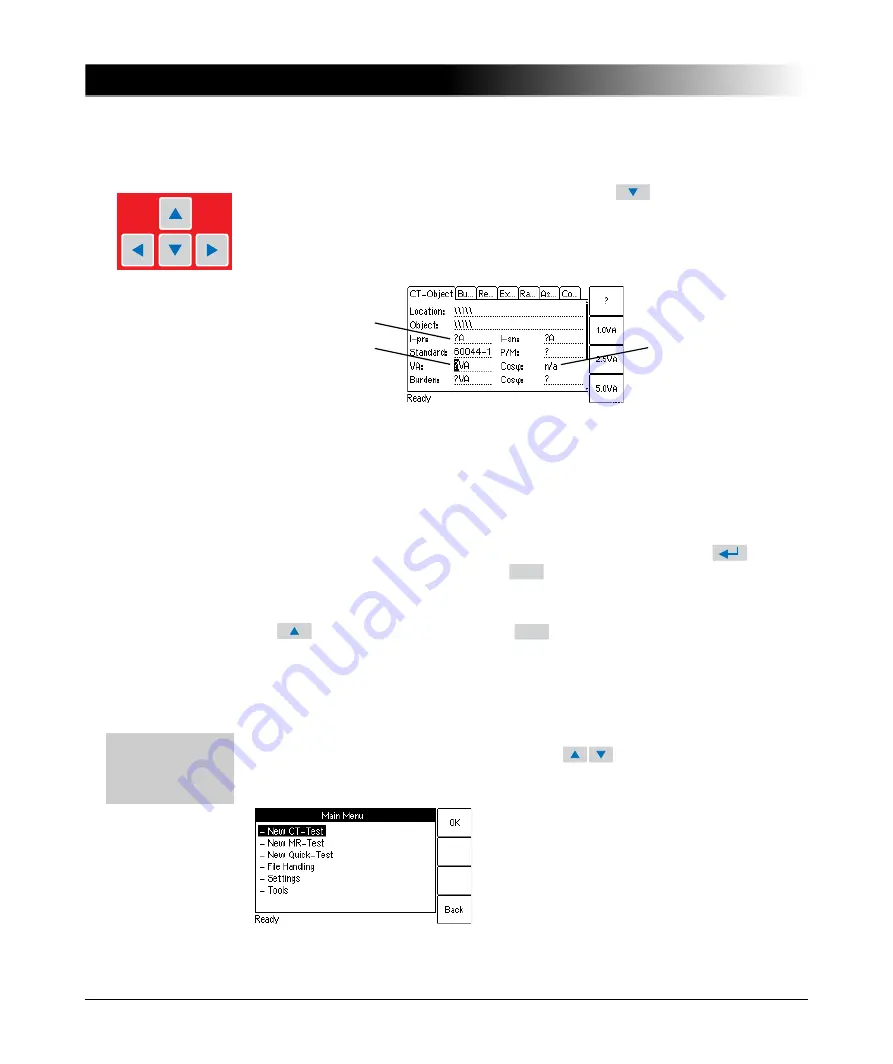
CT Analyzer User Manual
60
5.1.3
Editing a Card
To open the edit mode for a displayed card, press the
cursor key. The
card’s tab is then no longer highlighted (see Figure 5-3). Use the cursor keys to
move the cursor and to select the desired edit field. Some edit fields have soft
keys assigned. The soft keys available for an edit field are displayed if the field
is selected.
Figure 5-3
Edit field selected in the
CT-Object
card
Proceed as follows to edit a card:
1. Select the edit field using the cursor keys.
2. Enter or edit the value or text:
– Select an entry offered by the soft keys (if available)
– or enter the value or text using the keyboard and then press the
key
to confirm your input or use the
key to leave an edit field without
applying and saving the entry.
3. Leave the edit mode either by moving the cursor to the card’s tab using the
cursor key or by pressing the
key. The focus is then set to the
card’s tab again (tab highlighted).
5.2
The Main Menu
The Main Menu can be opened from any test card by pressing the
Main
soft key.
The items in the list can be selected using the
cursor keys. When an
item is selected (highlighted), the soft keys are labeled with the functions
available for this specific item.
Figure 5-4
Main Menu
page
Display field
(selection not
possible)
Edit field
Edit field selected
ESC
ESC
Press the
Main
soft key in
any test card
->
Main Menu
How to get there:
Summary of Contents for CT Analyzer
Page 1: ...CT Analyzer CT SB2 User Manual...
Page 3: ...CT Analyzer User Manual...
Page 4: ...CT Analyzer User Manual 2 Manual Version CTAnalyzerUM AE 3...
Page 39: ...37 Setup and Connection Figure 2 15 Measurement setup for delta compensation Ratio 1 L2 L3 L1...
Page 50: ...CT Analyzer User Manual 48...
Page 60: ...CT Analyzer User Manual 58...
Page 80: ...CT Analyzer User Manual 78...
Page 162: ...CT Analyzer User Manual 160...
Page 172: ...CT Analyzer User Manual 170...
Page 188: ...CT Analyzer User Manual 186...
Page 194: ...CT Analyzer User Manual 192...
Page 195: ...CT SB2 User Manual...
Page 196: ...CT SB2 User Manual 2 Manual Version CTSB2 AE 3...
Page 204: ...CT SB2 User Manual 10...
Page 206: ...CT SB2 User Manual 12...
Page 211: ...17 Hardware 1 x Cable bag Bag for cables and accessories Accessories Description...
Page 212: ...CT SB2 User Manual 18...
Page 226: ...CT SB2 User Manual 32...
Page 242: ...CT SB2 User Manual 48...
Page 248: ...CT SB2 User Manual 54...
Page 250: ...CT SB2 User Manual 56...
Page 252: ...CT SB2 User Manual 58...






























