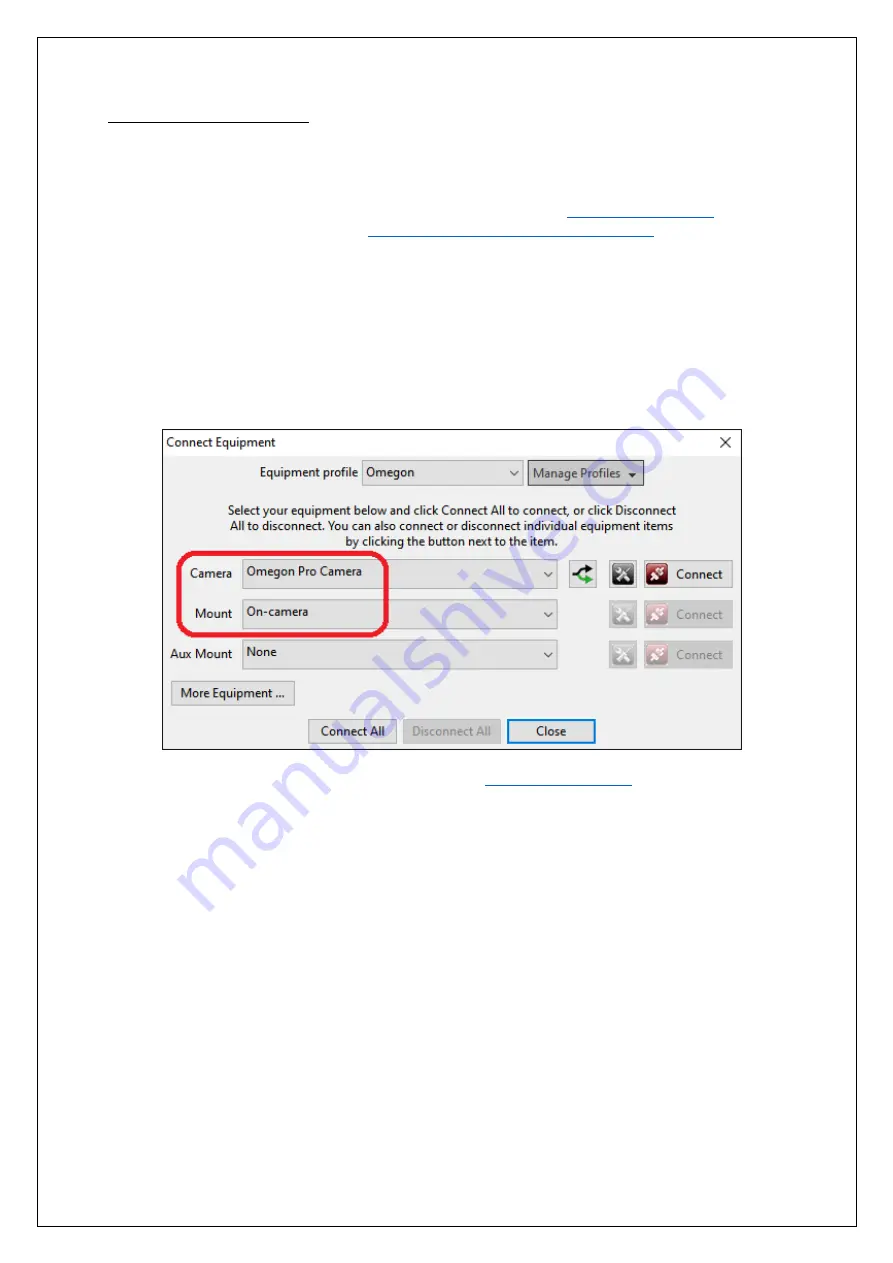
Reproduction of part or all of the contents of this document in any form is expressly prohibited other than for individual use only. All text, images and labels are property of Nimax Gmbh.
Connecting to PHD2 for autoguiding
(optional)
The Omegon Pro GUIDE and veLOX cameras are equipped with an ST4 Port and are ideal to use as an autoguider. For
autoguiding, we recommend the free and open source application
PHD2 (Open PHD Guiding).
1.
Download and install the latest stable version of PHD2 from:
developmental version is available at
www.openphdguiding.org/development-snapshots/
2.
Connect the camera to your PC via the included USB cable. Connect the camera to the autoguiding port of your
mount via the included ST4 cable.
3.
In the
Connect Equipment
menu, select
Omegon Pro Camera
in the corresponding drop-down list.
4.
When choosing the connection to your mount, select
On-camera
to use the ST4 autoguiding port. Note: If you
have a direct connection from your mount to your PC (for example via RS232 or USB cable), we recommend
installing your mount specific ASCOM drivers and selecting those, instead of the
On-camera
option.
5.
Detailed instructions on how to use PHD2 can be found on












