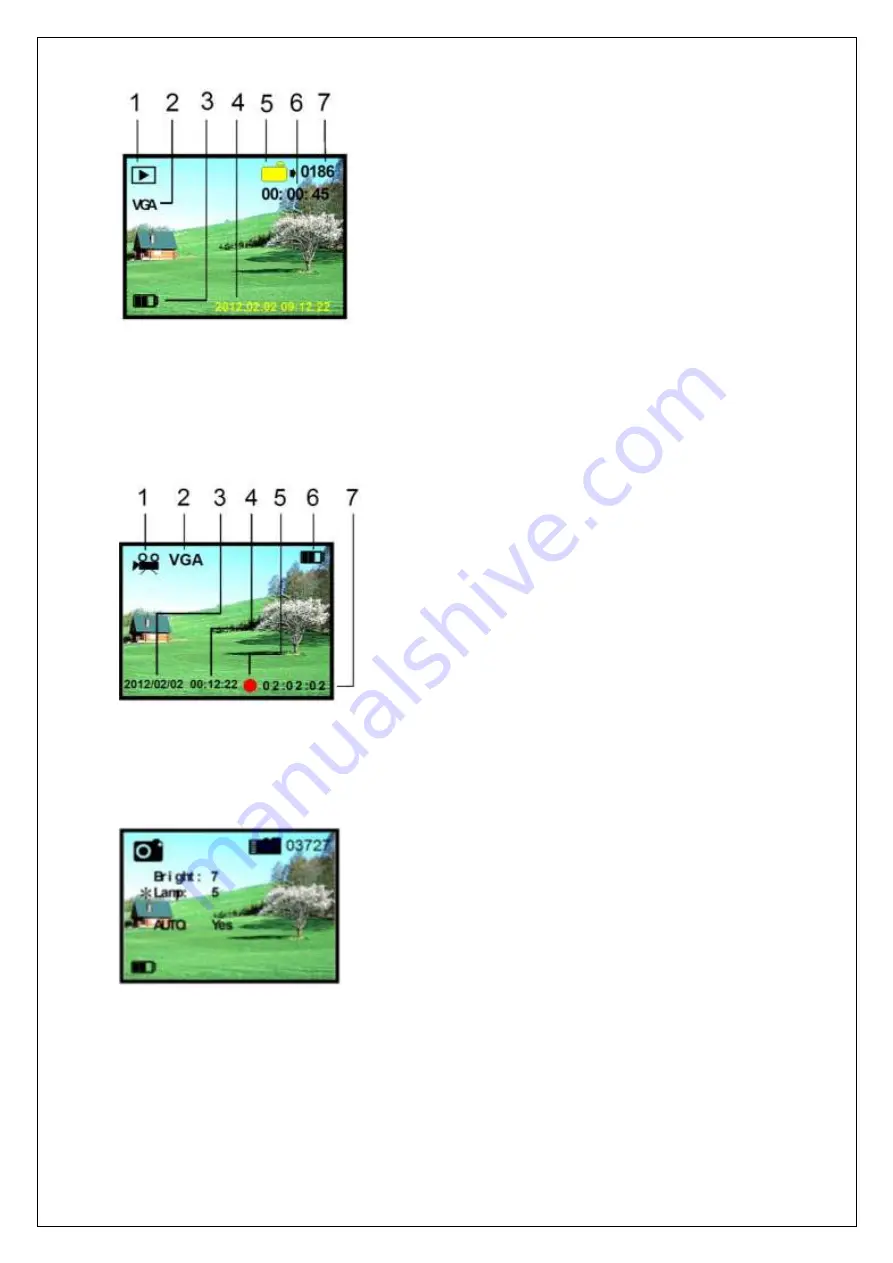
5
Any form of reproduction of the entire contents of this document or parts thereof beyond the private use is strictly prohibited.
Subject to alterations and errors. All texts, illustrations and symbols are the property of nimax GmbH.
View videos
When in video mode, press the selection button (no. 8) to go to
playback mode. In this way, you can play back and view any videos
you have made. With the “up” and “down” buttons, you can scroll
through the images and videos. Press the confirmation button to
start and stop a video. Press the confirmation button to exit the
menu again.
1. Video playback mode
2. Video VGA format
3. Battery charge status
4. Date/time
5. Video serial number
6. Video recording duration
7. Number of files
Recording videos
To go to video mode, press the selection button (no. 8) twice to
scroll between the various available options. You will see the
video symbol. Press the confirmation button (no. 9) to record
a video. The video will be saved. Select no. 9 by pressing
confirmation button to stop recording.
1. Video record mode
2. Video VGA format
3. Date
4. Total record time
5. Record display
6. Battery status
7. The current recording
Automatic operation
Scroll with the “left” and “right buttons through the main menu,
and place an * before ”AUTO” by pressing the selection button.
Use the “left” or “right” button to enter “Yes” or “No”. The device
will then adjust the lighting automatically.
Fig. 10
Fig. 11
Fig. 12
Svaka forma reprodukcije
č
itavog sadržaja ovog dokumenta ili njegovih delova za privatnu upotrebu je strogo zabranjeno.
Ovaj dokument je podložan promenama i greškama. Svi tekstovi, ilustracije i simboli su u vlasništvu nimax GmbH.
Pregled video zapisa
Da biste pristupili video opciji, a iz foto opcije, potrebno je da
pritisnete jednom kratko dugme za odabir
"M"
. Kada ste u video
opciji, pritisnite dugme za odabir
"M"
jedanput
(1)
kako biste ušli u
opciju pregleda fotografija/video zapisa
(Slika 9. i 10.).
Listajte
fotografije/video zapise dugmi
ć
ima strelice levo i desno. Brišite
neželjene fotografije/video zapise tako što
ć
ete u opciji pregleda
fotografija/video zapisa prona
ć
i fotografiju/video zapis koji želite da
obrišete, a zatim dugim pritiskom na dugme
"OK"
na ekranu
ć
e biti
ispisano
"Confirm delete Yes/No".
Ako ste sigurni da želite da obrišete
odabranu fotografiju/video zapis, pritisnite dugme
"M"
i
fotografija/video zapis je obrisan.
1.
Pregled video zapisa (Playback)
2.
Video VGA format
3.
Status kapaciteta baterije
4.
Datum/Vreme
5.
Serijski broj video zapisa
6.
Dužina snimanja video zapisa
7.
Broj fajlova
Slika 10.
Slika 11.
Slika 12.
Snimanje video zapisa
Da biste pristupili opciji snimanja video zapisa, a iz foto opcije,
potrebno je da pritisnete jednom kratko dugme za odabir
"M"
.
Prepozna
ć
ete u donjem delu ekrana crvenu ta
č
ku koja ozna
č
ava
opciju snimanja (
broj 5 na Slici 11.
). Da biste zapo
č
eli snimanje,
pritisnite jednom kratko dugme
"OK"
. Istim dugmetom prekidate
snimanje.
1.
Snimanje video zapisa (Record)
2.
Video VGA format
3.
Date
4.
Ukupno vreme za snimanje
5.
Indikator snimanja (crvena ta
č
ka)
6.
Status baterije
7.
Vreme trenutnog snimanja
Automatska operacija
Dugmi
ć
ima strelice levo i desno listajte kroz glavni meni i postavite
simbol * ispred AUTO, pritiskaju
ć
i dugme za odabir
"M".
Zatim,
dugmi
ć
ima levo i desno odaberite funkciju
"Yes"
za DA i
"No"
za NE.
Ukoliko odaberete
"Yes"
(DA), ure
đ
aj
ć
e automatski podešavati
intenzitet osvetljenja.






