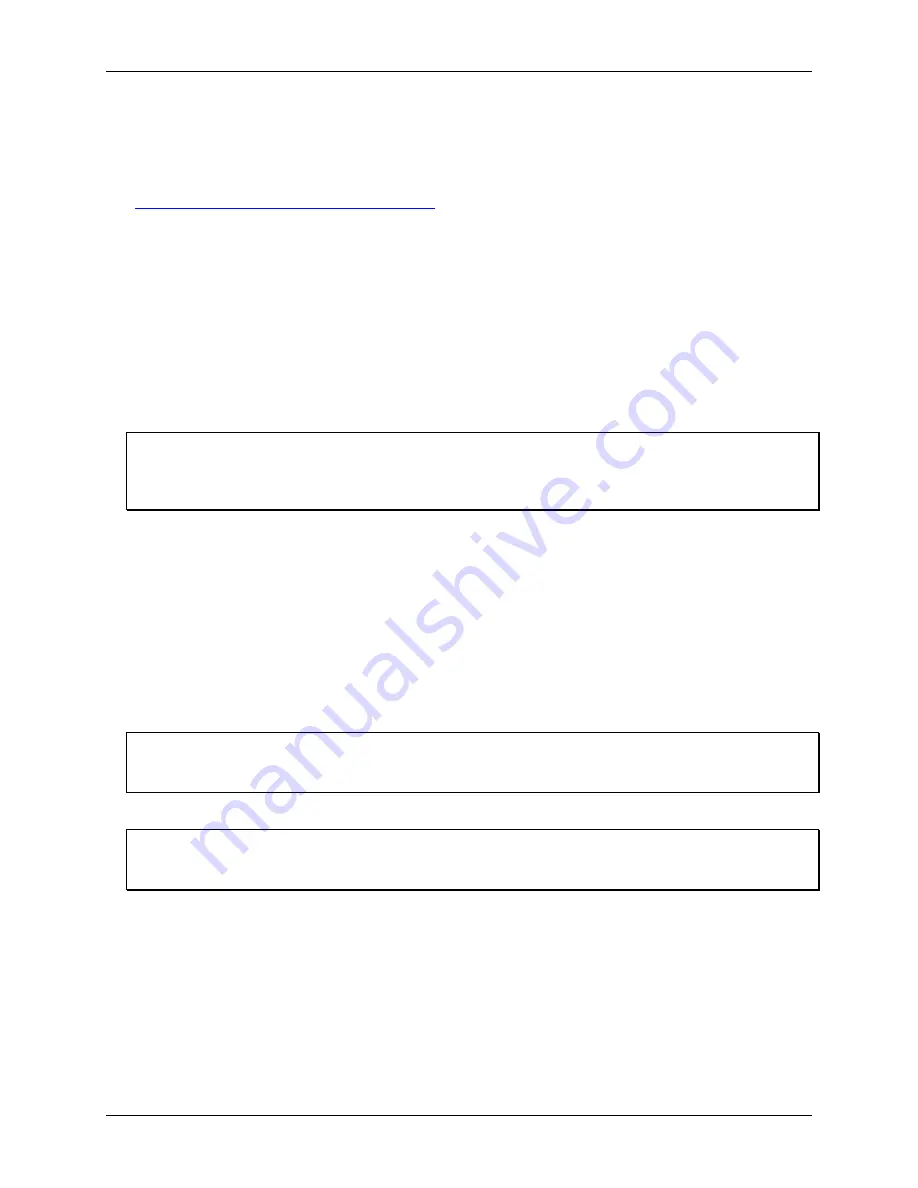
OM-USB-TC-AI User's Guide
Installing the OM-USB-TC-AI
9
Installing the software
Refer to the
OMB-DAQ-2400, OM-USB, OM-WEB, and OM-WLS Series Data Acquisition Software User's
Guide
for instructions on installing
the software on the
Software for OMB-DAQ-2400, OM-USB, OM-WEB, and
OM-WLS Series Data Acquisition Modules
CD. This booklet is available in PDF at
www.omega.com/manuals/manualpdf/M4803.pdf
We recommend that you download the latest Windows Update onto your computer before installing and
operating the OM-USB-TC-AI.
Installing the OM-USB-TC-AI
To connect the OM-USB-TC-AI to your system, turn your computer on, and connect the USB cable to a USB
port on your computer or to an external USB hub that is connected to your computer. The USB cable provides
power and communication to the OM-USB-TC-AI.
When you connect the OM-USB-TC-AI for the first time, a notification message opens as the OM-USB-TC-AI
is detected. When this message closes, the installation is complete. The Power
LED
should flash and then
remain lit. This indicates that communication is established between the OM-USB-TC-AI and your computer.
If the Power LED turns off
If the Power LED is on but then turns off, the computer has lost communication with the OM-USB-TC-AI. To
restore communication, disconnect the USB cable from the computer, and then reconnect it. This should restore
communication, and the LED should turn back on.
Configuring the OM-USB-TC-AI
All hardware configuration options on the OM-USB-TC-AI are programmable with software. Use InstaCal to
set the thermocouple type for each channel pair.
Use InstaCal to set the thermocouple type for each for each pair of temperature channels, the range and input
configuration of each voltage channel, and the alarm conditions. Any channel you don’t intend to use should be
left disabled.
Configuration options are stored on the OM-USB-TC-AI 's isolated microcontroller in EEPROM, which is non-
volatile memory on the OM-USB-TC-AI module. Configuration options are loaded on power up. The factory
default configuration is
Type J
thermocouple.
Default configuration
The factory default configuration for the voltage inputs is
Disabled
. The Disabled mode disconnects the analog
inputs from the terminal blocks and internally grounds all of the A/D inputs.
Warm up
Allow the OM-USB-TC-AI to warm up for 30 minutes after powering up before taking measurements. This
warm up time minimizes thermal drift and achieves the specified rated accuracy of measurements.
Calibrating the OM-USB-TC-AI
The OM-USB-TC-AI is fully calibrated via InstaCal. Allow the OM-USB-TC-AI to operate for at least 30
minutes before calibrating. This warm up time minimizes thermal drift and achieves the specified rated
accuracy of measurements.
Summary of Contents for OM-USB-TC-AI
Page 1: ......

























