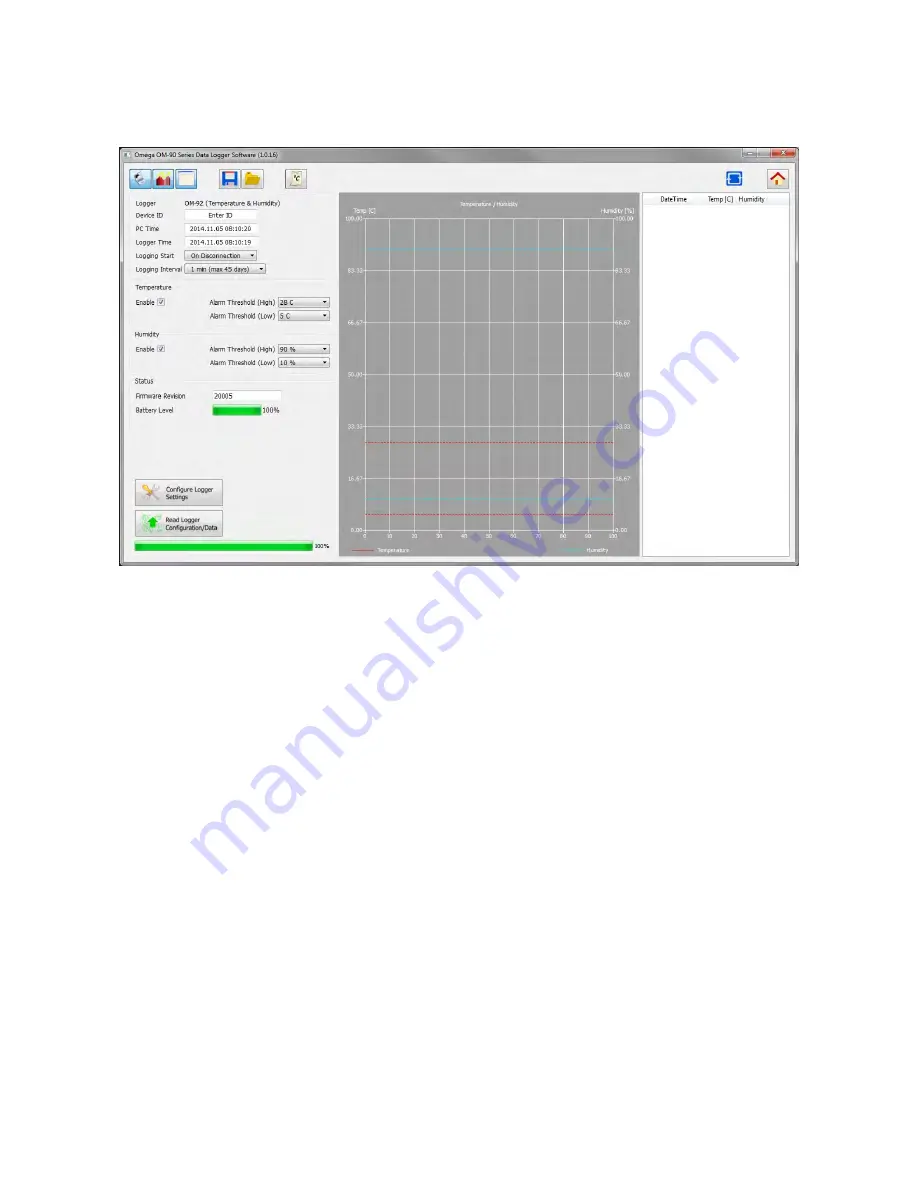
Revision 1.0.4
Page 5
Connect
the
logger
and
you
will
see
the
connected
indication
changes
to
blue.
Next
fill
out
the
configuration
settings.
For
example:
‐
o
C
or
o
F
logging
start
to
"On
Disconnection"
logging
interval
to
say
10
seconds
temperature
alarm
enabled
and
thresholds
set
humidity
alarms
enabled
and
thresholds
set
Press
the
“Configure
Button”
so
that
the
settings
are
updated
in
your
logger.
Please
wait
until
the
software
has
finished
updating
the
logger.
Disconnect
the
logger.
You
should
see
that
logging
will
start
automatically
indicated
by
a
1
second
green
light.
The
green
light
will
then
flash
every
6
seconds
to
indicate
that
the
unit
is
logging.
The
red
light
will
flash
also
in
the
case
that
the
temperature
or
humidity
goes
outside
of
the
allowed
limits
and
triggers
the
alarms.
If
the
logger
becomes
full
then
all
lights
will
stop
flashing.








