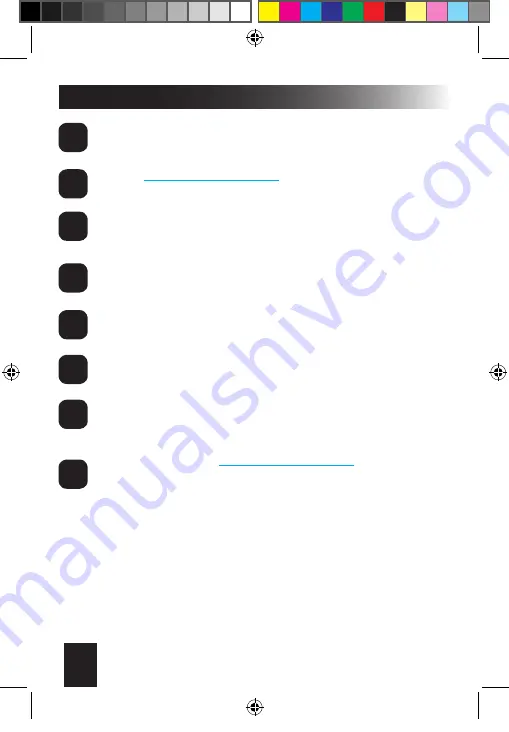
10
LINKR-M1_EN-4/22/16
Step 4: Test The Device
Install the Linkr app on your smartphone.
search “Omega Linkr” in the app store.
Login at
www.omegadealer.com
to activate the device for
install testing. This can be done from your phone or computer.
Press “add” on the App’s home screen & follow the on-screen
intructions to enter test mode.
Press the edit button next
(
+ symbol
)
to the configuration code
field to set the output function options.
See the common configuration codes on page 11.
Enter the device name & mobile phone number
Do not add any other information and press “Save”. You
should receive a text message from the device confirming that
settings have been updated.
Use the command screen to test all connected functions.
IMPORTANT:
When the test is successful, enter the the
configuration code at
www.omegadealer.com
to complete
setup. Write it and the device phone number on the user
activation card and give it to the vehicle owner. You can now
delete the device from your app.
1
2
3
4
5
6
7
8
ABOUT INSTALLER TEST MODE:
The Linkr device will remain in test mode until the ‘primary alert receiver’
is added. After it is set, only that phone/user can update it. If it is set
incorrectly and needs to be updated manually, perform the following steps:
1) Turn the Vehicle ignition ON/OFF 5 times within 10 seconds.
You will have 5 minutes to complete step 2.
2) Send the new settings from the app to the device.
You will receive a confirmaiton message if it is successful.
LINKR-M1 install guide EN A6.indd 10
5/24/2016 4:00:52 PM












