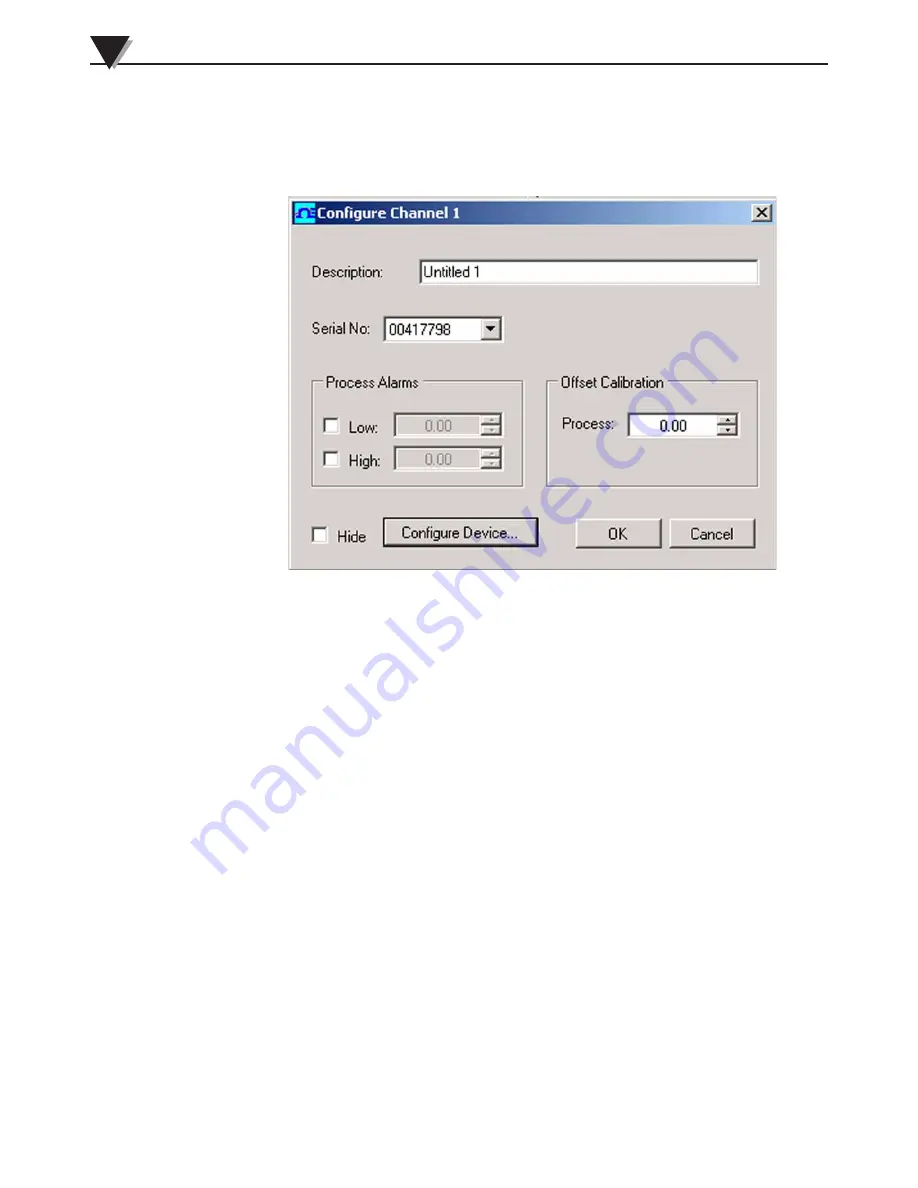
3.4.2 Channel Configuration
From the “Tools” pull-down menu select “Configure”….”Channel 1”. This will
open the program settings table were you can make selections on how you want
your system to operate.
Figure 3-12. Channel Configuration Screen
Description Field
In the Description Field you can type a reference name that is associated with the
location or process being measured by the USB device. Example.. “Test Chamber 1”
Low Alarm/High Alarm
When the “High” or “Low” Alarm box is checked the alarm feature becomes
active. Click with your mouse on the “Up” and “Down” buttons to advance to
a higher or lower setting. The displayed temperature reading will change to
RED digits and begin blinking to indicate that the process temperature has gone
below the low alarm or exceeded the high alarm value.
Offset Calibration
This allows you to enter a positive or negative offset to both the process and
ambient readings if needed.
Hide
When the “Hide” box is checked the particular box that you are configuring
will become inactive and will not show up on the screen when running the TRH
Central program. This is used to remove unused boxed when less than 12 units
are being used.
Configure Device
This button opens the dialog box shown on next page (Fig. 3-13).
Software
3
3-7






























