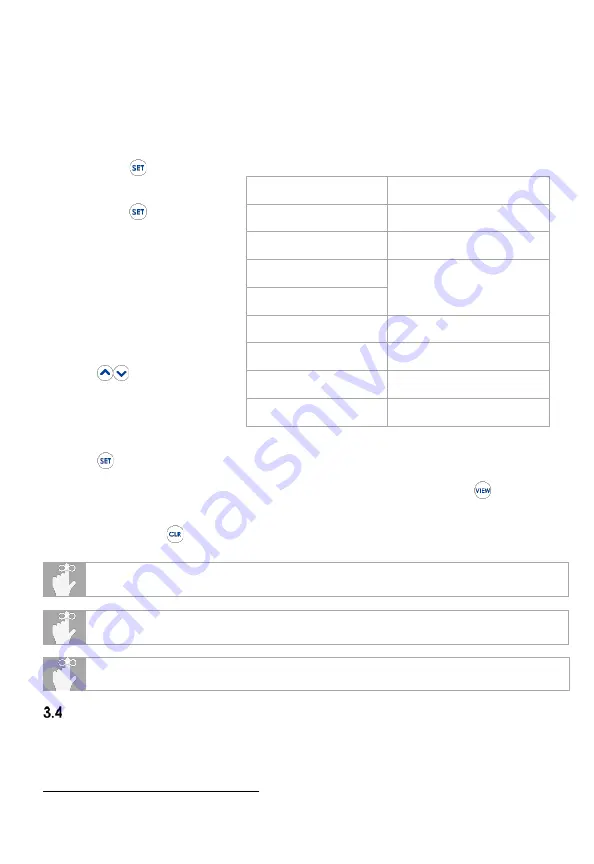
Operating Instructions
3-4
Figure 6: Setup Menu Parameters and Values lists the user-definable parameters and the
available values for each parameter.
To set a parameter value:
1.
the Setup Menu;
2.
Press
to cycle
through parameters as
shown in Figure 6:
Setup Menu Parameters
and Values until the
desired parameter is
reached;
3.
To change the value of
the current parameter,
press
;
4.
To save the current
parameter value and
cycle to the next
parameter, press
5.
To save the current parameter value and exit the Setup Menu, press
;
6.
To disregard changes made to the current parameter value and exit the Setup
Menu, press
.
If no key is pressed for 10 seconds, the instrument will save the current configuration
and exit the Setup Menu.
View Modes and Statistics
The instrument features multiple view modes including a variety of real-time statistics, all
available at the touch of a button. Figure 7 below describes each view mode.
4
T2 Probe Offset available on model HH932T only.
P
ARAMETER
A
VAILABLE
V
ALUES
Thermocouple Type
E, J, K, T, B, R, N, S
Temperature Units
°C, °F, K
T1 Probe Offset
±0.1 ° increments
T2 Probe Offset
Date
Valid date on or after
01 01 16 (mm dd yy)
Real-Time Clock
Any valid 24-hour time
(hh mm ss)
Measurement
Acquisition Interval
Minimum 1 s (hh mm ss)
Open Lead Detection
ON, OFF
Figure 6: Setup Menu Parameters and Values
Instrument date and time may also be set using the OMEGA Thermometer Link
mobile app (see Figure 2, page 2-7).
While in the Setup Menu, the CLK indicator will flash on and off when the date
parameter is active, and remain on when the real-time clock parameter is active.
Summary of Contents for HH931T
Page 39: ...Appendices B i B EXPANDED INSTRUMENT UNCERTAINTIES Thermocouple Type B ...
Page 40: ...Appendices B ii Thermocouple Type E ...
Page 41: ...Appendices B iii Thermocouple Type J ...
Page 42: ...Appendices B iv Thermocouple Type K ...
Page 43: ...Appendices B v Thermocouple Type N ...
Page 44: ...Appendices B vi Thermocouple Type R ...
Page 45: ...Appendices B vii Thermocouple Type S ...






























