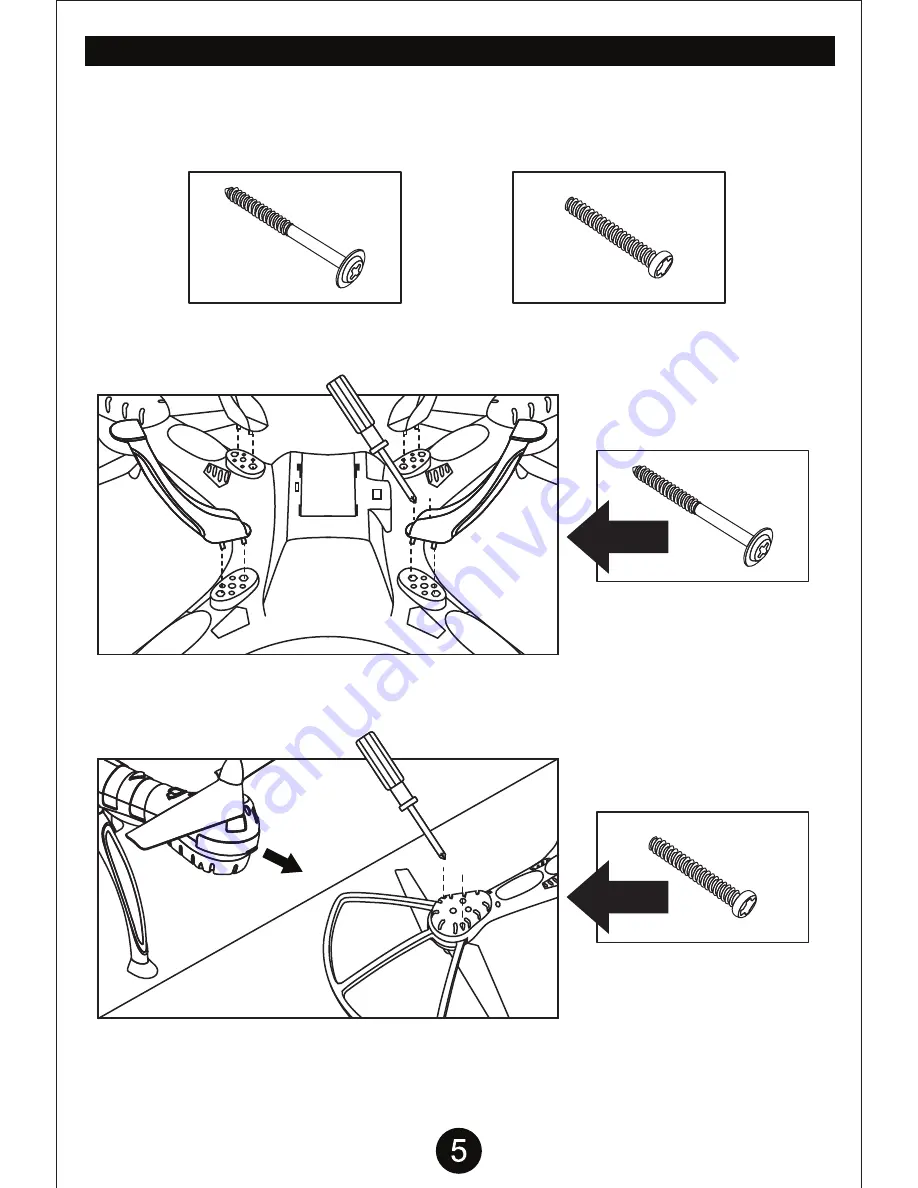
INSTALLING LANDING GEARS AND ROTOR GUARDS
LANDING GEARS:
Flip drone over and insert landing gears/legs into slots lining up the two pegs on
each leg. Firmly secure each landing gear with 2 of the
(A) screws
.
The drone comes with 2 types of screws. (A) Screw and (B) Screw. (A) Screw will be used for
securing the 4 landing gears/legs to the bottom of the drone. (B) Screw is used to secure the 4 rotor
guards to the drone(optional). There may be extra screws included. Please hold on to them for future
use as spares.
ROTOR GUARDS:
Pull out rotor guard covers as shown, replace with rotor guards. Flip over and use
2 of the
(B) screws
to firmly secure each frame to the body as shown. Do not over tighten the screws,
you may strip the plastic.
(A) SCREW
(A) SCREW
(B) SCREW
(B) SCREW
USED FOR LANDING GEAR/LEGS
USED FOR ROTOR GUARDS






















