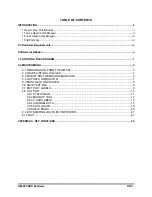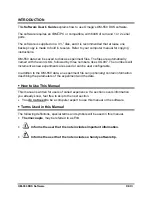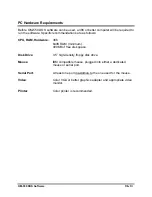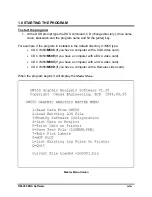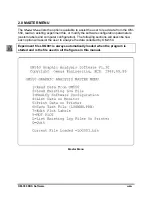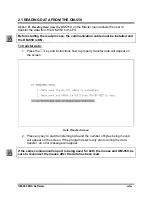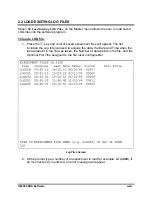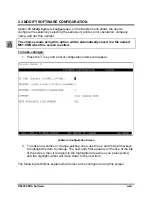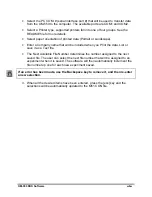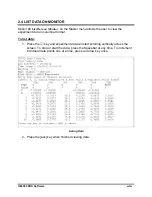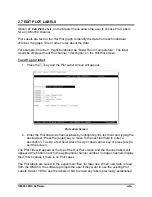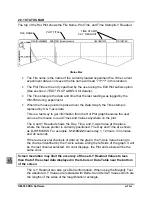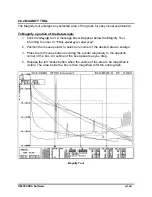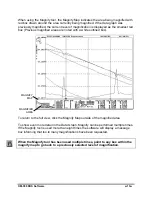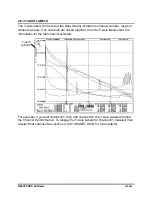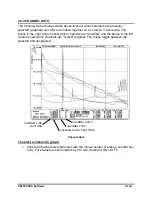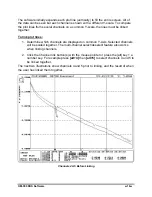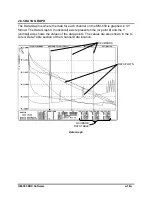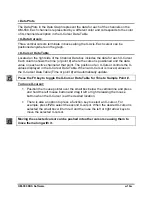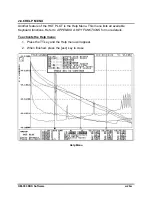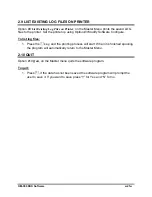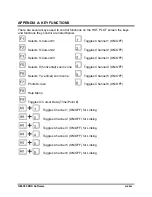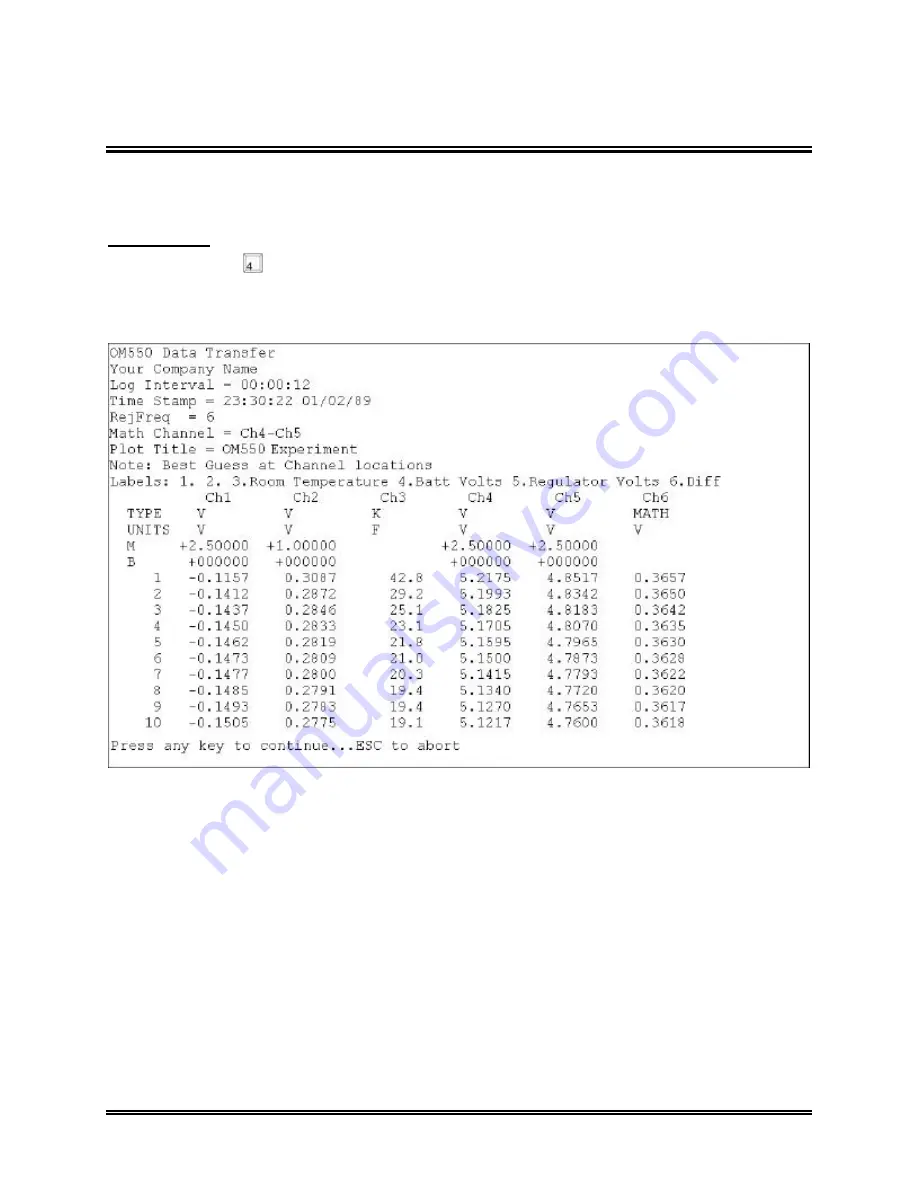
OM-550 DOS Software
u
7
u
2.4 LIST DATA ON MONITOR
Option #4
List Data on Monitor
, on the Master menu allows the user to view the
experiment data in columnar format.
To list data:
1. Press the
key and experiment data will start scrolling vertically across the
screen. To stop or start the data, press the Spacebar at any time. To increment
individual data points one at a time, press an arrow key once.
Listing Data
2. Press the [esc] key when finished viewing data.