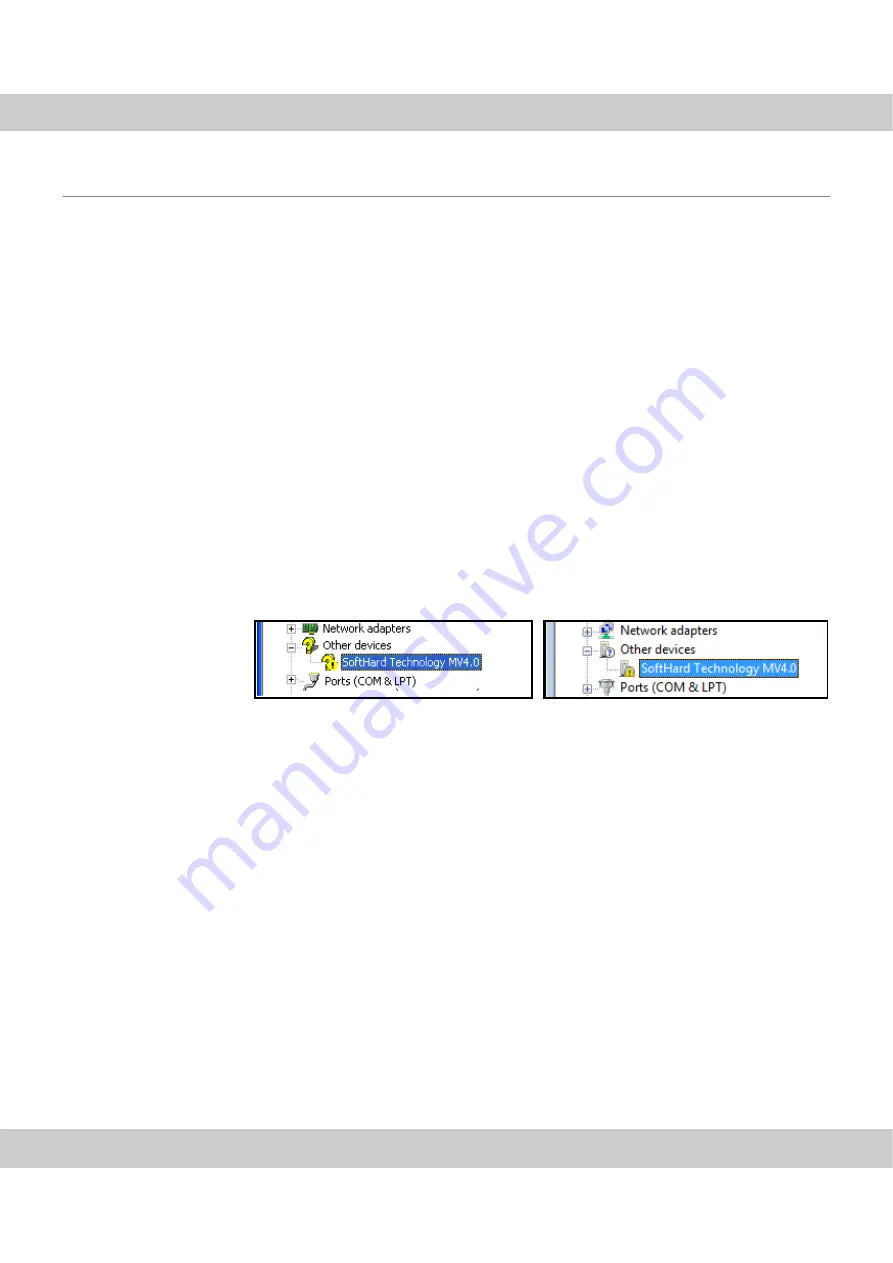
CCD color camera XC30
24
6.2.2
The camera driver hasn't been correctly installed
Problem:
In the Device Manager, the
Other Devices
entry appears with a similar
subentry. The camera driver hasn't been correctly installed. It may be that you
connected the camera with your PC before the software was installed.
Solution:
Reload the camera driver. Do the following:
1)
Open the Device Manager.
Depending on the operating system you use, opening the Device
Manager is done in different ways. If required, refer to your operating
system's online help for further information on the Device Manager.
Should a yellow
warning sign appear,
load the camera
driver again.
2)
Check the entries in the Device Manager:
Case 1:
In the Device Manager, a camera icon appears, with the label
Imaging Devices
. When you doubleclick the camera icon, the subentry
Olympus Soft Imaging Solutions FireWire Camera <version number>
(SoftHard)
appears. If the subentry isn't accompanied by a yellow warning
sign, this means that the camera driver has been correctly installed.
Proceed to the next problem description.
Case 2:
In the Device Manager, the entry
Other Devices
appears with a
question mark. When you doubleclick the question mark, the subentry
SoftHard Technology MV4.0
appears with a yellow warning signal. This
means that the camera hasn't been correctly installed and has to be
reinstalled. Do the following:
3)
Place the software DVD into the corresponding drive.
"
MS-Windows starts the installation process.
4)
Interrupt the installation process.
Doubleclick the entry
with the yellow
warning sign.
5)
Open the Device Manager again and doubleclick the entry with the yellow
warning sign.
"
A dialog box containing the driver's properties opens.
6)
Click the
Reinstall Driver
button.
"
Another dialog box opens.
7)
Follow the instructions according to the operating system in use.
MS-Windows XP:
1)
In the first dialog box, select the
No, not this time
option and click the
Next >
button.
2)
In the following dialog box, select the
Install from a list or specific location
(Advanced)
option, then click the
Next >
button.



























