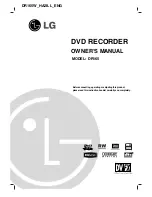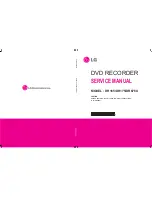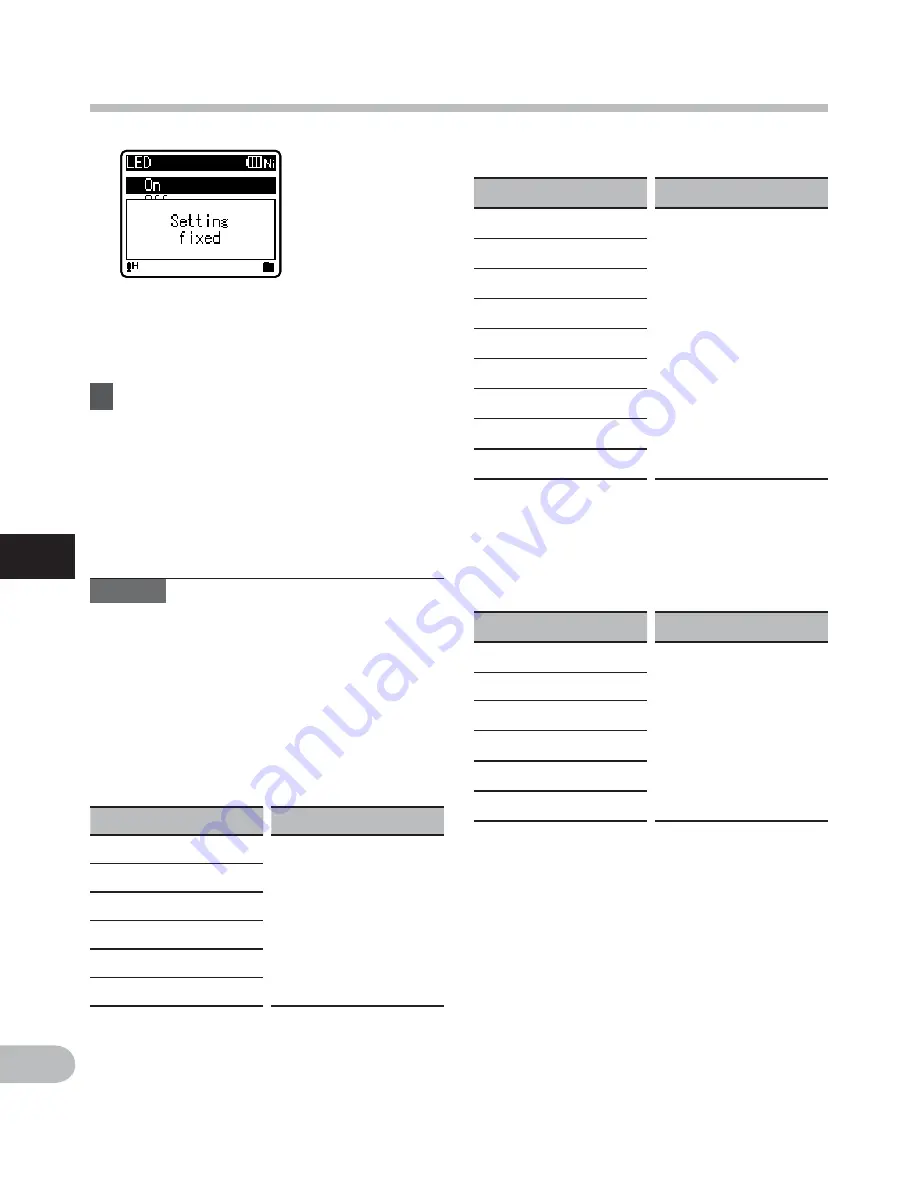
48
5
EN
Menu setting method
Menu setting method
• Pressing
the
0
button without
pressing the
OK
`
/
MENU
button will
cancel the settings and return you to
the previous screen.
8
Press
the
STOP
(
4
) button to
close the menu screen.
• When in the menu screen during
recording or playback, pressing the
0
or
STOP
(
4
) button will allow
you to return to the playback screen
without interrupting recording or
playback.
Notes
• The recorder will stop if you leave it
idle for 3 minutes during a menu setup
operation, when a selected item is not
applied.
• When entering menu settings during
recording or playback, the menu settings
will be cancelled if 8 seconds elapse with
no buttons being pressed.
4
Setting menu during recording:
Function
Setting
[Mic Sense]
To menu item
options
[Zoom Mic]*1
[Low Cut Filter]
[VCVA]
[Backlight]
[LED]
4
Setting menu during playback:
Function
Setting
[Property]
To menu item
options
[Noise Cancel]*2
[EUPHONY]*3
[Voice Filter]*4
[Play Mode]
[Equalizer]*3
[Skip Space]
[Backlight]
[LED]
4
Setting menu during FM radio
reception (For WS-760M only):
• During recording in [
FM Radio
]
mode, only the [
Backlight
] and [
LED
]
settings are possible.
Function
Setting
[Rec Mode]
To menu item
options
[Auto-preset]
[Scan sense]
[Backlight]
[LED]
[Output]
*1
For WS-760M only.
*2
For WS-760M, WS-750M only (It only
works in [
Recorder
] mode).
*3
For WS-760M, WS-750M only (It only
works in [
Music
] mode).
*4
It only works in [
Recorder
] mode.