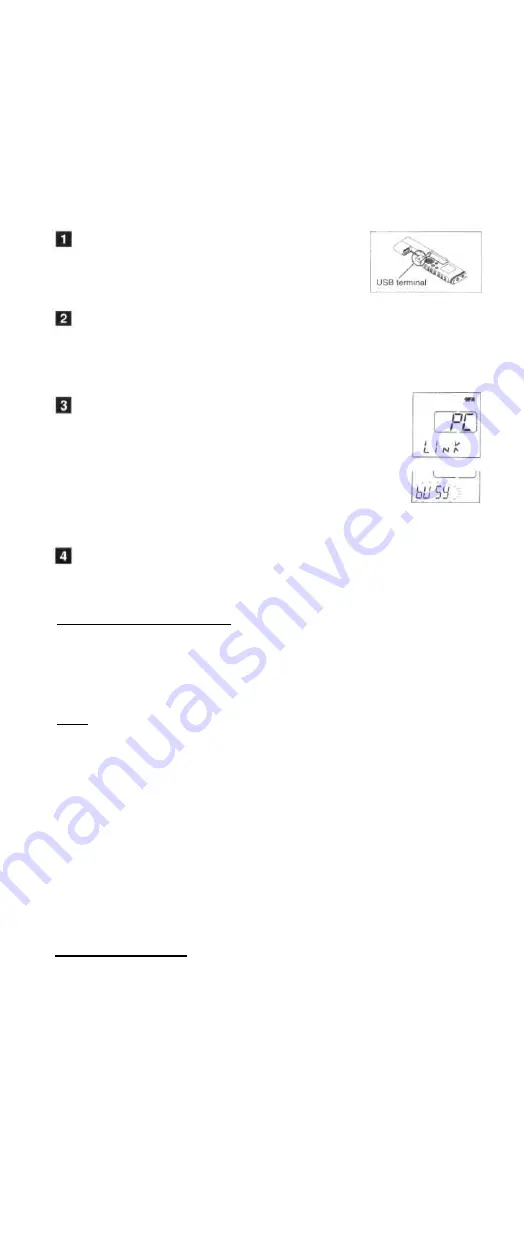
Other Functions
• Connecting to Your PC
Apart from using this unit as a recorder, you can use it as an external memory for your
computer, as a storage device.
• You can save the voice files recorded with this recorder on your PC as back-up.
• You can save images, text data, etc. on this recorder.
• The recorder will record in WMA (Windows Media Audio) format.
• The audio files recorded by this recorder can be played back on your computer using Windows Media
Player. You can also transfer the WMA files downloaded with Windows Media Player to your recorder
and enjoy them (excluding files with copyright protection).
Before you detach the recorder, turn the
POWER switch OFF and make sure that the
display is turned off.
If you detach the recorder before the display is turned off,
data may be damaged.
Connect the recorder's USB terminal to a PC USB port
or USB hub.
While connecting to the PC, "PC" is displayed blinking.
Once "PC LINK" is displayed, you can save or read the data.
While transmitting data, "bUSy" is displayed, and the recording/
playing lamp flashes.
Transfer the audio files to your computer.
Connect the recorder to your computer and launch Explorer. The
recorder will be recognized as a removable disk.
Each of the five folders is named as DSS_FLDA, B, C, D and E.
The audio files are saved in these folders.
All the audio files recorded by this recorder will be in .WMA format.
(i.e. v_200001.WMA)
You can copy them to any folder on your computer. Double click
the audio file, and Windows Media Player will be launched and
start playing back.
If you are using Windows 2000, Windows Media Player must be
installed on the PC.
Before you detach the recorder from the PC, carry out
"Remove Removable Media Device" and make sure
that the display is turned off.
Using the recorder on your PC
PC: IBM PC/AT compatible PC
Operating System: Microsoft Windows Me/ 2000 Professional/XP Professional,Home Edition
USB port: One free port
The support service will not cover if your PC has been updated from Windows 95 or 98 to Windows Me/
2000/XP. Any failure on a self-modified PC will not be covered under the operational warranty.
Notes
• NEVER disconnect the USB cable while the record/play indicator lamp is flashing. If you do, the data
will be destroyed.
• Be sure to push the cable connector all the way in. Otherwise, the recorder may not operate properly.
• Refer to the user's manual for your PC regarding the USB port or USB hub on your PC.
• Use the supplied USB extension cable depending on situations.
• Index Marks
Index marks can be placed in a file during recording or playback to provide and quick and
easy way of keeping track of important sections in the file.
1 Press the INDEX button during recording (pause recording) or playback to set
an index mark.
An index number appears on the display.
Clearing an Index Mark
Press the ERASE button while the index number appears on the display.
• Up to 16 index marks can be set in a file.
• Sequential index marks numbers are reassigned automatically.
• Index marks cannot be set or cleared in a locked file.
• Index marks can be placed only on to the files recorded by this recorder or Olympus IC recorder.
General Precautions
Read this manual carefully to ensure that you know how to operate it safely and correctly.
Keep this manual in an easily accessible location for future reference.
• The warning symbols indicate important safety related information. To protect yourself and oth-
ers from personal injury or damage to property, it is essential that you always read the warnings
and information provided.
Warning regarding data loss
Recorded content in memory may be destroyed or erased by operating mistakes, unit malfunction,
or during repair work. For important recorded content, we recommend you to write it down some-
where or make a back-up by downloading to a PC.
- 9 -










