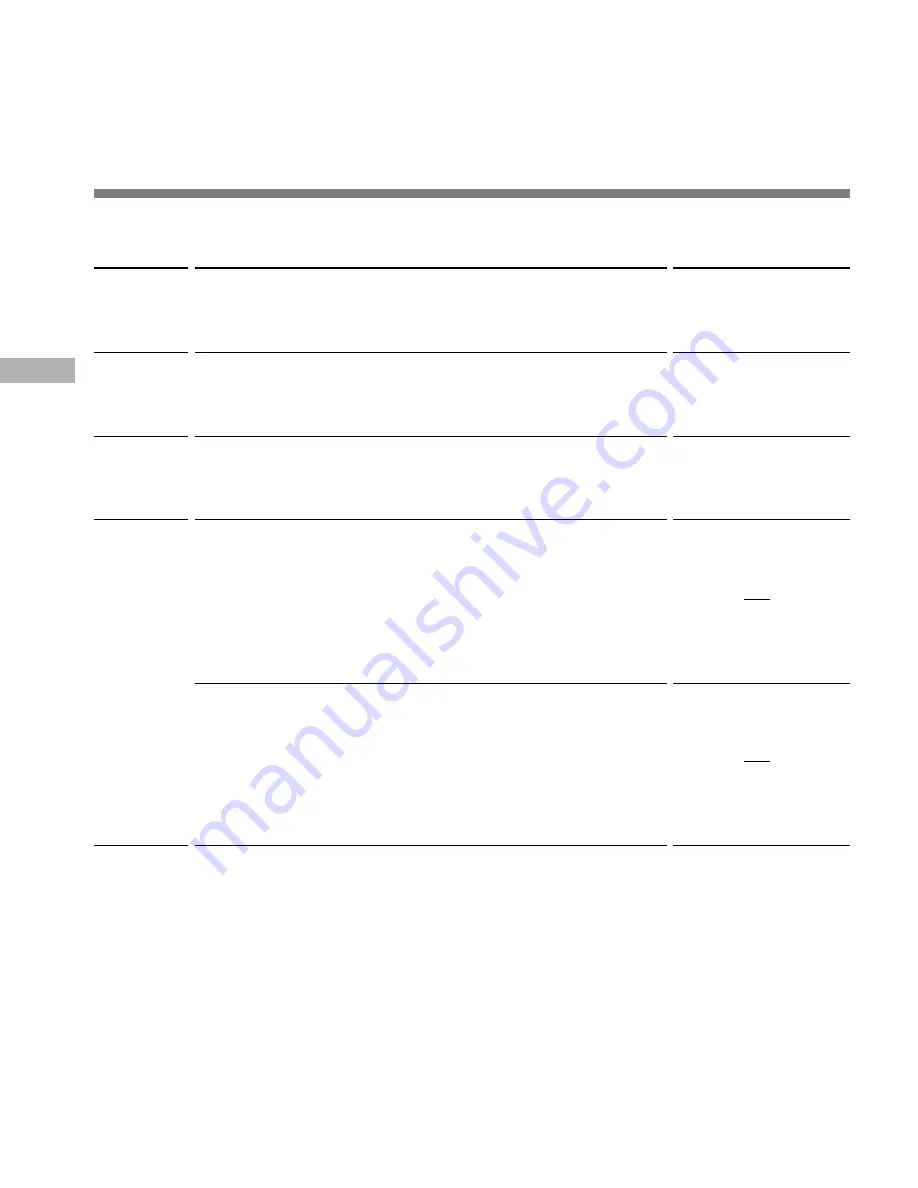
18
Playing
Playing
Playback
functions
Fast
Playback
(F.PLAY)
Fast
Forward
(
8
)
Rewind
(
7
)
Skipping to
beginning
of a file*
Operation
Press the
PLAY
button for 1 second or longer while stopped or
playing a file.
➥
The recorder plays back at approximately 30% faster than
normal rate.
Hold the
+/
9
button while playing a file.
➥
The recorder stops when it reaches the end of the file.
Continue pressing the +/
9
button to proceed with the cue
from the beginning of the next file.
Hold the
–/
0
button while playing a file.
➥
The recorder stops when it reaches the beginning of the file.
Continue pressing the –/
0
button to proceed with the
review from the end of the previous file.
Press the
+/
9
button in stop mode, playback mode, or fast
playback mode.
➥
Stop mode ................... The recorder stops at the beginning of
the next file.
➥
Playback mode ............ The recorder skips to the beginning of
the next file and starts playing it.
➥
Fast playback mode .... The recorder skips to the beginning of
the next file and starts fast playback.
Press the
–/
0
button in stop mode, playback mode, or fast
playback mode.
➥
Stop mode ................... The recorder stops at the beginning of
the previous file.
➥
Playback mode ............ The recorder skips to the beginning of
the current file and starts playing it.
➥
Fast playback mode .... The recorder skips to the beginning of
the current file and starts fast playback.
How to Cancel
Press the
PLAY
button
again.
➥
Playback returns to
normal rate.
Release the
+/
9
button.
➥
Playback returns to
normal rate.
Release the
–/
0
button.
➥
Playback returns to
normal rate.
* If you keep pressing the +/
9
or –/
0
button in stop mode, the recorder continuously skips
to the beginnings of files (SKIP).
Summary of Contents for W 20
Page 36: ......
Page 37: ...1 W 20 KR...
Page 38: ...2 TV 1 2 PC...
Page 41: ...5 1 2 3 LCD 4 REC 5 MENU FOLDER 6 7 8 HOLD 9 PC USB 0 ERASE STOP 0 9 PLAY 1 6 5 4 3 2 7 8 9 0...
Page 42: ...6 1 2 3 LOW 4 REC DATE REMAIN 5 6 7 7 8 s 8 9 VCVA LCD 1 2 4 3 5 6 7 8 9 a b c a b c 60 STOP...
Page 43: ...7 1 2AAA 3 8 1 2 3 AAA HOLD HOLD 2 Olympus Ni MH 2 Ni MH 2...
Page 44: ...8 TIME TIME 20 4 5 2 4 3 4 5 1 1MENU FOLDER 1 26 2 TIME 9 0 3PLAY 4 1 2 1 9 0 2 PLAY 5STOP END...
Page 50: ...14 6...
Page 51: ...15 A B 1 2 STOP 250 a OLYMPUS Voice Album 30 1 2 a...
Page 52: ...16 FULL FULL 250 50 STOP REC...
Page 53: ...17 1A B MENU FOLDER 2 9 0 3 PLAY MENU FOLDER a b c d 4 5 STOP PLAY 2 3 4 5 1 a b c d...
Page 54: ...18 F PLAY 8 7 PLAY 1 30 9 9 0 T 0 9 0 PLAY 9 0 9 0 SKIP...
Page 55: ...19 MOVE A B MOVE 1A B MENU FOLDER 2 3MENU FOLDER 1 MOVE a b 100 FULL a b 2 1 3...
Page 57: ...21 8 1 2 1 9 0 2 PLAY 9STOP END a 5 STOP STOP 5 5 9 8 a ALARM...
Page 60: ...24 bEEP 1MENU FOLDER 1 26 2 bEEP 9 0 3PLAY 4On OFF 9 0 On OFF 5STOP END 2 4 3 5 1 bEEP...
Page 63: ...27...
Page 64: ...28...
Page 65: ...29 1 2 3 4 5 6 7 8 9 10...
Page 66: ...30 1 2 1 2...
Page 67: ...31 6 7 1 2 4 5 3 1 2 3 4 6 7 5 6 7...
Page 68: ...32 1 2 3 1 2 3...
Page 69: ...33 DW A0001 wav jpg A001...
Page 70: ...34...
Page 71: ...35 8...
Page 72: ......
Page 73: ...1 W 20 CN...
Page 74: ...2 1 2...
Page 75: ...3 4 5 7 10 11 12 13 14 8 9 19 20 23 24 25 27 29 30 31 32 33 34 35 35 25 26 17...
Page 76: ...4...
Page 77: ...5 1 2 3 4 5 6 7 8 9 0 0 9 1 6 5 4 3 2 7 8 9 0...
Page 78: ...6 1 2 3 4 5 6 7 7 8 s 8 9 1 2 4 3 5 6 7 8 9 a b c a b c...
Page 79: ...7 1 2 3 1 2 3...
Page 80: ...8 2 4 3 4 5 1 1 MENU FOLDER 2 9 0 3 PLAY 4 1 2 1 9 0 2 5 STOP...
Page 81: ...9...
Page 86: ...14 6...
Page 88: ...16 FULL FULL 250 50 STOP REC 2...
Page 90: ...18 F PLAY 8 7 PLAY 1 30 9 9 0 0 9 0 PLAY 9 0 9 0 SKIP...
Page 91: ...19 MOVE MOVE 1 MENU FOLDER A B 2 3 MENU FOLDER 1 MOVE a b 100 FULL a b 2 1 3...
Page 93: ...21 8 1 2 1 9 0 2 PLAY 9 STOP E N D a 5 STOP STOP 5 5 9 8 a ALARM...
Page 99: ...27 OLYMPUS Voice Album Voice Album OLYMPUS Voice Album Voice Album PC PC PC...
Page 103: ...31 1 2 3 4 6 7 5 6 7 PC 1 2 4 5 3 6 7...
Page 104: ...32 Olympus Voice Album Voice Album Voice Album F1 1 2 3 1 2 3 1 2 3 Voice Album 1 2 3...
Page 106: ...34 HOLD HOLD VOLUME 0 VCVA 100 7 HOLD 25 HOLD 25 23 9 VCVA 13 9 23 14 80...
Page 108: ......
Page 109: ...1 W 20 Olympus TW...
Page 110: ...2 1 2 Olympus...
Page 115: ...7 1 2 AAA 3 8 1 2 3 AAA HOLD HOLD Olympus...
Page 118: ...10 1 MENU FOLDER a 2 REC b c d 3 STOP a b c d 2 1 3 s...
Page 119: ...11 1 MENU FOLDER 2 PLAY 3 9 0 4 STOP 4 1 2 3...
Page 120: ...12 1 MENU FOLDER 2 9 0 3 PLAY 4 9 0 5 STOP a 2 4 3 5 1 a...
Page 121: ...13 1 MENU FOLDER 2 9 0 3 PLAY 4 9 0 5 STOP 6 REC a 6 5 3 2 4 1 a s...
Page 122: ...14...
Page 123: ...15 1 2 a 1 2 a...
Page 124: ...16...
Page 125: ...17 1 MENU FOLDER 2 9 0 3 PLAY a b c d 4 V O L U M E 5STOP 2 3 4 5 1 a b c d...
Page 126: ...18 8 7 PLAY 9 9 0 0 9 0 PLAY 9 0 9 0...
Page 127: ...19 MOVE MOVE 1 MENU FOLDER A B 2 3 MENU FOLDER 1 MOVE a b 100 FULL a b 2 1 3...
Page 129: ...21 8 1 2 1 9 0 2 PLAY 9 STOP E N D a 5 STOP STOP 5 5 9 8 a ALARM...
Page 135: ...27 OLYMPUS Voice Album Voice Album OLYMPUS Voice Album Voice Album PC PC PC...
Page 139: ...31 1 2 3 4 6 7 5 6 7 PC 1 2 4 5 3 6 7...
Page 140: ...32 Olympus Voice Album Voice Album Voice Album F1 1 2 3 1 2 3 1 2 3 Voice Album 1 2 3...
Page 142: ...34 HOLD HOLD VOLUME 0 VCVA 100 7 HOLD 25 HOLD 25 23 9 VCVA 13 9 23 14 80...






























