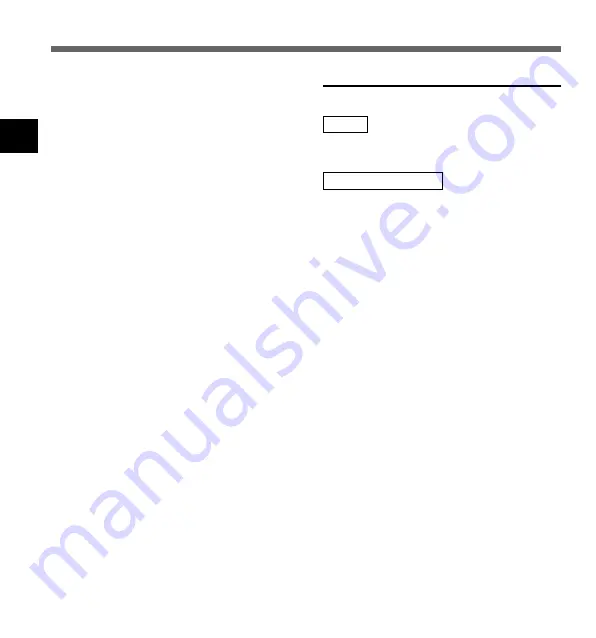
22
2
Recording functions
Pause Recording
Pause
Press the
REC
button while recording.
➥
“REC PAUSE” will flash on the display.
Resume Recording
Press the
REC
button again.
➥
Recording will resume at the point of
interruption.
Note
The recorder will time out after 10 minutes when
left in “REC PAUSE”.
Recording
Recording
Notes
• A beep will sound when remaining recording time
reaches 60 seconds, 30 seconds, and 10 seconds
while recording.
• “MEMORY FULL” or “FOLDER FULL” will be
displayed when the memory or folder capacity is
full. Delete any unnecessary files before recording
any further (
☞
P.77) or transfer voice files to your
computer using DSS Player Software (
☞
P.53).






























